If you are a YouTube content creator, you will know this is very important enrich the quality of your YouTube videos and to do so we will teach you little tools that will help you.
It's about tabs and annotations, these features can be combined with your videos to provide a better user experience. Still don't know how to add these cards and annotations to your videos? Don't worry, we'll show you how to do it step by step. But before we will teach you something about annotations and cards.
What are YouTube annotations and video cards?
YouTube video annotations are tools that allow users or consumers to have better interaction with the channel. Annotations enable text layers, links, and video hotspots. This allows each user to leave comments and notes for channel improvement. Can't you create it? We show you how to do it.

How to create or generate an annotation on a YouTube video
- As a first step, go to " Video management "Of your channel.
- Then, right on the video you want to edit, click on the down arrow to the right of the “Edit” button.
- Select the "Annotations" option.
- Click on the option " Add annotation “, This button is located on the right side.
- When you're done creating the annotation, click “Apply Changes” and that's it.
How to create or generate a listing in a YouTube video
- As a first step you need to log in and enter " Video management ".
- Find the video you want to add cards to and select the "Edit" option.
- Click on the "Cards" option.
- Select "Add Card".
- Press the "Create" option.
- Enter the URL.
- Select "Create tab" and that's it.
Edit and customize annotations
Next, we'll show you how to add, customize, and edit the annotations you make to your YouTube videos. Remember that customizing your annotations will allow your videos to convey personality. To customize you can choose between 5 options which are:
- Comics: This option allows you to create pop-up comics with text.
- Highlighted area: with this option you can highlight the desired areas of a video, and when the viewer scrolls the mouse over them, the text you want to place will appear.
- Note- Creating a note will allow you to create pop-up text boxes.
- Title: This option will allow you to apply a text overlay for the video title you want.
- Tag: Tags give you the opportunity to highlight any part of the video you want and give it a name.
How to add a link to a tab or annotation
To add a link to the YouTube video annotation, you need to check the “Link” box under the “Start” and “End” options, copy the link and save the changes. The annotation can be linked to any video, whether it's from your channel, fundraising site, or a playlist.
- Associated site card- These link cards are the ones that direct the viewer to a certain website from the video.
- Merchandising cards- These types of cards are used to promote licensed products from videos.
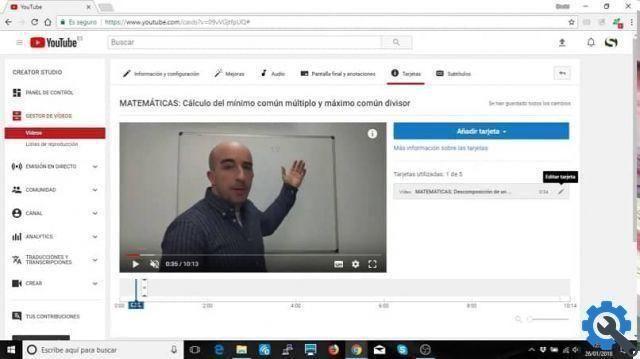
View tabs or annotations on YouTube videos
Cards are the evolution of annotations that work via mobile devices, although they are not as visible which is a disadvantage, it allows you to add a maximum of 5 cards per video on YouTube, unbelievable, don't you think? There are different types of cards among them are:
This type of tabs in YouTube videos is able to link another video, you can also dock it during the creating your playlist publish and may interest your viewers. To create it, you need to add the video URL and the card redirects directly.
Channel tab
The channel tab are all those who have the task of directing viewers to a YouTube channel in a direct and specific way.


























