Remember that, at the moment, when you download Instagram on your iPhone, it requires a series of permissions to access different options on your mobile. If you don't handle those permissions well, when do you want to use some instruments like, for example, the microphone on Instagram, will not allow it.
But luckily, today we are going to tell you in a quick and easy way how to allow microphone on Instagram for iPhone. So, keep reading this post, because we are sure that by the end you will perfectly activate the microphone of your iPhone to use it on yours Instagram account.
Steps to allow microphone on Instagram for iPhone
As you will know every time you download an application on your iPhone, it asks you for a series of permissions so that you can use it and Instagram is no exception. Although it seems a bit annoying at times, it is very important that you know how to manage these permissions, because remember that by doing so the application will have access to your privacy.
In case you want to allow microphone on Instagram for iPhone, you have two ways to do it, both of which are extremely simple. The first is activate the microphone on Instagram from the settings of your iPhone and the second is to activate the microphone on Instagram from the restrictions on your iPhone.
Already knowing the two ways you can do it, below, we will show you the steps to activate the microphone on Instagram from your iPhone settings:
- Go to "Settings" on your iPhone.
- Once inside, select the application you want to configure, in this case " Instagram «.
- Several options will appear and you will activate the «Microphone» box and that's it.
As you may have noticed, it is extremely easy to activate the microphone on Instagram by following these 3 steps. Now, in case this option doesn't work for you, the following are the steps to activate the microphone on Instagram from the restrictions of your iPhone:
- Go to "Settings" on your iPhone.
- Once inside, select «Usage Time».
- From the options that appear, mark " Restrictions «.
- Now press «Microphone.
- Then, check the «Allow changes» box and also check the «Instagram» box and that's it.
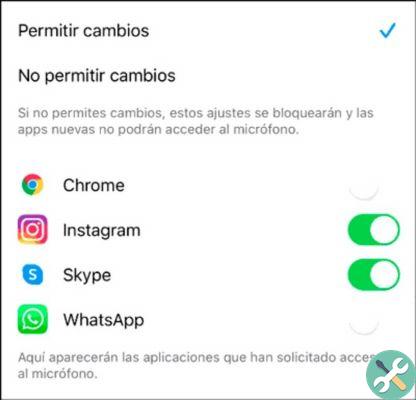
As you will see in this way, it is also very simple and fast allow microphone on instagram for iPhone, you just have to decide which way you want to do it.
Advantages of allowing microphone on Instagram for iPhone
It's no secret to anyone that, over time, Instagram is becoming more and more popular for all the options it offers its users. As you know in this social network you can not only share photos, you can also broadcast live videos on Instagram, send voice notes and post stories.
In most of these options, you may require the use of the microphone, so setting it up correctly will give you i following advantages:
- You can send as many voice notes as you like, which will allow you to communicate faster, because sometimes you have your hands full to write. So, one way to make it easier to send messages is through voice memos.
- If you want to upload a live video, in which you have to submit a voice message, you can do this easily, as you already have the microphone allowed on Instagram. Likewise, if it's not a live video, but a simple video with audio, you can do it fast too.
- In case you wanted to to record a song, to place it as a story, you can also do it because you just press the microphone and it will hear perfectly.
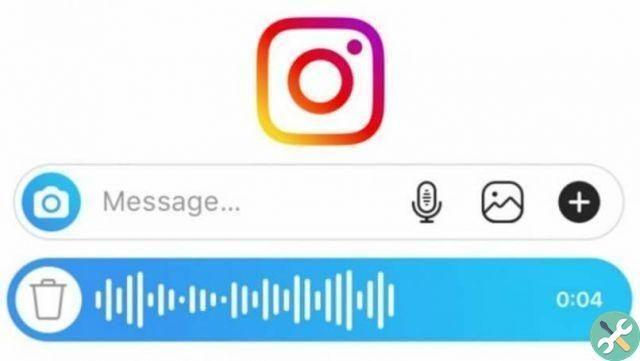
As you could see, even if it seems a little simple, allow microphone on Instagram for iPhone it will bring you many benefits. So, don't wait any longer, set up your iPhone microphone to get the most out of your Instagram account and keep reading our blog.
Etiquetasi phone

























