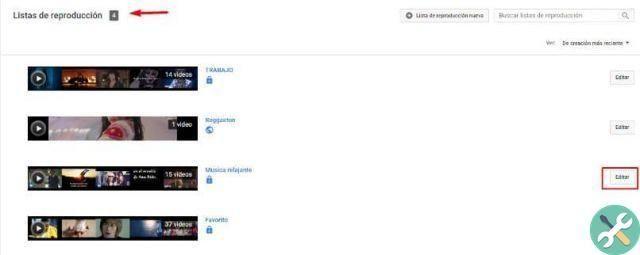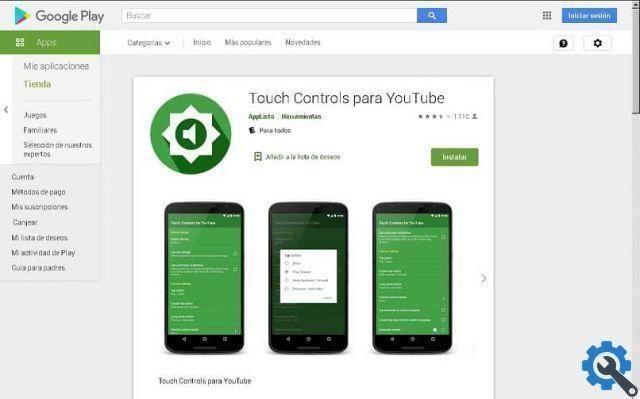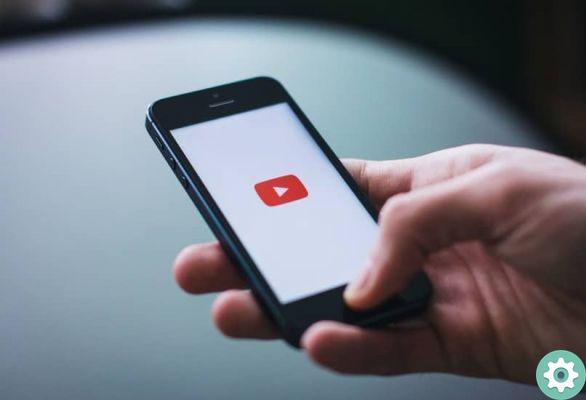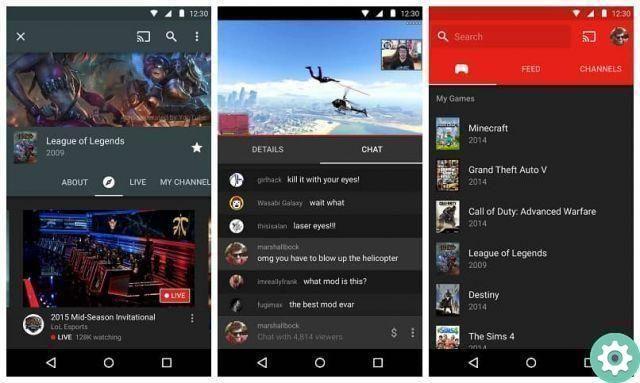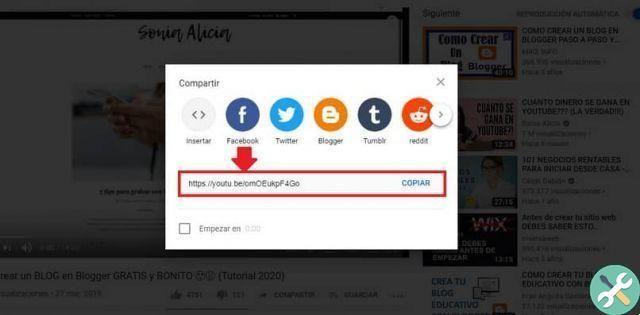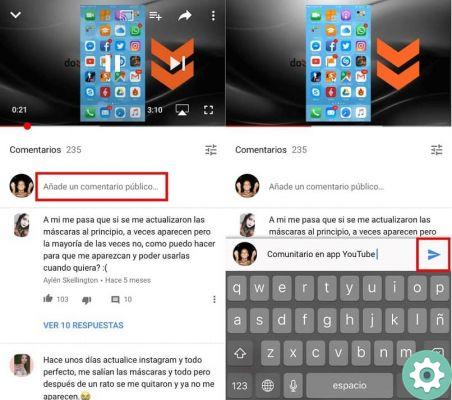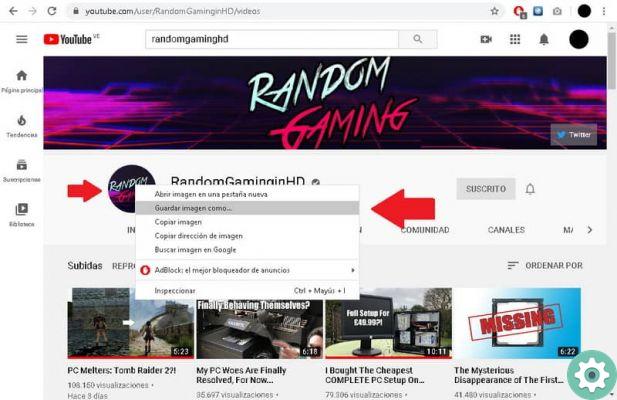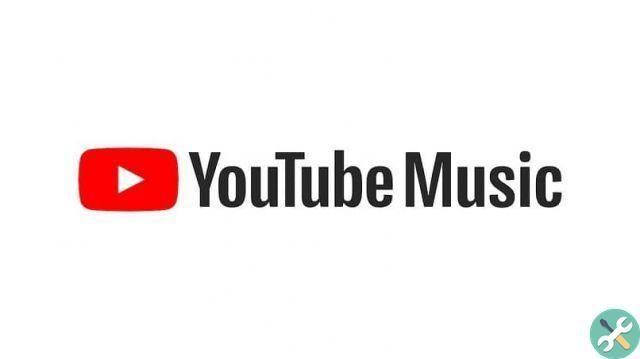But don't be discouraged, remember, on our page we always explain everything in a simple way, you will see that it is as easy as editing videos on youtube, just follow the steps below.
How to create a video loop for PC
- Go to YouTube in your browser and log in.
- Go to your timeline to find the exact video you want to watch again.
- After finding it, play it and in the same video press the right mouse button.
- A list of options will appear, press “loop”.
Ready now, you can enjoy the video as much as you want and if now you want to remove it, repeat the previous steps, press “loop” and the video will no longer play.

Remember that the android version does not currently have the loop function, so now following these steps you can apply this function on your mobile, the first thing you should do is access YouTube via your mobile browser and now follow these steps.
How to create a video loop for Android
- After entering YouTube, the recommended YouTube videos will appear by default, at the top right press the three dots.
- In the displayed list, press “desktop”, so that on your mobile it looks like the screen of your PC.
- Click on “sign in” on the top left to sign in, this will make it easier to find the video in the history.
- Then find and play the video, hold the screen with your finger to bring up a list where you hit “loop”.
And voila, as simple as getting subscribers on YouTube. At a certain point the browser will show you a dialog box, asking you "if you want to access the application" always press "no" because in the version of YouTube you have on your mobile you will not be able to do these steps. Now let's go with the steps to activate the loop function on your iPhone.
iPhone and its new features in iOS 14 make it one of the most sought after brands in the world, but YouTube doesn't improve to the speed of the iPhone, so we have to look for tricks to enjoy our favorite videos. With this trick you will create a playlist that will help you with the loop function on your iPhone.
How to create an iPhone video loop
- Log in to the YouTube app on your mobile device and play the video.
- Under the video at the bottom right of the screen, choose "save".
- A list will appear that says "save to ..." and press the "+" symbol to create a new list.
- Make sure that when you enter the name of your list the "privacy" option is in "private" so that only you can see the videos.
- Your list has been created, now go to the YouTube menu and enter “library”.
- You will see the list you created, enter and the video will play again in the lower left corner there will be the loop symbol, press it and that's it.

There is no need to create a new list every time you want to watch a looped video, if you put multiple videos in the list the loop will only affect the playing video. We hope this article will help you enjoy your YouTube videos to the fullest, keep reading on our page for more content.
TagsYoutube