What you should know
Make sure you have installed the Windows 10 Fall Creators, contains special functions and several improvements such as the smart function that makes working with the computer a little easier by automatically freeing up the space that has not been used on the computer's Hard Drive. Helping us to always have space available to save or install what you deem necessary.
We will show you 2 methods to delete the temporary files from the Windows 10 download folder, thus optimizing the performance of your computer a little.
With the 1st method, will allow you to clean them every week or when you deem it necessary. With the 2st method you can activate automatic cleaning at regular intervals, deleting the files in the download folder and in the recycle bin, even permanently. Without further ado, let's get started.
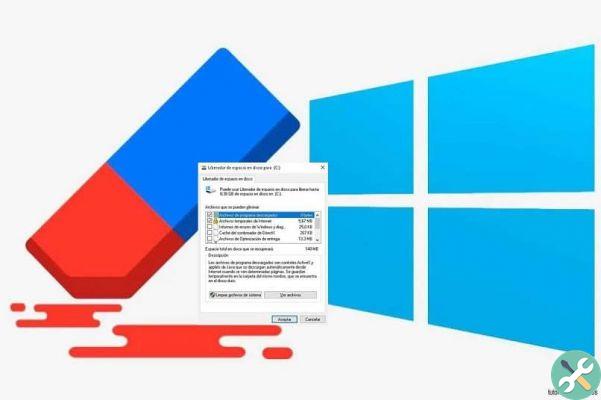
First method to delete temporary files
- Go to the launch bar and click Settings.
- So go on System
- A series of options will appear, scroll down and click Archiving.
- In the right column you will notice the hard drives that you have connected to your PC, because you will select and click where you have installed your operating system, as that is where the temporary files. By default, it is usually C :.
- Next you will see memory usage, how files and programs are distributed on your computer's disk.
- Scroll down, where you will see the temporary files, the space it is occupying is shown and click.
- Then click the button "Delete temporary files". A window will appear in which you will confirm that you are sure.
As you will notice, it is a very simple method and the most important thing is that it is safe. The next one is even easier than the previous one. Now let's get into the merits.
Second method to automatically delete temporary files
- Click on the Start menu located in the bottom bar and click on Settings, or we offer you a shortcut with the key combination Windows + I, you come directly to the window.
- Access the system icon
- In the left column, select the Storage option. A wide variety of settings will be reflected on the right side, such as the storage sensor.
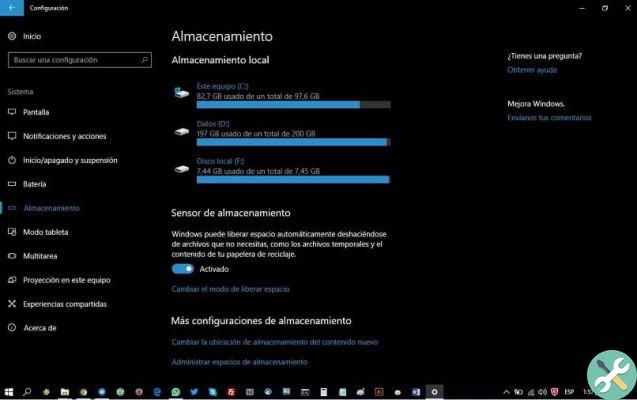
- It is activated by the switch located under the object.
- Now all that remains is to customize it by indicating what you want to delete after the month. This is achieved by pressing the option Change free space mode.
- A window will open where you can choose what you want to permanently delete. In the temporary files, 3 options are reflected: * Delete temporary files that are not used by applications * Delete files that have been in the recycle bin for more than 1 month and * Delete files from the download folder that have not been moved to a 30-day interval.
- Brands according to your needs. Although we suggest that you select all three to clean up the space on your hard drive.
You can now forget about cookies, although there are options to delete and clean cookies from a web page. With these short and simple steps, you will be able to delete temporary files from the download folder in Windows, the techniques of which will make it easier for you to do so. automatically or when you need it. We hope you enjoyed the article and, if you wish, you can tell us your experience by following these tips. This will encourage us to write more articles to assist readers like you on the Windows 10 platform.


























