Have you ever wondered: what will be the perfect tactic that will help you reach my video content? The solution is to add subtitles.
Every day we look for new tactics and strategies for gaining new followers in those people who like to make videos to share important messages: whether it is sales, advertising, humorous, personal or commercial experiences, educational knowledge, among others.
Although platforms like Netflix, Amazon or HBO have taken us away from the universe of downloads, there are still many people who choose this path to see based on what type of multimedia content.
Sometimes the files we get are in our language, but in others we have to go to the Internet to add subtitles to the desired movie or video. And here a number of problems can arise, since not all players include «.srt» files, ie those that integrate subtitles.
Subtitles, a way to enjoy a video in any language
When we create a video with any type of message, we need to make sure that the content that is posted stays in people's minds. Therefore, the adding subtitles to your videos can become a necessary tool so that those interested in your content have unlimited access and see it in any way.
It is also capable of reach users of different languages or people with hearing difficulties. If you add subtitles to your videos, it will be much easier for your audience to memorize the message and understand the message dialogue better.
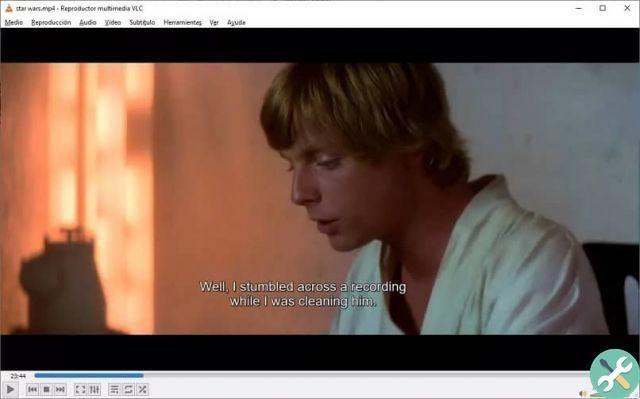
Have you ever tried to watch movies or series in different languages without subtitles? Adding subtitles to a video is one of the most important things you can do in so that viewers can easily understand the content, especially for deaf people.
Also, most social networking sites allow you to mute a video while scrolling i their feed. In that case, the subtitle is essential so that your content is easy to understand even without the audio. Here we show you an easy way to do it step by step.
A great way to add subtitles to videos
One of the easiest ways to do this is to give both the video file and the subtitle file the same name. It is one of the simplest methods you can use that you may have heard or seen.
However, it should be noted that this is a fairly effective process, which will help us insert subtitles into a movie, a series or tutorial you want to see.
This method works in players like VLC, it has a large number of features that will help you do it in the best way. It can also be applied to televisions that have USB or hard disk inputs.
In each of these tools we can apply this process where simply by putting the same name on both parts it will be possible to start enjoy subtitled playback in our language.
Note that in this case only the name is changed but not the format of anyone. To do this, you simply need to select the subtitle file and put the same name as the video or vice versa.
More options for adding subtitles to your videos
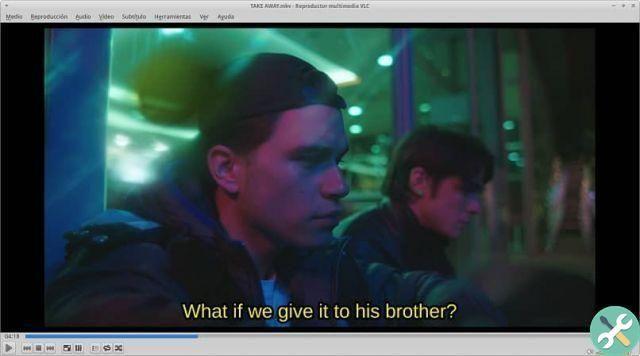
Another way to be able to subtitle your videos is to opt for programs to add subtitles that you can easily find online. Next we will show you amazing applications that will help you.
Aegisub
If you want to add subtitles to your videos in an easy way, you can do it using this app, with it you can enjoy subtitles in all your videos since it is compatible with the usual formats such as ASS, TXT, SRT SUB and SSA. This is possible without the need to change the formats of a file itself.
Subtitle Workshop
If you are looking for an app compatible with all formats, we present Subtitle Workshop, with this tool you can integrate your viewer which brings with it the translation and automatic corrections, ideal for you if you are a lover of the series or want to create quality content.
TagsTutorial PC

























