How to backup in Samsung Cloud on a mobile?
The information on our mobile is very valuable and that is why we need to have a backup in a safe and reliable system. Samsung Cloud offers you a backup of all your applications and other data. The backup you make to the cloud will be available even if you switch phones, as the information you previously uploaded to the Samsung Cloud will be available on the new mobile device.

To access Samsung Cloud, go to settings, search and select cloud and accounts; select Samsung Cloud. Let's say your phone needs an update, just start the update and then you can log into your account or follow the steps for sign up for Samsung Cloud. Once in you will be able to view the backup options the cloud has and manage the available storage space.
If you want to upload files to Samsung Cloud, you can go to the file, document or photo and select share and choose Samsung Cloud. You can also grant application permissions so that Samsung Cloud automatically syncs all your data or phone backup option to retrieve information on any other device.
How to restore a backup on Samsung Cloud?
To restore backups you made earlier in Samsung Cloud, you need to follow these simple steps: go to settings, search and press 'cloud and account', select Samsug Cloud ; click restore and select the device.
For example, if you have multiple devices with the same Samsung account and you have made backup copies on both, choose the device data you want to restore; followed by this select the data you want to restore; press install to confirm and start data recovery.
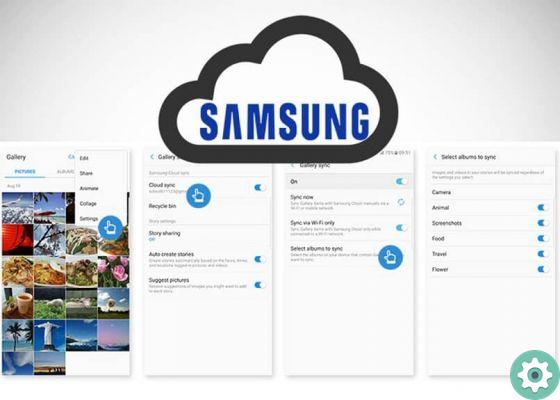
This way you recover your backup copy. The novelty that brings Samsung Cloud compared to that offered by Android, is that it makes a copy of the applications you have installed and especially of the configuration. This will update any changes in your contacts, calendar, such as photos, videos and music, similar to Google Photos.
How to access Samsung Cloud via PC
You can synchronize it, for this you have to access your photo gallery that you have saved in the Samsung Cloud through an application for Windows; You just have to follow these steps: access the browser from your PC with the Windows App Store, then search for the PC or Samsung Cloud gallery. Next, install the application on your PC. Then log into your Samsung account to view all the pictures and videos stored on your PC.
In conclusion, Samsung Cloud can make a complete backup of all data stored on your mobile, so that you can restore all information in the event of a change or loss of your device; therefore the change will be easy and safe. Remember that although Samsung Cloud offers you free storage, it is limited.
Also, if for example you delete multiple applications or change the order, you can restore all settings in Samsung Cloud, everything will return to the same order as the last backup. In this way, Samsung offers you a better alternative with backup, better than android.


























