In today's article we invite you to see how to make and restore a Windows registry backup very simply. It is very important to have a backup copy of this section of the operating system.
You install, modify or do almost everything important in Windows and it goes straight to the registry of it. The famous " Windows registry ”Is quite important because if it had some kind of error, we would experience it while using the system.

That's why it's vital to have a backup copy of it, for security reasons. Since, it wouldn't be the first time someone has to format the entire computer due to some issues related to it that could be fixed by restoring a backup copy.
For many people the Windows registry is something quite unknown. Especially for those who don't use Windows computers all the time and make it more casual.
Of course when we enter it it is important that you be very careful, as it can cause a very important error in the system and that is precisely why we need to have a backup copy of it.
Today we will see how to create a backup and then how to restore it. In such cases we recommend that you save this copy in the cloud. Perhaps in a service like One Drive it would be ideal.
Create a backup of the Windows registry
- The first thing we need to do is enter the registry. For this we press on the start menu and write “Regedit”, then we hit enter.
- A window appears in which we will have to click on "Yup" to continue.
- Now we will see the Windows registry window. Where we will be able to navigate through the entire registry of the operating system. From the left sidebar we have all the system logs.
- Being able to create a full backup of everything in the Windows registry. We will go up “File”, after that we have to go up "Export". The only important detail is that when you do all of this, you have to have “Team” selected in the left sidebar. Since it is the root of the whole log.
- You can also right-click on “Computer” and then select "Export" and you can also create a backup.
- In case you wish to have a backup copy of some other registry branch, simply select it, right click and "Export".
How to restore a backup of the Windows registry
Now, in case you want to restore a previously made backup. The process of doing this is actually quite simple and shouldn't take long.
- What you should do is open the registry. For this, go to start and type " regedit ".
- A window appears in which you must confirm by clicking on " Yes ”To open it.
- After that what we need to do is go up File> Import.
- Now we will need to find the location of the.reg file which would be the registry backup.
- Once opened, all Windows registry values will be automatically changed from the backup ones.
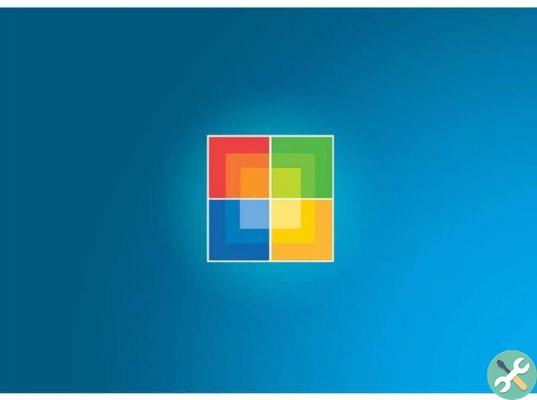
It is always important to have a backup of this sort of thing. Also an Windows restore point you should have, even one. Remember that if you have a question about this issue, you can leave it in the comment box where we can help you in whatever is needed.
Tagsfinestre


























