Operating system backup in Windows 10
The first thing you should backup is on disk C, which is where the operating system and all data are located by default; you can use a system image to restore the entire contents of the computer, in case the hard drive stops working; this way you avoid losing all that information.
For this, right-click on the start button, select the control panel tab and select the option of backup and restore; A window will appear where we will look for the option to create a system image; then you will get 3 options where you can save the backup.
The first on a hard drive, where it is recommended to be Removable ; the second on one or more DVDs and the third on a network path; When you select the first option, a window will appear, where it will inform you how much, approximately, the copy will occupy you in the space ; then click start backup.

Restore the system image
In case your Windows has been damaged or your system fails and you want to restore the security image you created earlier, you have two options; The first is to go to the beginning, in the settings, and go to the update and security option, then to reset and choose the option of advanced start and restart your computer so that you can access the advanced startup settings.
Then you will get 3 options, select the second one, solve problems and then the advanced options; where you will see several functions, including system image restore.
After the computer restarts, a card where you will have to choose your username and enter your password to enter the system; But first a window will appear telling you that you can enter with the system image that you have previously created; this all works for you only if your system crashes.
System image recovery if the computer fails to log into Windows 10
In case you can't enter Windows 10 , and you have to enter the advanced settings, you need to restart your computer between 3 or 4 times to start the advanced settings.
But if the case is that this doesn't work for you, you can have the installation disc of Windows 10, on a USB stick or disk; so you have to enter the BIOS , to set the priority order and have it boot from disk or USB memory.
For this it is necessary to turn off the computer and when the computer turns on press F2, the BIOS will appear and you go to the boot tab, then to CD-ROM drives, when you have already inserted the disk from which Windows to boot and press F1O to save the changes. If you want to know in detail how the BIOS works before taking this step, check out the article we have prepared for you.
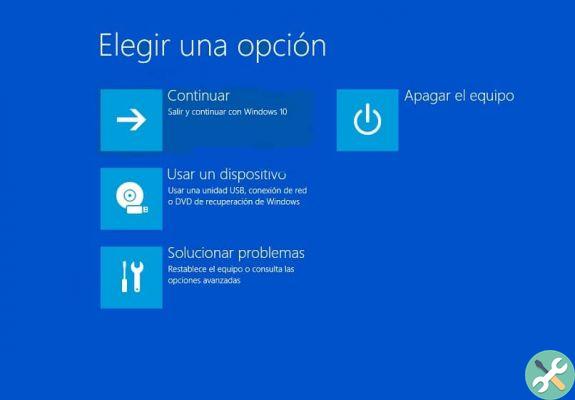
Here's how the Windows 10 installation disc boots; When you press Forward, you will get a tab where you will choose the option for repair the computer and that's when you will see the advanced startup options.
And just like in the first case, you select the option to fix problems and so on, until you get to the backup system image, there choose the option to select a system image and click on Next; where finally all the content you saved in the backup will be restored.
In these very practical but necessary ways you can do yours backup e copies of backup in case your computer is damaged or your Windows 10 fails. Some people have also found it useful to make a BIOS backup if you want to learn how to do it so we leave you the step by step link with an example.


























