Gmail is an email platform where critical information can be shared. As in other services like WhatsApp, if you lose access to your account, you lose all those too precious personal content.
To avoid this risky situation, it is best to back up all your Gmail messages. First of all, this copy is saved to your computer, although you can later upload it to your preferred cloud storage platform to keep it even more secure.
Make a backup copy of your Gmail emails it's very simple, we explain how to do it in a few simple steps.
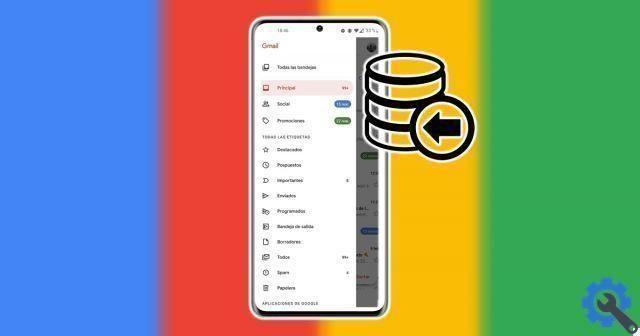
Save all your Gmail emails in a backup copy.
How to Backup Gmail Emails Gmail
A backup is a file where all data is saved of a service so that it can be restored when needed. Just as you can make a backup copy of the contents of Google Photos or YouTube, you can also do it with all the emails you have in your Gmail account.
This is thanks to the Google Takeout tool, which allows you to download all data from the platforms that make up the Google ecosystem. When backing up your Gmail, you can choose whether to send yourself a link to download it on your computer or whether to add it directly to Drive, Dropbox, OneDrive o Box.
If these aren't the storage platforms you usually use, it's best to download the copy to your PC and then upload it manually to your service storage.
Before we get into the step by step explanation of creating a backup copy of Gmail emails, we need to clarify a couple of things. First, if the stored data takes up more than the size you select, the copy will be split into multiple files. Additionally, the larger of 2 GB will come compressed in ZIP64 format, probably incompatible with previous operating systems.
On the other hand, you can also configure this security backup to be done automatically every 2 months for 1 year. Taking these factors into account, we will see how you can make a backup copy of your Gmail emails:
- Log in to your Google account.
- In the options menu on the left side, click "Data and personalization".
- Scroll down until you find the “Download, delete or create a plan for your data” section. Within this, click "Download your data".
- This will access Google Takeout, Google's data download tool. First you need to select the "Deselect all" boxat the top right of the list of services.
- Then, select the "Mail" box and scroll down to click "Next Step".
- Choose the delivery method, frequency, type and size of the file to download. When the configuration is complete, click "Create export".
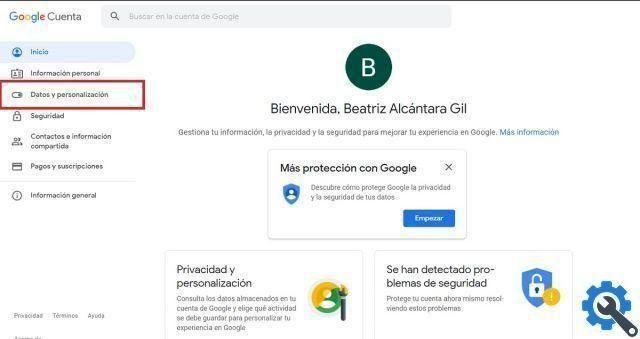
Once the export creation has started, you will have to wait hours or even days - depends on the content of your Gmail account - to access the backup. You don't have to keep an eye on progress, since Google will email you at end of the procedure.
In case you have chosen the download method via link, you will receive in your email address the link to access the Gmail backup. If you have decided to add it directly to one of the available storage services, you will find it there.
It's so quick and easy to make a backup copy of your Gmail emails to restore them if your account has a problem or to use them in other services di e-mail other than Google.


























