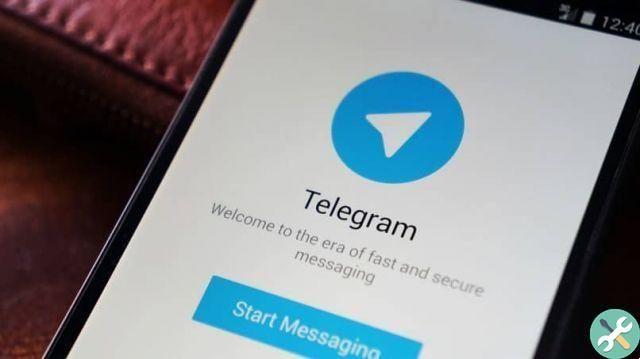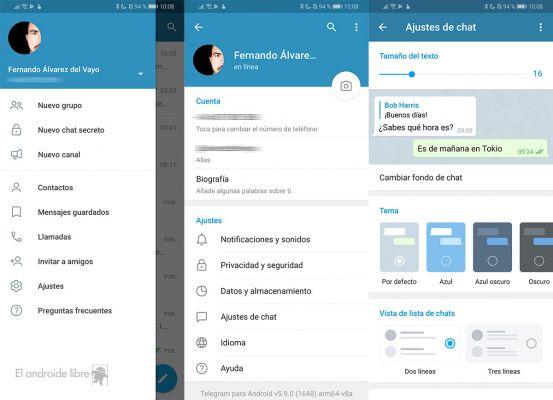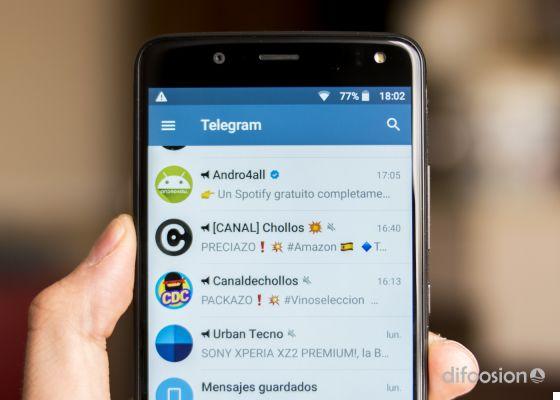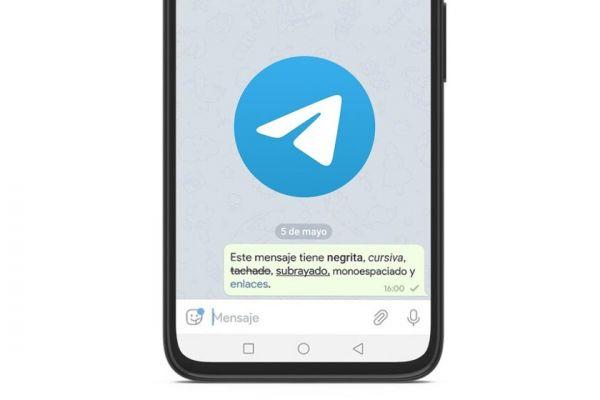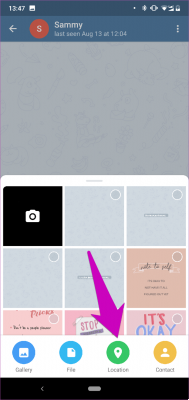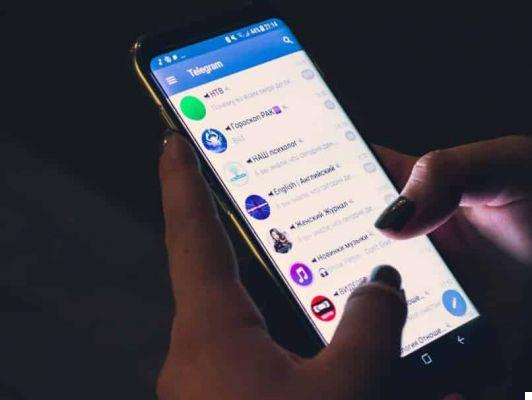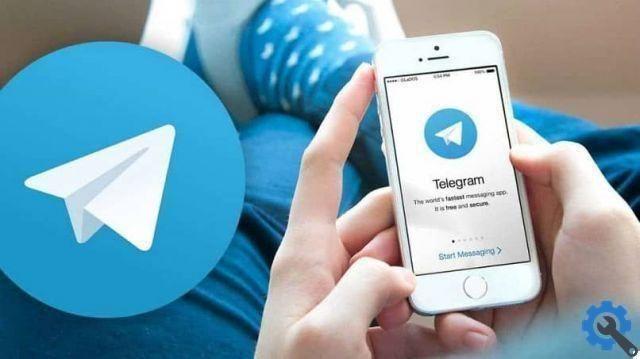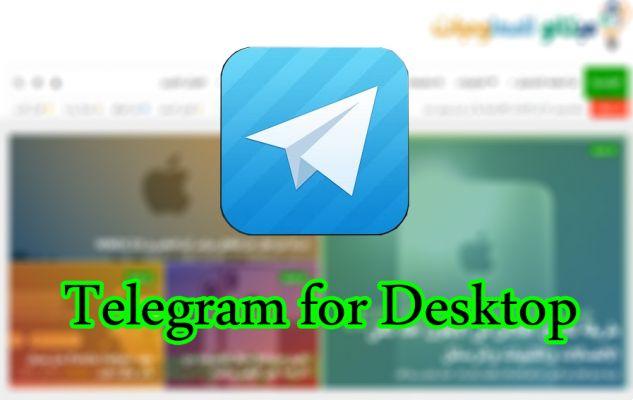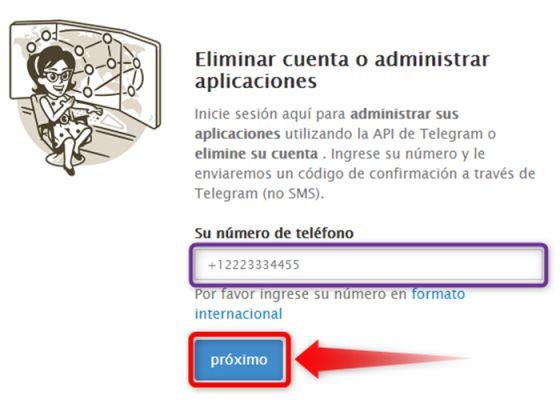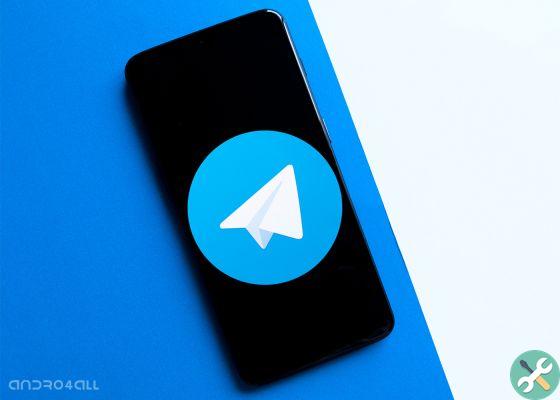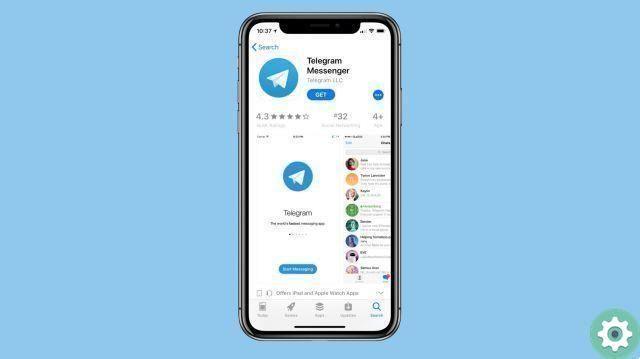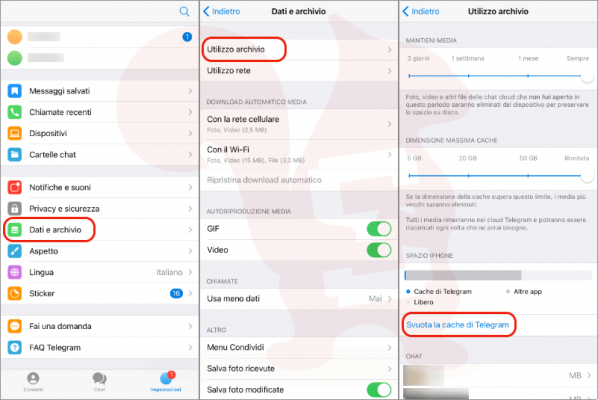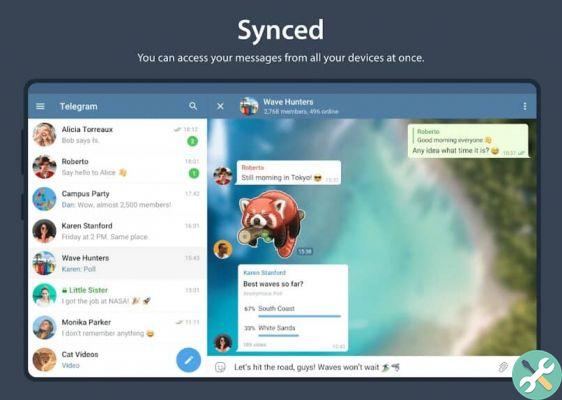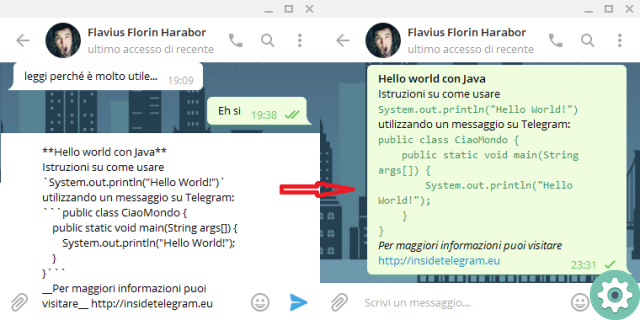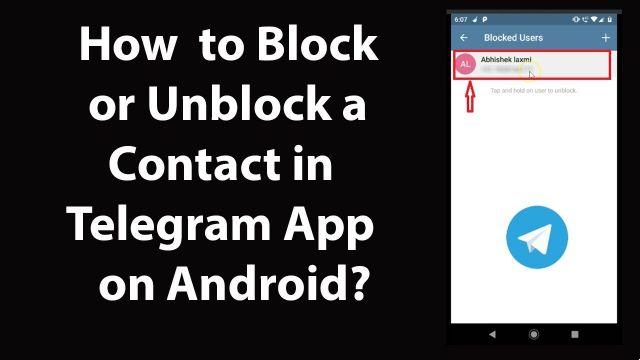
Come in WhatsApp, also in Telegram you can block and unblock any contact so that they no longer bother you, this way they will no longer be able to contact you, they will have to do it in another way, but not through this Messenger service application.
This is useful when there are people you no longer want to talk to or for other reasons, the best thing is that it is a reversible action and in the distant or near future you can unblock that person and start a conversation with them again without any problems.
Probably in the time that has passed since you blocked it until you unblocked it, you have noticed symptoms that allow you to almost certainly guess that you have blocked it, this can happen if that person has tried unsuccessfully to write you on Telegram.
In case you need it at any time, we will tell you what step you need to follow to block contacts in Telegram for Android, in the iPhone version and also in Telegram web, in all you can, you will also see what you have to do to unlock them.
Block on Telegram for iOS
In case you have a iPhone, we will see below what steps you have to follow to block someone and also to apply an unblock later:
- Enter Telegram and go to the section "contacts", there you open a conversation with the person you are going to block, in this case we are only interested in opening a chat since we will not send anything.
- Then, click on your name at the top and once inside on the «More» button.
- Finally, click on «Block user» and accept the message that you will not receive any more calls or texts from that person.
Unblock on Telegram for iOS
If you have unblocked contacts and you want to unblock one or more of them, the steps to follow are not far from the previous ones:
- Enter Telegram and go to settings / privacy and security / blocked.
- There you will see the list of blocked people, to unblock any of them just swipe their name to the left and click on the red option «remove» that appears or swipe left to make the change.
Block on Telegram web and desktop
Contacts can also get blocked quickly by the web version of Telegram and from the desktop version, which you can do if this method seems more comfortable for you. You just have to open Telegram web and follow these simple steps:
- Enter the conversation of the person you have decided to block and click on their name at the top.
- Now click on «more» e select the «block user» option, so you will have blocked it until you decide, then you will have to deal with the rest of the contacts.
Sblocca your Telegram Web and desktop
If what you want is unblock Telegram contacts which you have blocked from the web version of the application, in this case you have to do it one by one because the settings option that we have given above does not offer the same parameters in said web mode.
Therefore, you need to enter the conversation of the person you blocked, click on his name and then on «unblock user», only then can you reconnect with that person or people.
Block your Telegram for Android
For anyone who has a Android phone and want to block their Telegram contacts, the steps are not far from the rest of the options, as you can see below:
- Open a conversation with the contact you're about to block and tap their name. Now click on the three vertical dots icon e click on “Block user ".
Unblock on Telegram for Android
If what you need is unblock a contact, the steps are also practically the same as for the rest of the options, although we leave them equally indicated below:
- Log into Telegram and click on the three vertical stripes icon. Go to «settings» and then go to Privacy and security/blocked.
- There, click on the three vertical dots icon and select the "unblock" option And that's it.
Whether it be block or unblock a contact on Telegram, each of these actions can be performed quickly from any device on which the application is used, in all cases the steps to follow are simple and will not take more than a couple of seconds.