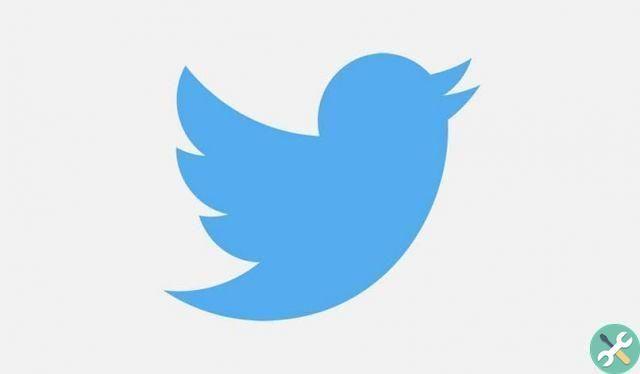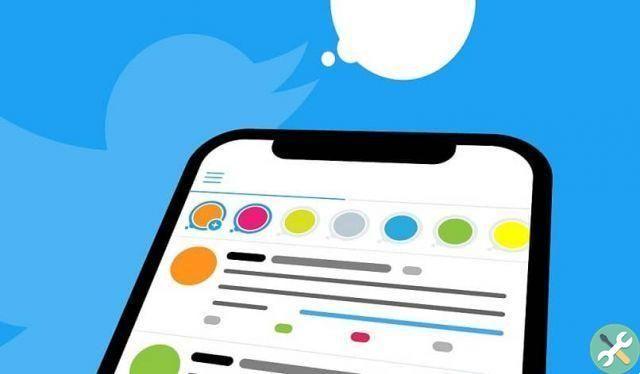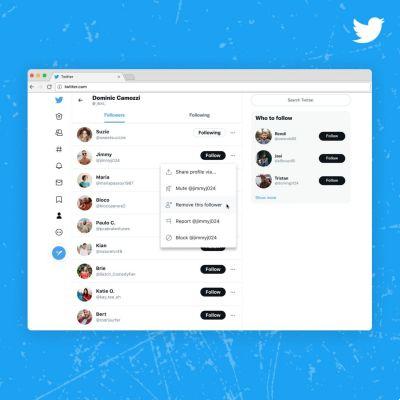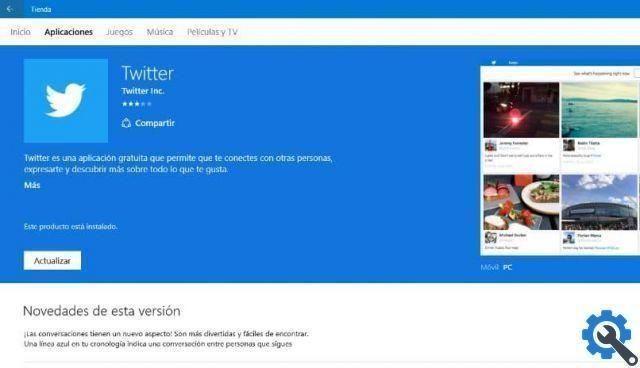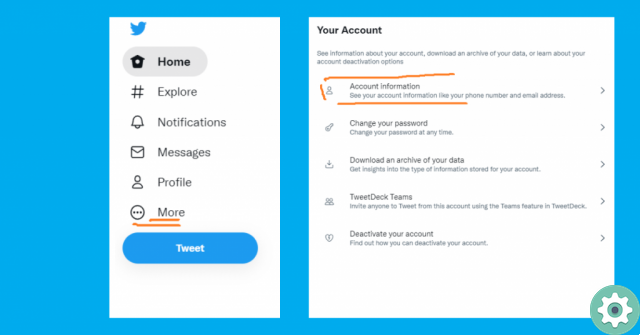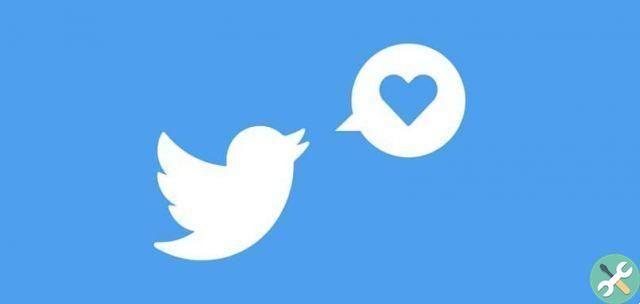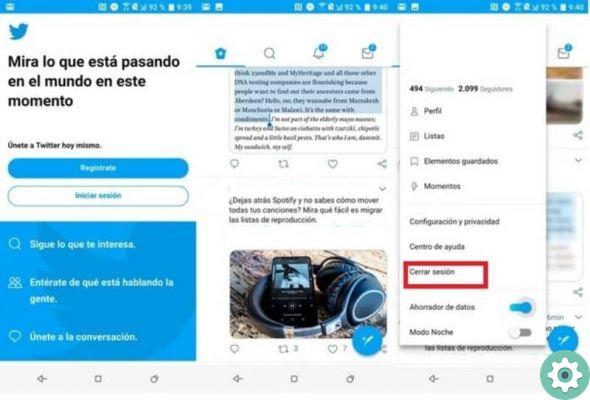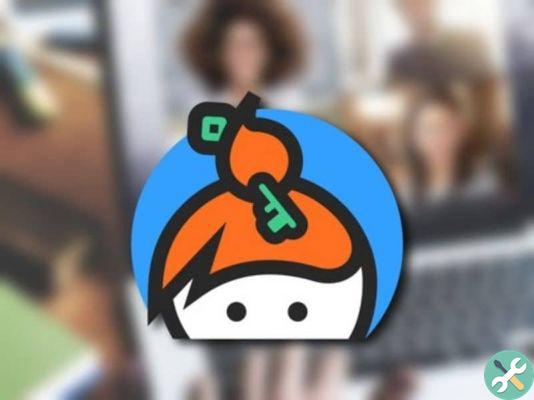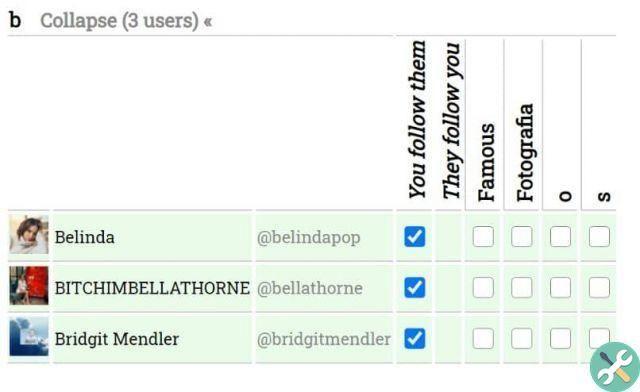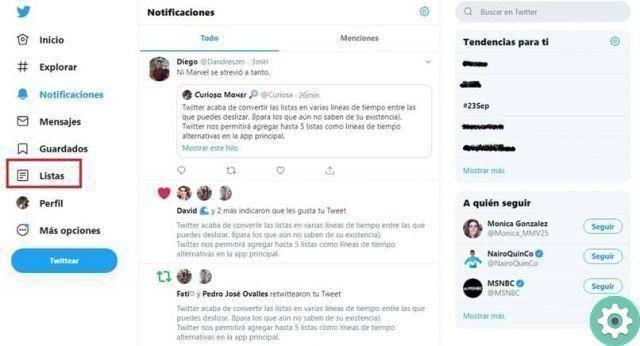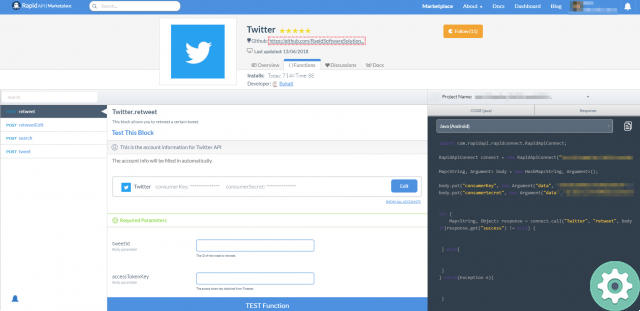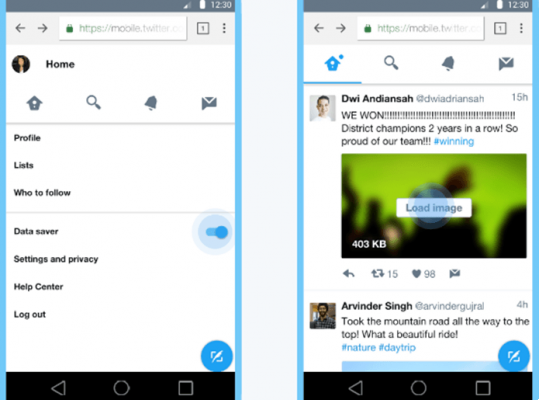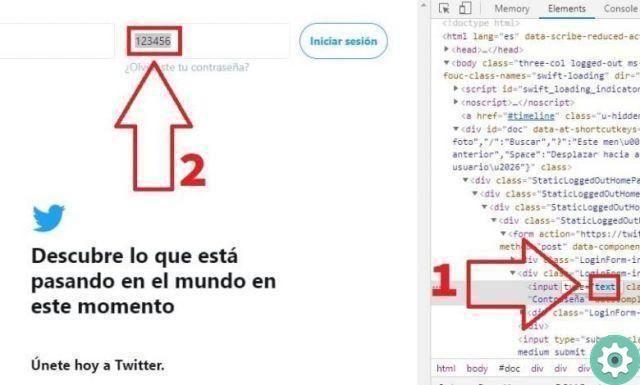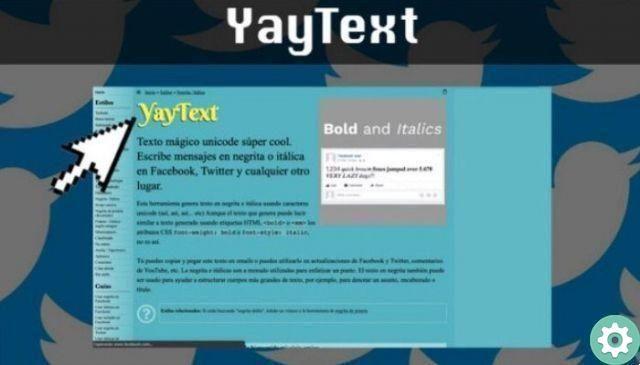
Twitter is a social network where messages can be transmitted in a few words due to the limitation of the number of usable characters. It is a very interesting place where the media meet with users from all over the planet. In this tutorial we will explain how to make twitter bold.
Interesting discussions on a particular topic are very common on this social network. Therefore, the usage Resources that help highlight letters can be very effective if you want to convey your message more effectively. In this article, we're going to talk about how to make Twitter bold and highlight Tweets to make your posts more eye-catching.
What are the benefits of using bold fonts in my Twitter messages?
As we have pointed out before, on Twitter users can express themselves in small chunks because they are limited to words per message. Additionally, these posts can be accompanied by videos, images, gifs, and other assets.
In this sense, personalizing the texts can be a great idea to highlight a certain part or emphasize it. Hence the importance of using the ability to include bold, italics, and other font customization resources.
Therefore, when editing texts, the goal is to highlight certain parts of the text to improve the reach of the tweets and better capture the attention of other users.
Steps to make bold on Twitter
First, it should be clarified that to bold your tweets you need to use certain tools because you won't be able to do it directly from Twitter. It is a very simple procedure and you will be ready by following a few steps:
- Select the online text format converter you need. In this case, you should do it with the extension bedazzle available in the Chrome Web Store.
- Install the extension on your computer.
- Log into your Twitter account.
- Enter the box to write a new message.
- Once you type what you want to post, you'll notice the tweet editor has changed to the words «Bedazzle It«. If you click on them, the font customization options will appear.
- Highlight the part of the text you want to add a bold font.
- In the options of Bedazzle It, choose the bold font.
- Well, after the text is how you want it, just publish it.
Download Bedazzle for Google Chrome
The best online tools for making tweets bold
You can find several online tools that allow you to customize your texts for various social networks. They not only include bold but also italics, adding a different font, among others.
However, before you start using them, you should know that in some cases these resources seem fine depending on the browser you are using. This means that if you're viewing it on an iPhone, iPad, or iPod touch, some styles may not be visible.
With that in mind, we're now going to show you the best online tools for making Twitter bold:
1- Christiandve.com
This is another of the best options for bolding on Twitter. You have online access to customize your texts for social networks. It's super simple and intuitive.
What you have to do is enter the Internet and write your text in the box that appears in the upper area. Therefore, choose the section you want to customize and select the desired options.
Here are these options:
- serif
- Handwritten
- Antica
- Bold font
- italic
You can see the results of the procedure in the blue box below. You need to copy the specified text, paste it to Twitter and that's it.
2- Unicode text converter
This is one of the most popular and secure online tools. One of the reasons why this program stands out from the rest is that it provides many variety of formats with which you can add italics, add effects to letters, bold, change font and much more.
All you have to do is type the text you want into the text box, choose the format you want, copy that format and paste it into Twitter. Then you just publish it and that's it.
3- YayText.com
This is another one of the sites on the internet where you can convert plain text to bold and use it in your social media posts. To carry out the procedure, access your page and scroll down to the section «Your text«. After you are there, write what you want to share.
Highlight the part of the text you want to change. Then select the available options from the list below. Finally, copy the format and paste it to Twitter. It also gives you a preview with what you want.