How to cancel App Store subscriptions from iPhone in just a few steps
All applications that they are paid periodically from your credit card or those you can use for free for a period and then start paying will continue to be deducted from your account if you don't cancel it.
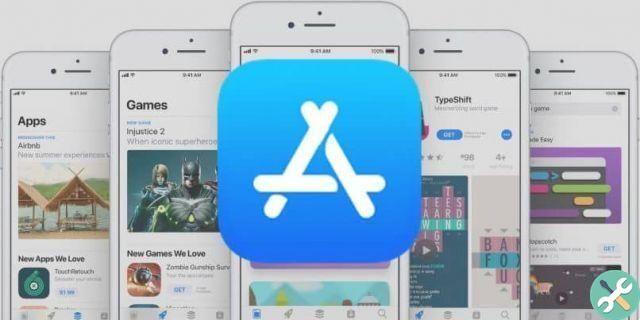
However, there is a very easy way to prevent extra fees from being charged to your account for using an app. How you do this will depend on the device you want to unsubscribe from.
- In this case we will do it from an iPhone. To do this, you need to access the Settings from the app drawer. Then click on your name nell’ID Apple. Next, you need to go to the iTunes and App Store.
- A pop-up window will open in which you need to select View Apple ID. Then go to Subscriptions. From there you can see all the apps and services you have registered.
- If you want to unsubscribe, click on that app and in the new screen you will see the details of how much you are paying month by month. Below, in red, you have the option to Cancel your subscription.
- Tap this button to do it, then confirm the action by clicking OK. This way you will have successfully solved it.
How to cancel App Store subscriptions on iOS and iPadOS 13 or later
If you have an iOS device or iPadOS 13 or later and want to cancel a subscription to a paid app or service from the App Store, you need to do the following:
- Start by going to the App Store.
- Then click on your profile avatar. Is situated in the corner in top right of the screen.
- Then, click on the apps or services you want to unsubscribe or unsubscribe. Then a new interface will open with the detail of how much you pay monthly for its use. Below you have the option to cancel your subscription.
- You need to confirm this action by clicking Accept. This way you can delete all paid subscriptions linked to your Apple ID.
If what you are looking for is to cancel your Apple Music auto-renewal subscription or services like Netflix or Spotify, you need to enter the respective websites to find the way to cancel them.
Can I continue to use an app after canceling a subscription?
This is a question that plagues many Apple users, as most of the time we just want them subscriptions stop renewing in the following period.
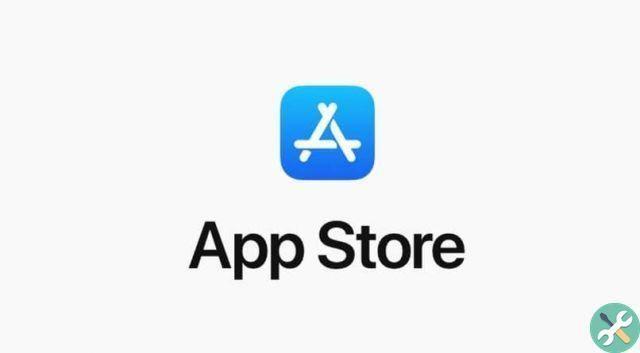
Whether or not you can stop using it will depend on the billing cycle you have in each of these apps. When you cancel a subscription you can continue to use their services until the end of that period.
So, for example, if your subscription to an app or service is renewed on the 5th of each month and you decide to cancel your subscription on the 20th of the previous month, you will be able to continue enjoying the benefits until the 4th.
This is not the case with some applications or services that offer a free trial for a period and cancel it before it starts of the corresponding billing. In these cases, the subscription is made instantly.
We recommend that you cancel a free trial before they begin to charge for the services provided, to do so at least two days before the end of the trial period. Otherwise you will be charged for the subscription.
Even so, if you want to know more, remember that there is the option to create an iTunes App Store account for free and without using a card. Then open yourself to all the possibilities that Apple offers us.


























