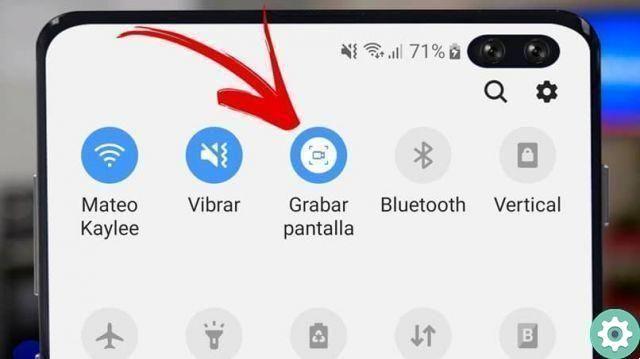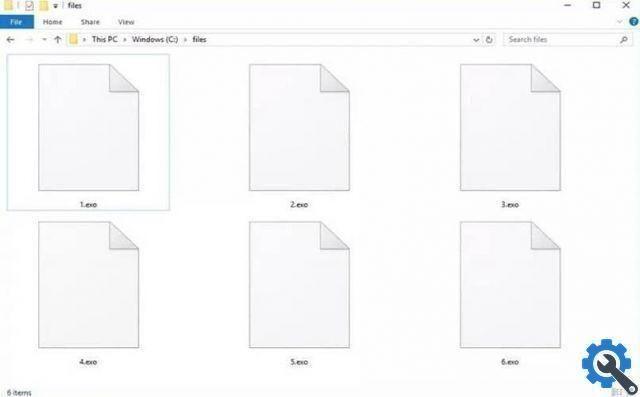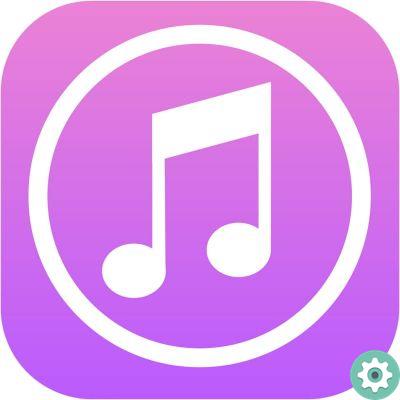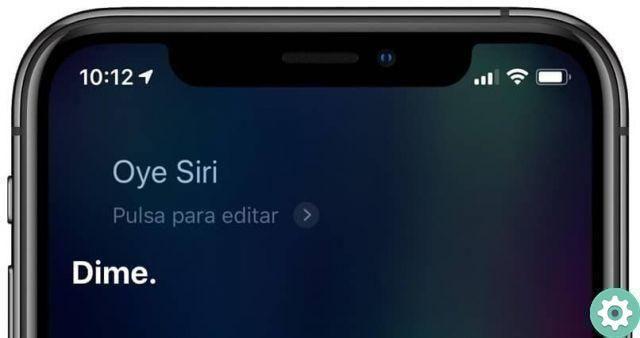But what is Bixby about, this is nothing more than a virtual voice assistant, to which you give voice commands, these that you have previously configured and performs a certain task. These are called quick commands and promise to greatly simplify the pace of life of users who own mobile phones of this brand.
All the tasks this assistant can do are amazing, from reading your text messages to telling a joke. Of course you need to do a previous setup, but it won't take long to do that. Silly how to unlock a cellphone Samsung, if you have forgotten your password or pattern.
How to change and configure the Bixby button on any Samsung mobile
When this tool appeared on the Samsung phones, the Bixby button could not be changed. This, on the one hand, made its users very uncomfortable because they saw that other assistants like Google's offered them more possibilities. Now this has changed and you can easily change and configure the Bixby button on any Samsung mobile.
How to change and configure the Bixby button on any Samsung mobile?" src="/images/posts/20cd9e7930b08856927c9349c51c094b-0.jpg">
If you own one of these devices, you should know that the button Bixby it is included in the Samsung Galaxy S8, S9, S10 models. If you are one of the many who think this button is not worth using, then here we will give you a solution. And then we will tell you what are the steps you need to follow to go through this process.
Remember that the only way to open the Samsung assistant is via the Bixby button. Although you can now open another assistant via one or two taps of this button, but always one of these two options will be for the virtual assistant. Now that you have everything clear, let's move on to editing and configuring the Bixby button on any Samsung mobile
Change the Bixby button on any Samsung mobile
The steps are as follows: First go to your mobile and press the button that activates Bixby. Now we will open the settings, for this we will go to the top of the screen and select the icon with the three dots. Click on it, this action will bring up a menu and select the Settings option.
In this new window we have to find and select the Bixby Key section, here we have to choose how we want the wizard to open, whether through one or two presses, we recommend doing it through two strokes. Then select the Double click to open Bixby option.
Now you have to activate the simple print option, now go to the icon which has the shape of a gear, you will find it when you open the application. You have to choose the App you want to assign to the Bixby button. And ready this way you will have modified and configured the Bixby button on any Samsung mobile.
How to change and configure the Bixby button on any Samsung mobile?" src="/images/posts/20cd9e7930b08856927c9349c51c094b-1.jpg">
As you can see, it is impossible to remove the assistant from this button, it can only be shared via one or two presses with another application of this type like Google Assistant. In this way we have finished this very easy to follow tutorial, which will explain in simple steps how to change and configure the Bixby button on any Samsung mobile.