The Google account is your gateway to all of the company's services and platforms, so you need to be especially careful to protect it. Within the configuration of your Google account settings, there is an aspect that requests your attention from time to time: the password.
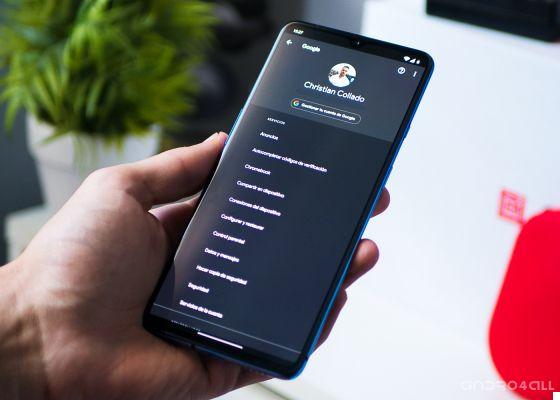
Given the importance of the Google account, it is recommended that you change your password regularly. The process is quick and easy enough and we will explain it to you step by step. What's a few seconds of your time in exchange for a secure Google account?
How to change your Google account password
While we wait for Google to allow all users to log in with the fingerprint sensor on Android, we must continue to manually enter the password to use services such as YouTube, Gmail or Google Maps, among many others. This is the password you need to change regularly to protect your online security.
Step by step, we describe the process of change your Google account password. Thanks to the ease of changing, doing it every now and then is convenient, as well as recommended.
1º- Enter the Settings of your Android phone.
2º- Scroll down until you find the section Google, which you must select.
3º- In the new page, click on the button Manage your Google account.
4th - In this way you will enter the configuration page of your Google account, where you can manage all its settings. In this case, you need to enter the section Personal information from the options bar that appears at the top of the screen.
5º- Scroll down until you find the Password section, within the Profile section. In it you will be able to read when was the last time you changed the access code. Click Password to enter the password change screen.
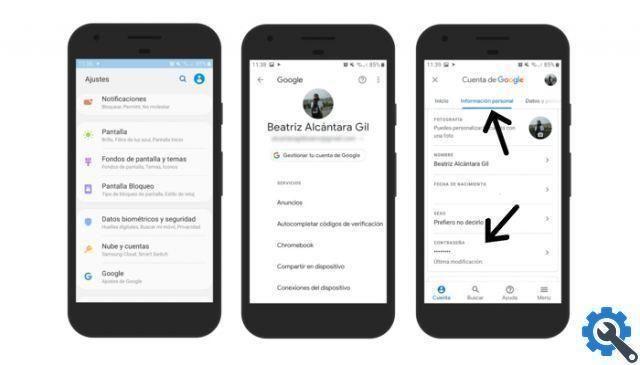
6º- Before you can modify it, you must enter your current password to verify your identity. After writing it, click Next.
7º- Finally, access the password change page of your Google account. In the first text field, under New Password, you must write the new code you want for your user. In the second field, which appears at the end, you will have to retype your new password to confirm it. When finished, click Change Password to complete the process.
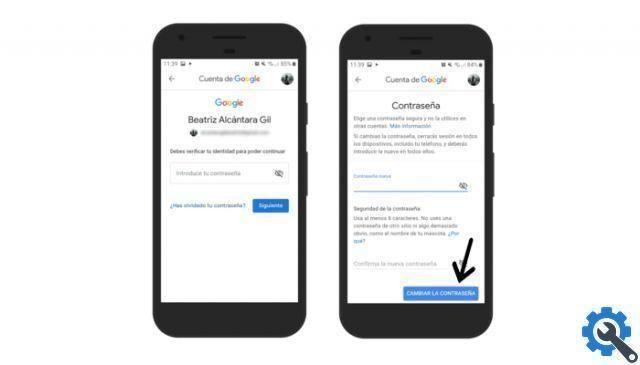
As you have seen, with just a few steps you can easily change your Google account password. We repeat that this is it something you need to do often to increase the protection that you can strengthen by following the advice of Google to obtain the security of your data.
How to improve your Google account password
Strengthening the security of your Google account is not only about changing your password periodically, but also about choosing an appropriate password. For starters, you can start discarding the worst passwords of 2019, those are the combinations you should avoid at all costs if you want to be the only one with access to your data.
When choosing a new password, it is also particularly important that it be a new password that you no longer use in your accounts for other services. This is something that all users tend to fail at, and we saw it in a survey which revealed that half of Spanish internet users use a single password for almost all of their accounts.
It is worth taking a few minutes to choose a password that protects a lot of personal data
After discarding passwords you already have in other services and simpler ones like 12345, it's time to think about forget even those that concern you, such as your date of birth or your phone number.
Finally, it's time to think about one good combination of letters, numbers and punctuation marks - if possible - that only you know and remember to get a foolproof password that will protect your Google account for a few weeks or months.


























