The possibility of choose the default Android apps is one of the operating system's top rated customization features. So much so that even iOS has decided to copy it in 2020.
And despite this, not everyone who uses Android knows of be able to choose your favorite applications as default apps to perform various actions, whatever the make and model of your mobile phone.
Therefore, in this guide we will explain step by step what the default apps really are and how you can edit them on your Android phone or tablet.

The launcher is one of the default applications on your mobile that you can modify.
What are the default apps?
Every time that an application performs an action which must be done externally, that is, in another app, the operating system has established a number of default applications where that action will be performed.
For example, if you open a Internet connection received in a WhatsApp chat, it will open in browser you have chosen as your default.
These types of applications that open by default when performing actions can be change. So, if you use Chrome, Edge, Firefox, or one of the many downloadable Android web browsers, you have the option of choose your favorite as the default.
And not just the browser: Android also lets you choose the default application home, SMS, phone, calls and Virtual Assistant you want to use on your mobile.
How to choose the apps that open by default on Android
Mostly, change our default apps it is extremely simple.
You can do it on any mobile, so it doesn't matter if you have a Xiaomi - with MIUI or Android One -, Huawei, Samsung, Pixel, realme or any other model of any brand; the process is the same in each of them.
These are the steps to follow for change default apps on android:
1. Go to the «Applications and notifications» section in your mobile phone settings
The first thing you should do is open the settings application of your mobile phone.
Once there, go to the section Applications and notifications. Starting with Android 9, this is the name of the section where you can find the option to choose default applications, although it may appear on your mobile with a different title.
2. Choose the "Default Options" option
Once inside that section, tap Default applications. If this option is not displayed, you may need to see the "Advanced" menu which will be available on the same page.
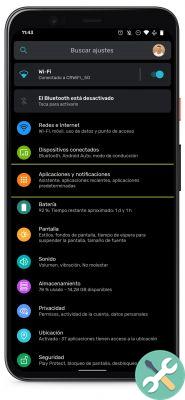
3. Select the default apps you want to use on your Android
Finally, you just have to choose your favorite applications as default. You will see several categories appear, in which you can select the applications compatible with any type of action or system element.
Also, in the last option called "Open Links", you have the option to which app will open when making each type of link. So, if for example you get a link to Instagram, you can choose to open it directly in the social network app, in your browser or any other compatible app.


























