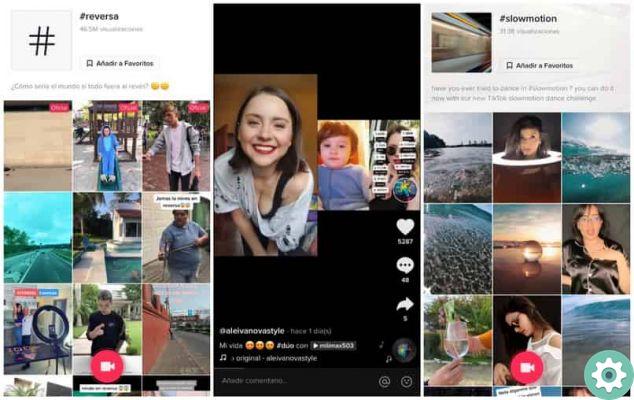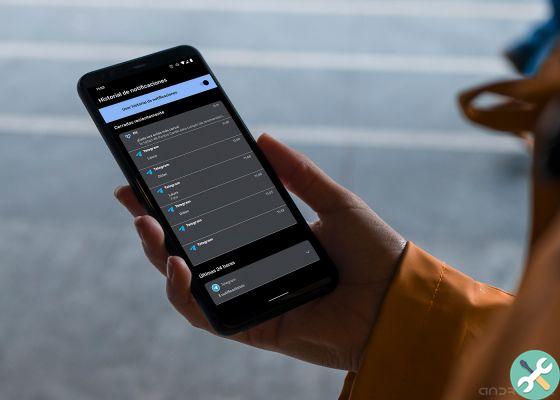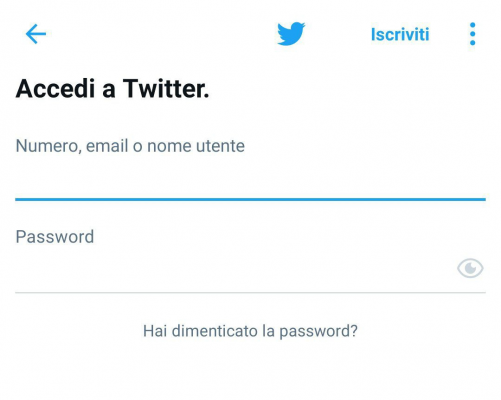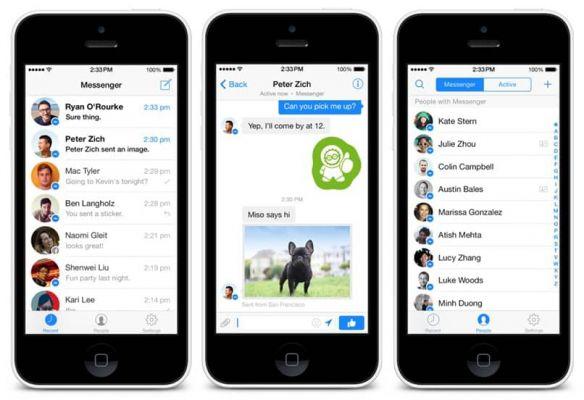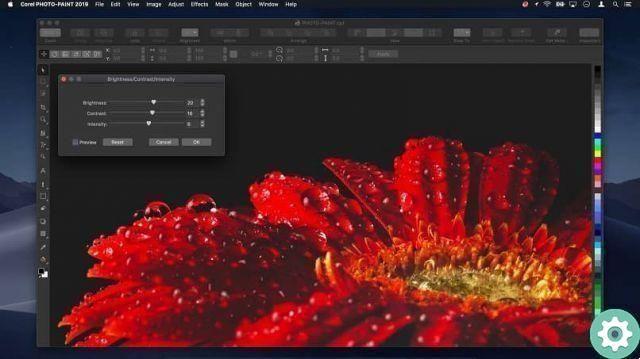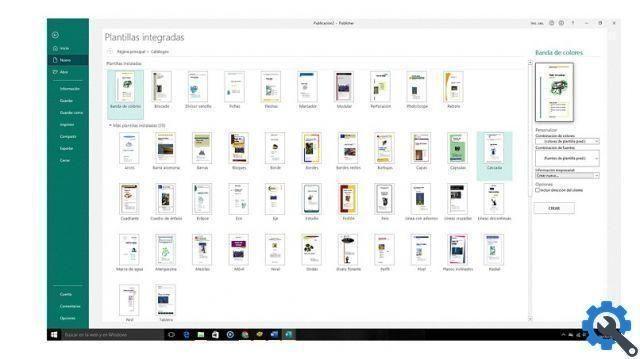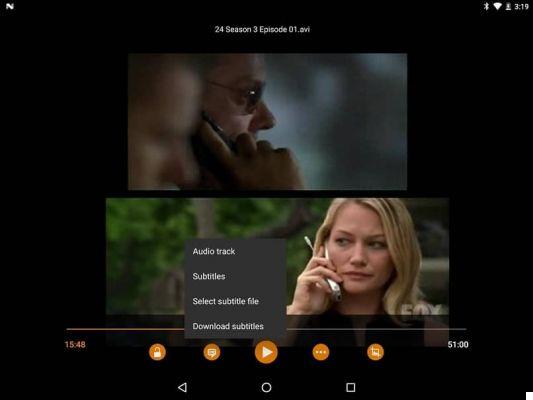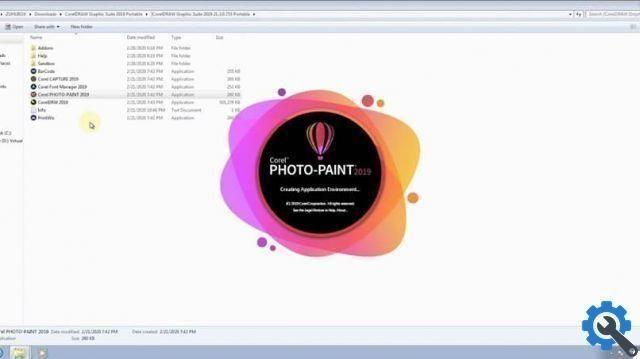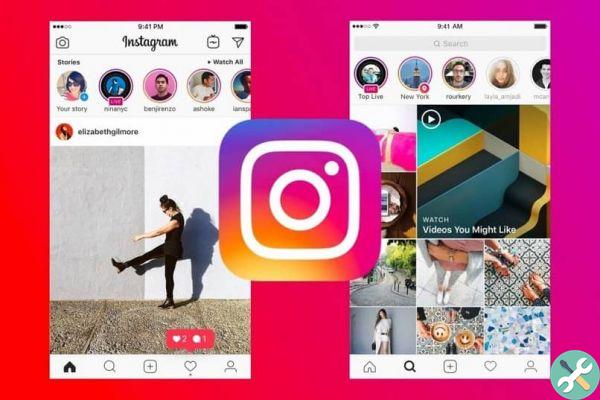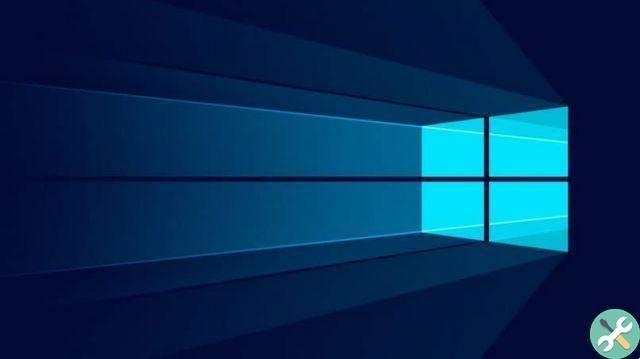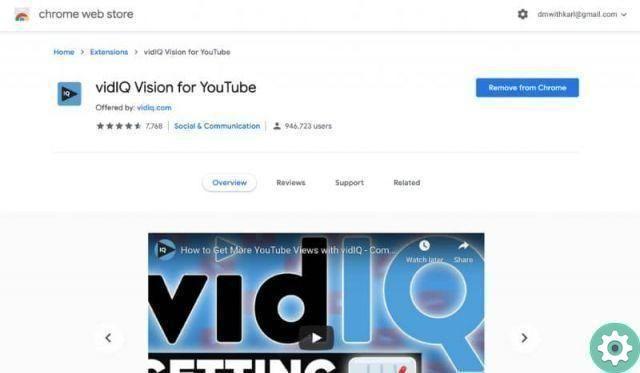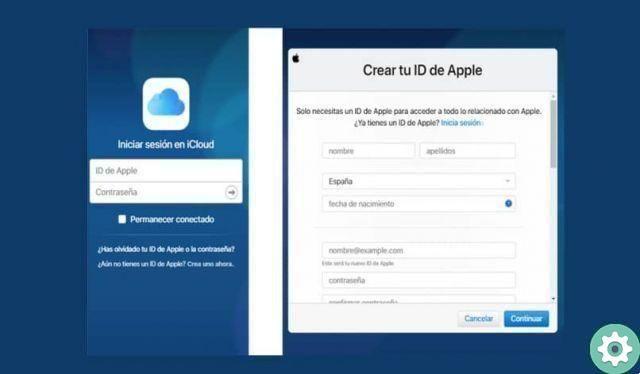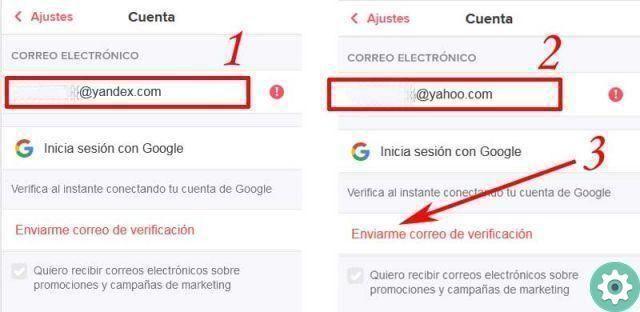
A while back, I lost access to a secondary email I had and didn't give it much thought. However, the last time I logged into Tinder I realized that I registered with that email in Tinder and to avoid problems in the future, I decided to change it immediately. Well, in the following article called: How to change email in Tinder I will explain -step by step- how you can change your email from your Tinder account and then have no problems logging into Tinder or have the option to be able to access Tinder from a web version on a computer or mobile qualified.
* By the way, you may be interested in: How to change your name on Tinder …>>
How to Change My Tinder Email | STEP 1: Login to Tinder and go to Settings [Mobile – PC]
First of all they will have to log into their Tinder account as they always do and after doing so they will go to their profile by clicking on the gray silhouette icon located in the upper left part and then here, they will click on the option that says: «Settings» (the gear icon).
Those who use a PC or computer must enter their Tinder account and after that, they will click on their profile picture which is located in the upper right corner and this will open their profile section.
How to Change My Tinder Email | STEP 2: Go to Email [Mobile – PC]
Then, they will access the section «Settings» of their Tinder account and scroll down a bit to the category: «ACCOUNT SETTINGS» and they will click on the option: «E-mail«.
In the meantime, those who use a PC or Computer should go into the category called: «ACCOUNT SETTINGS» and then here, he will click on the option that says: «E-mail«.
How to Change My Tinder Email | STEP #3: Change and Verify Mail [Mobile – PC]
Perfect, the section of your email in Tinder will open and you will be able to see here, the associated email that you have and therefore now, you have to remove it and after, you will correctly enter the email that you want to associate or connect to your TInder account and after that, they will click on the option it says: «Send me a verification email» and after this, a small pop-up will appear in which they are informed that you have sent a message to their email to verify their email on Tinder.
Now and on the other hand, those who use a PC or computer delete the email that appears and after that, they will enter the email that they want to link to their Tinder account and finally, they will click on the option that says : «Send user verification email» and if they do, a window will appear informing them that they have sent a message to that email to verify that email.
How to Change My Tinder Email | STEP #4: Check your mail
Then, they will go to their email, open the Tinder message and then here, click on the button that says «Check now«.
Note no. 1: Sometimes messages fail email filters and therefore you may not find the Tinder message in your inbox. In these cases, they should check the Junk or Spam folder of the mail, which is where these filtered messages arrive.
Very well done. With the above action, they will be taken to a home page of their Tinder account and a small window will appear on the screen, informing them that they have successfully changed or verified their email.
Now, and if you wish, you can check if the change has been made by going to your TInder profile and after that, go to Settings and in the Account Settings section the email you changed should appear, that's all.







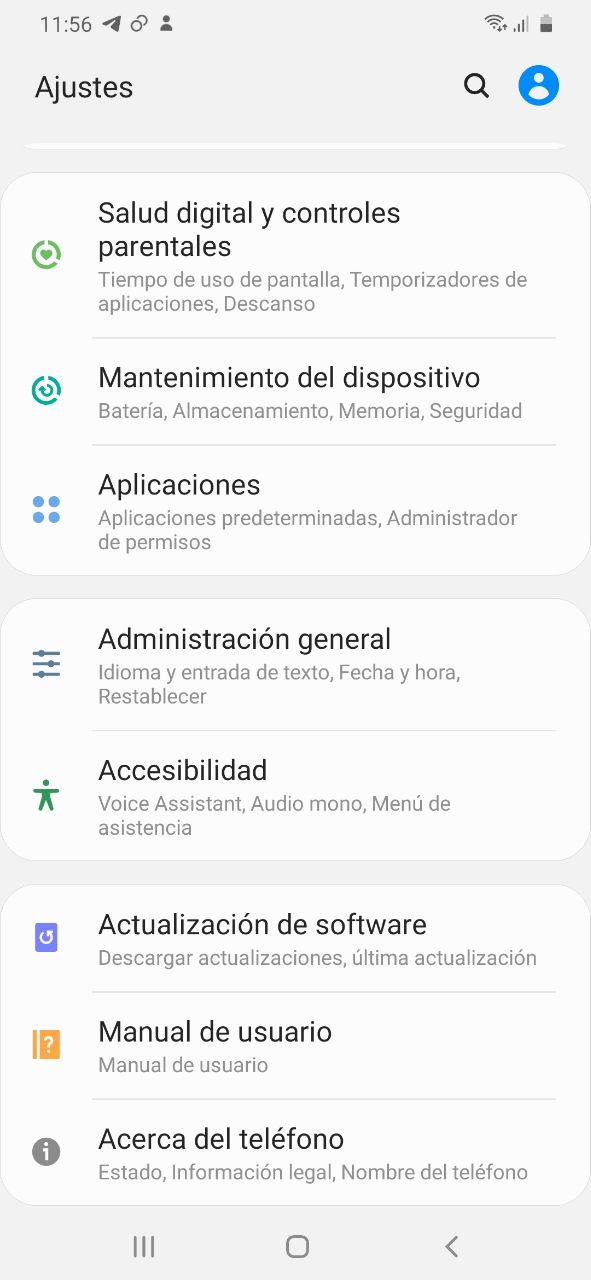
![Google also wants your Apple News [Updated] [2]](/images/posts/943dc0d8f28fcc4bc16fa30ed6d71f6a-0.jpg)