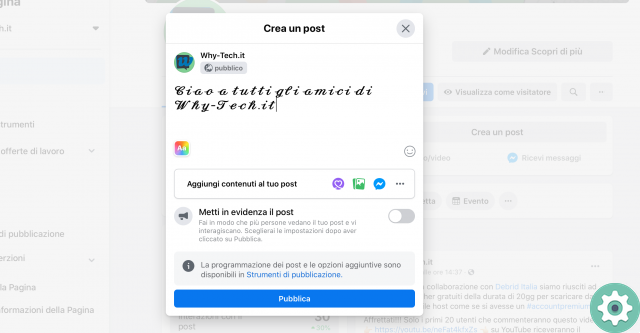
A few months ago we explained how to write bold on Facebook to highlight any type of text you want to post on this social network. On this occasion we want to share the following article: how to change font on facebook which will allow you to easily and simply change the font on Facebook Messenger, postings, comments and basically anything you want to write on Facebook and from this So you can make a difference with a unique typeface that powerfully attracts attention, follow these steps to to do it.
* By the way, you may be interested in: How to post on Facebook without anyone seeing it…>>
How to change the font on Facebook | Step 1: Use a text generator
First, you need to use an online text generator or text converter to be able to change the type of letters on Facebook itself.
We and in order to save time, recommend to insert this simple text generator which fully satisfies the desired objective and that is to be able to change the type of letters on Facebook to use it in Facebook Messenger, publications, comments, etc.
How to change the font on Facebook | Step 2: Write your text
Once you enter this text generator that we recommend, you will find two large boxes and here you must enter your text in the left box if you use a PC or in the first box if you use a mobile phone.
When you enter your text into the box in question, you will notice that the same text will instantly appear in different types of letters or characters in the right or bottom box.
How to change the font on Facebook | Step 3: Choose the font
Once they have written all their text in the left box, they must choose in the right box the text with the type of letters they want to publish on their Facebook and for this they can lower the sidebar of the box to see all the options they have and choose.
How to change the font on Facebook | Step 4: Copy the text
When they have chosen text in a font they like, they simply select it and then copy it like any text they copy on the internet (Ctrl+c).
How to change the font on Facebook | Step 5: Log in to Facebook
After completing the previous step, they just have to enter their Facebook account as they always do and once in the timeline of their Facebook account, they can publish this text with the type of letters chosen in the text generator where they see fit.
How to change the font on Facebook | Step 6: Paste your text
So now it's time to post text on Facebook and for that we will show how to do it in Facebook Messenger, then in a post and finally in a comment so that you can be guided when you do it and see how good it is.
Su Facebook Messenger – [Vai a Facebook Messenger]
First they will go to Facebook Messenger or profile with the person to whom they want to send a message composed of a text with a different font than the default on Facebook.
On Facebook Messenger – [Open conversation and paste text]
Then, they will open the conversation thread they have with that person or, they will click on the «Message» of the person's profile so that the Facebook message window opens and here they will paste the text (ctrl + v) that they have copied from the text generator -precisely- to the mailbox where the messages are written and will send it.
On Facebook Messenger – [Text posted]
Hey! Here's how we left the message with a font on Facebook Messenger.
With that, we answer: how to change font in facebook messenger. Now it's time to show how to do it in a Facebook post.
On Facebook Posts – [Paste Text]
To be able to publish on your Facebook, you must be in the timeline of your Facebook account or, in your Facebook profile itself, and once here, press or click on the publish box.
In this way, a central window will appear that will allow you to enter the publication and then here, you will paste the text (ctrl + v) that you copied into the text generator and subsequently, you will click on the button that says: «Public«
In Facebook posts – [Text posted]
Perfect, they were able to post a text on their Facebook profile in a different or different font than the one established on Facebook and it will no doubt attract a lot of attention.
So, that's solved: how to change font in facebook posts. Next, we're going to describe how to comment on a Facebook post.
In a Facebook comment – [Paste Text]
Another option many have for using this type of letter on Facebook is in a comment on a post of theirs, a friend's or a page they follow on Facebook, etc.
To do this, they will simply go to the post they want to comment on and after that, click on the comment box which says: «Write a comment…» and then paste the text (ctrl + v) previously copied from the text generator and publish it (Submit).
In a comment on Facebook – [Posted text]
Congratulations, you have been able to comment on Facebook with a different font than normal or established and every time you want to comment with a different font, you have to do the same procedure.
With this, it is clear: how to change font in facebook comments and the full article clearly answers: how to change font in facebook messenger, comments, posts, name etc. using for it, an online text generator.


























