Features such as the spell checker, changing the layout of the on-screen keyboard, and adding languages so that you can type without having to switch between keyboards are characteristics of an iOS system developed by Apple Inc.
Being a very complete software with which you can have the ability to manage two languages while writing, this feature has been developed for those users who are used to communicating textually using two languages (even more), all thanks to extremely easy settings to activate, update and change.
Here is one of the reasons why iPhone continues to be popular with SmartPhone users, the ease of use of its products has created a loyal community that is always waiting for the latest version or update.
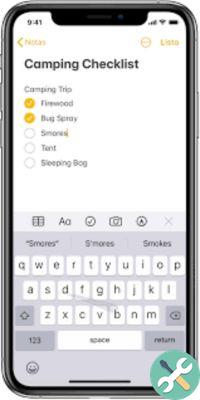
What languages are supported by the iPhone keyboard?
iOS is outstanding software all over the world because its catalog of available languages it is quite large, however there are regions that, although they use the same language, the expressions are different, so a format has been created for each. However, there are regions or languages with which it is not yet compatible.
Currently iOS tgeclates have languages such as Albanian, German (Germany), German (Austria), German (Switzerland), Arabic, Najdi Arabic, Armenian, Assamese, Azerbaijani, Bengali, Belarusian, Burmese (Unicode), Bodo, Bulgarian, Kashmir ( devanagari), Kashmir (naskh), Kannada, Cantonese (traditional), Catalan, Czech, Cherroqui, Simplified Chinese, Traditional Chinese, Sinhalese, Korean, Croatian, Danish, divehi, dogri (devanagari), Slovak, Slovenian, Spanish (Spain) , Spanish (Latin America), Spanish (Mexico), Estonian, Faroese, Filipino, Finnish, French (Belgium), French (Canada), French (France), French (Switzerland), Welsh, Georgian, Greek, Gujarati. Hawaiian, Hebrew, Hindi, Hindi (Latin), Hungarian, Indonesian, English (Asutralia), English (Canada), English (US), English (India), English (Japan), English (UK), English (Singapore ), Irish,
Procedure to access the keyboard configuration
To get into the keyboard setup and make any changes we want, we need to
- Let's open the Settings app on your iPhone.
- Find General> Keyboard> Keyboards
How can I change the keyboard language on my iPhone?
To change the keyboard language on your iPhone, go to Settings  > General> Keyboard> Keyboards> Add a keyboard> “Add new keyboard” select the language you want to add and it will automatically be added to the list of languages on your computer keyboard.
> General> Keyboard> Keyboards> Add a keyboard> “Add new keyboard” select the language you want to add and it will automatically be added to the list of languages on your computer keyboard.
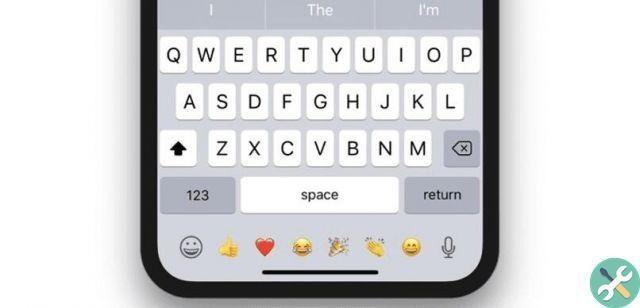
How can I have two languages within the same keyboard?
Each language generates a new keyboard model, so if you want to switch between languages as you type you should:
- Find the button
 o
o  on the keyboard and hold it down.
on the keyboard and hold it down. - select the keyboard you want to switch to.
In this simple way you can get the different languages on your phone so that you can easily and effectively converse through the language of your choice.
Etiquetasi phone

























