Why change my Facebook profile name from iPhone?
Coming to the decision of change the name of your profile on Facebook it can be really difficult. But some reasons could be that you have a stage name or that people in your community know you by another name and you prefer to put it so that they can easily locate you. If you know which people visit your profile, it will be easier to choose the name you want to put.
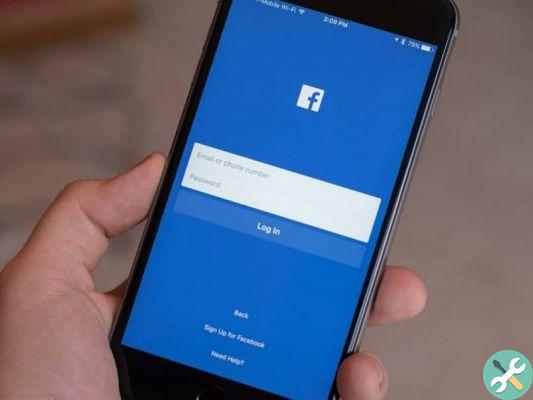
Another much more delicate situation would be, if you are a woman, going through a divorce. The best way to go through this process once and for all is to get rid of the married name. In short, there are many reasons and situations, but in all of these it is necessary that you learn how to change the name of your profile on Facebook.
How to change my profile name on Facebook from iPhone?
To change your profile name on your Facebook account once and for all, you just need your iPhone mobile and a couple of minutes of your time, as it's a simple process. In fact, doing this requires simple steps:
Steps to take:
- First, what you need to do is log into your Facebook account from your iPhone. To do this, click app icon on your smartphone.
- The second thing you should do, after logging into your account, is to locate a bar in the part bottom of the screen, where are the icons for news, notifications, among others.
- Right next to the notifications icon, there are about three bars, which you need to click. These bars or lines will give you access to everything about the your profile. You can also access information you may need to update, such as the school you attend or your relationship status.
- Once you are there, many options will appear, you have to scroll until you reach the option of Settings and privacy> Account settings> Personal information.
- This last section is where you can update your profile name. A section called Personal Information will appear, search the Name option and spaces will appear with the current name of your profile, delete them and enter your name, middle name and surname. Then click Review Edit and your name will be saved and updated.
In this section you can also change your Facebook nickname, if you have one, or take the opportunity to add it if you have never done so before.
What should I keep in mind when changing my profile name on Facebook from iPhone?
While it is true that Facebook freely allows users to change their profile name as often as necessary, this social network has limitations for this process. When you change your profile name on Facebook, in theory you will not be able to change it again for the next 60 days, but there are ways to change your name again without waiting for those 60 days.
Another tip provided by Facebook is to do not enter capital letters, punctuation marks, or characters that look like weird or random words. This is because if you put your profile name in random characters and words, it will be more difficult for your acquaintances to get your profile on Facebook.

However, even with limitations, you can enter the name of your choice in your profile when needed, and now that we explain it to you in simple steps, you can do it right away and teach others to do it from the comfort of your iPhone.
Etiquetasi phone

























