¿ What reason can exist in a false path? In fact, there could be a number of reasons why you want to fake your position. One of these is the issue of privacy, a very sensitive subject for many people. All applications in one way or another constantly access our data.
If you want to be able to do something without anyone knowing, you should know how to turn GPS glocalization on and off on both iPhones and Android phones.
This is why privacy is very important and the problem of our location is even more important. So we'll show you a little bit below how to change your location and use a fake one. Although also how to prevent apps from accessing my location.
Of course, it is more advisable to avoid turning off the GPS of the phone in case an accident occurs and it is stolen and therefore cannot be found.
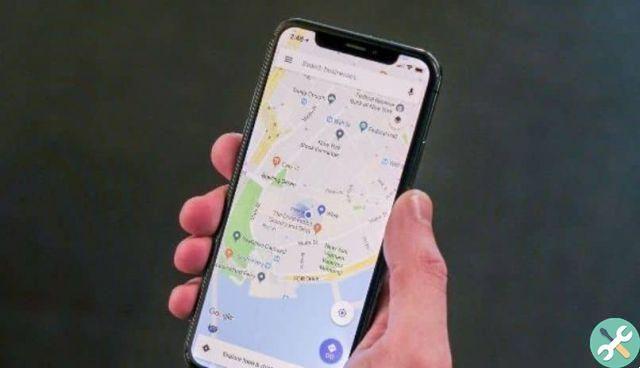
Change my location in iOS and put a fake location
It is not difficult to change the position to show one totally different from the current one. For this we will need an application that allows us to fake the position.
In fact, there can be various reasons why a person does not want their current location to be known. It could be for privacy, perhaps most important of all, to prevent someone from trying to locate you, etc.
What you should keep in mind is that you will need to have a jailbreak on your mobile device to be able to do this tutorial. One of the best is undoubtedly LocationFaker, which works wonderfully.
To open LocationFaker we will have to go to Cydia and then click on the search tab located at the bottom. After that we will simply type " RentalFaker »And we will start the search. Then select the app and the installation begins.
After installing the application and opening it. You will be able to see a green pin with our actual location on the map that appears. However, all you have to do is hold your finger on the pin and move it to change the position in question.
If you look at the button at the bottom left, it should say " OFF »Once you have found the position you want to have, all you have to do is press the button we are talking about to turn it on, so that it remains" ON. And in this way you will have your false position.

How to change my location and fake my location
The difference with iOS and Android is truly remarkable. Because it is a little more difficult fake GPS location on Apple devices. In the case of Android, it's quite simple and in many cases it is enough to simply download an application and that's it.
But for Apple devices the only way to achieve this is to jailbreak. Aside from the app we mentioned above, you can use others like LocationHandle, Fake GPS or FakeMyi.
However, if the issue is related to privacy and you don't want any of your applications to access your location, the best thing you can do is manage it from Settings.
For this we will go up Settings> Privacy> Location and here we can say which applications can use the device's GPS and which cannot. So if privacy is the issue then you can manage mobile GPS usage from this section without any problems, this way you prevent any app from knowing your exact location.
We hope this tutorial on how to change location on iPhone and set fake location was helpful to you. Remember that we have several tutorials related to this topic, we also talked about putting the location in the status of WhatsApp or how to use Google Maps without an internet connection.


























