Subtitles are key elements when you watch series, movies and other audiovisual productions, then in this article we will explain how you can change their look on Netflix to adapt them to your preferences. Thus, you can significantly improve your content viewing and continue learning languages while using the popular streaming platform.
Bigger, smaller; with one character or another; in black, yellow or white; with shadow or without… The usefulness of subtitles for the user can improve or worsen depending on their appearance. To be in full control, we show you how to change subtitle color, size and other details in Netflix both on your android device and on your computer.
How to change Netflix subtitles on your Android
Netflix is a platform where subtitles can be easily enabled no matter what content you are watching. However, in the display screen you can only choose the language where you want to get these subtitles, not what they look like. To change its color or size on your Android phone or tablet, you need to take it a step further and we will explain it to you below.
As with the choice of streaming quality, to change the subtitles on Netflix for Android you need to access the platform's website. Without further ado, we will follow the process that will allow you to adapt the subtitles to your preferences.
- Open the Netflix app and click Other, in the lower right corner of the screen.
- Scroll down and click Account, an action that will take you to the web to change your account settings.
- In the Profile and Parental Control section, click on your username.
- In the options menu that appears under your username, select the option Appearance subtitles.
- Once inside the subtitle editing screen, you are free to choose the aspect you like best. As you can see, you can change the font, size, shadow and color of the letter, shadow, background and subtitle window. As you choose some options or others, you can see the result of the changes in the preview that appears at the top of the page.
- click on Save for the changes to take effect.
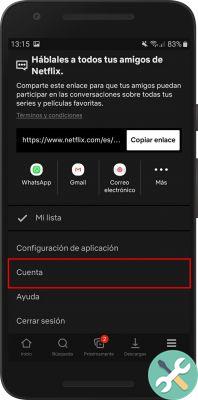
Changing Netflix subtitles is a simple procedure that can greatly improve your experience when watching content on the platform (if you use subtitles). You just need a few seconds of your time to change the look of such important elements as subtitles.
How to change Netflix subtitles on your computer
Giving a makeover to your Netflix subtitles is just as easy if you're using the desktop version of the service. Like in Android, all the importance of the process is on the web where you can change your account settings. Step by step, we explain how to change subtitle color, size and other details on your computer.
1: Open Netflix and hover your mouse over your profile photo in the top right corner. In the options menu that appears, select Account.

2: After entering your account setup web page, scroll down and click on your username.
3th: In the options menu that appears, click on the section Appearance of subtitles.
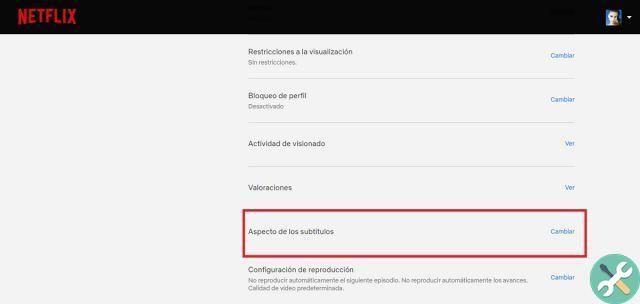
4th: It is time to choose from the different options available to change subtitles. As in Android, you can change the font, size, shadow and color of the letter, shadow, background and subtitle window. As you make changes, you can check the result in the upper preview.
5th: click on Save to apply the changes.
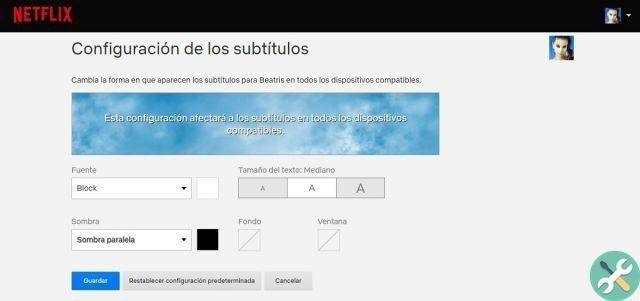
Once you are done, you just have to play your favorite series or movie and check that the subtitles are perfect. If they don't convince you, you already know how you can change them back to fit what you need. When they're ready, you can take the opportunity to see some of our Netflix content recommendations, such as their best documentary series or their best anime series.


























