In this guide you can learn how modify or delete the Google account associated with your Android phone in a few simple steps. One of the first things you should do when a new Android mobile is to add a Google account in order to use the services of this company. It is possible that, after the time, you want to use another account other than the one configured and you don't know how.
Although you can use 2 or more Google accounts on your Android, one of them must always be configured as the main account to use Google services and platforms. If your intention is not to continue using the current Google account on your Android and you want to change it to another or delete it directly, we will explain step by step how to do it.
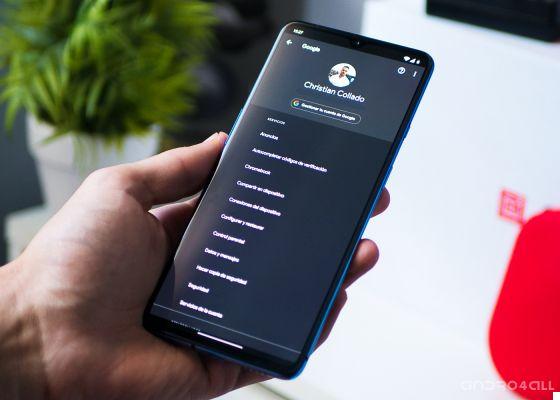
You can change or delete the Google account from your Android mobile in seconds.
How to change or delete the Google account from your Android mobile
Google account is essential for download apps from the Play Store, use platforms such as Gmail or Google Maps or locate your mobile when it has been lost. Therefore, it is one of the first data required when starting to use a new Android phone. You can have several accounts associated with your mobile: one for work, another for the more personal aspect, another for testing… But what happens when you want to prioritize one over the other?
How to change the Google account of your Android mobile
If you haven't added any accounts to your phone yet, what you need to do is Sign in with your main Google account first and then with the less important ones. Therefore, they will be configured in order of arrival and the first will be the one that will be saved as default when using the Play Store and other platforms.
If, on the other hand, the accounts are already connected and you want to change their priority, you have to delete the first accounts from your mobile until the main one will not be the one you want to use as the default from now on. After that, you will have to log in again with the deleted accounts so that they appear in lower positions. The process is as follows:
- Go up Settings> Cloud and Accounts> Accounts.
- Click on the Google account you need to delete and select "Delete account".
- Repeat the previous step with all accounts that are higher than the one you want to establish as the main one.
- Once the Google account has been in first place, log in again with the rest of the accounts that you will use in order of priority.
In this way, the Google accounts associated with your Android mobile will be arranged in order of importance to you. At the moment, there doesn't seem to be any feature that allows you to more easily sort the accounts registered on your mobile.
How to delete Google account from your Android mobile
If what you want directly is to delete a Google account configured on your Android phone because you will not use it anymore, the process to follow is quick and easy:
- Go up Settings> Cloud and Accounts> Accounts.
- Click on the account Google that you want to delete.
- Select "Delete account" and confirm your decision.
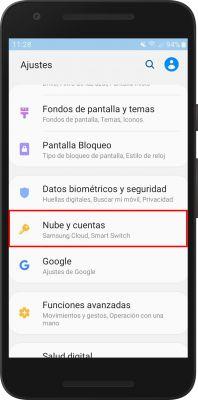
In our example, the "Account" menu is accessible from the "Cloud and Account" section, although it is possible that on your mobile you can find it directly in "Settings". “Account” is one of the most important menus of the phone, since it is possible from it manage all accounts registered in the terminal: Google, social networks like Twitter, banks, etc.
In addition to deleting the Google account from the “Accounts” menu, you can also do so by changing the account password. By changing the security code, the account is disconnected from all devices on which it is registered and the new password is required to log in again.


























