Instagram has become one of the most important social networks right now. In addition to keeping you in touch with all your friends and family, it also helps you save precious memories or boost any activity you have in mind. For this same reason, we will explain to you how to change or reset instagram password. Privacy is key on this platform!
From both the computer and the app, changing or resetting your Instagram password is simple. After figuring out how to do this, you will find that there are no complications whatsoever.
Change the password from the web browser
Without a doubt, Instagram has become much more browser-friendly in recent years. Previously, there were many social network features that you couldn't access from their website. But now anyone can change instagram password quickly and easily from the browser. Much easier than in the app!
Do you want to change your Instagram password from the browser? Then do the following.
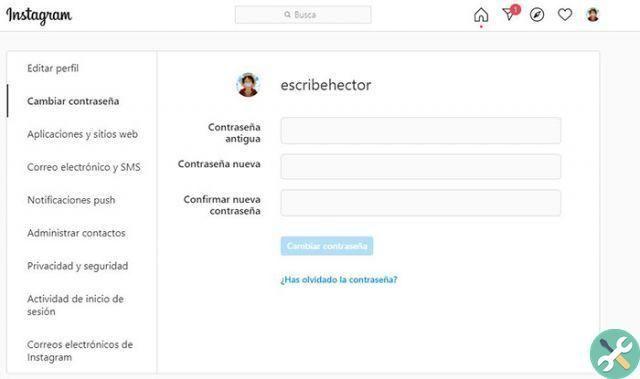
Change the Instagram password in the web browser
- Access the social network by accessing the official Instagram site from your web browser.
- Open your profile.
- Click on Edit profile and you will see the option to change the password.
It's done! There you can enter your new password in seconds. Of course, you need to keep in mind that you will have to log in again with the new password on any device on which you use your Instagram account. Did you understand? This is a fairly simple process that anyone can perform from a web browser.
Change the password from an Android or iPhone mobile
If you want change Instagram password from your mobile, the process is a bit longer. Likewise, you won't waste much time when you go for it. You just have to follow these steps:
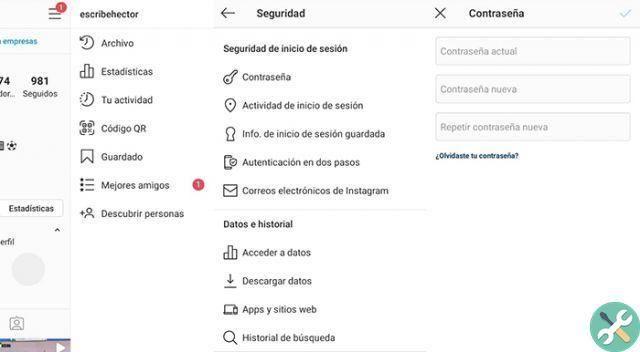
Change Instagram password on Android or iPhone
- Log into Instagram from the app.
- Tap your avatar on the bottom right to open your profile.
- Press the menu icon top right (or swipe right).
- Tap Settings at the bottom of the menu.
- Toccata Safety and then Password.
- Enter your old password once and then enter the new password twice.
Intelligent! Changing the Instagram password from an Android or iPhone is quite easy when you have everything clear. However, we encourage you to see this article which explains the 7 steps to create a perfect password. The more secure your mobile is, the better.
How to reset your password if you have forgotten or entered it
Don't worry, you are not the only person who has tried to log into this social network and has realized that they have forgotten their password. When that happens, changing your password on Instagram if you have forgotten it is really easy. Because? Because it quickly resets with your account name and email address.
All you have to do is click on this link and enter your account information. A few seconds later, you will receive an email to reset your password. So simple!
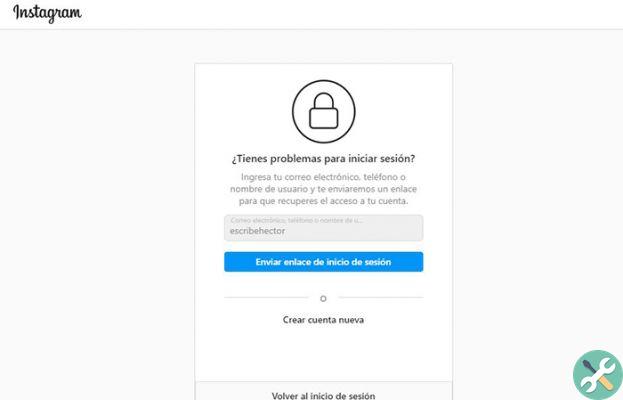
Recover Instagram password
Another way to do this is to open the app and press Get Assistance on the login screen below the password field. There you will have to enter your email, username or Facebook account if it is logged in. Then you just have to follow the instructions and in a few moments you will have changed your password.
Are you looking for more protection? Then check out these 23 applications to protect your mobile 100%. Additionally, you may also see this article explaining how to set a password on your Android mobile. Security is synonymous with peace of mind.


























