Have you ever forgotten a password? This type of situation tends to happen very often, especially when the user is a little forgetful, so on some occasions it is advisable to have a password manager application installed on the mobile.
However, when it comes to broadcasting or "streaming" services it is easy to remember the password, as the platform generally opens the way to creating different profiles, so different people you know have the password.
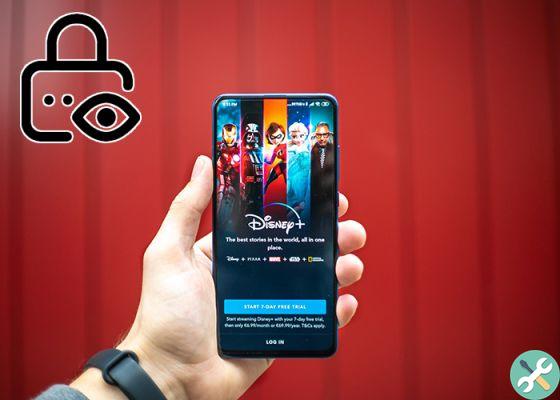
How to change or reset your Disney + password
When that happens, the scenario changes dramatically and becomes somewhat embarrassing, especially when they share the key without your consent or approval.
To avoid hassle and uncomfortable situations, the best thing you can do is change or reset your password and start over. This time we will show you all the possible methods to learn how to do it from Disney plus.
How to change your Disney Plus password
If you have recently discovered that your Disney Plus was shared with other users without your permission, it's time to be radical and change your password to prevent other intruders from accessing it. These are the steps to follow:
- Enter in Disney Plus and log in, from your mobile or computer.
- Go straight to the icon of Profile located in the upper right corner.
- You will see a menu of options, click on "Account".
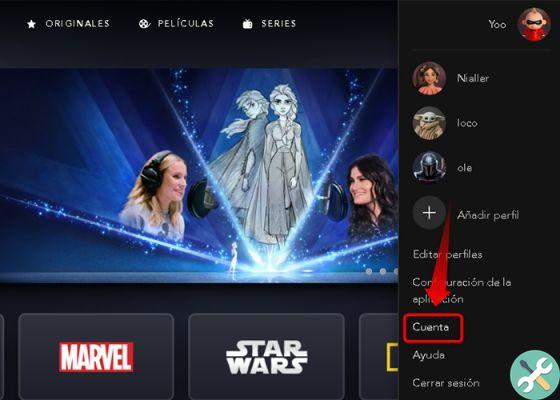
It's so easy to change your Disney + platform password
- Now click on "Change Password".
- Fill in the blanks. Enter the current password first and then the new password. It is necessary - for security - that the new password is subject to security standards and, moreover, has 6 alphanumeric characters.
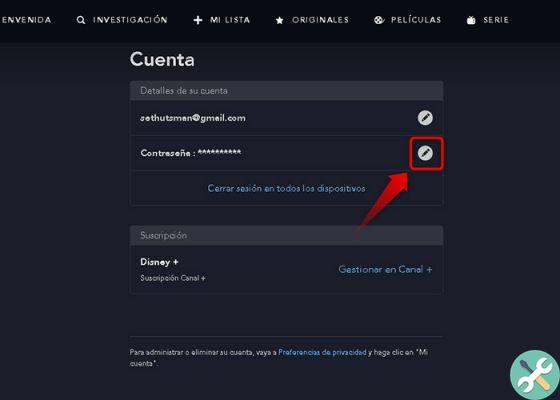
Make sure you enter a secure and reliable password
- Finally, do click on the option «Save» And that's it.
How to reset your password
In case you have permanently forgotten your password and have no backup, follow these steps to reset your Disney Plus password.
- Enter in Disney Plus.
- click on «Login» in the upper right corner.
- Enter your email associated with the account and click on "Keep it going".
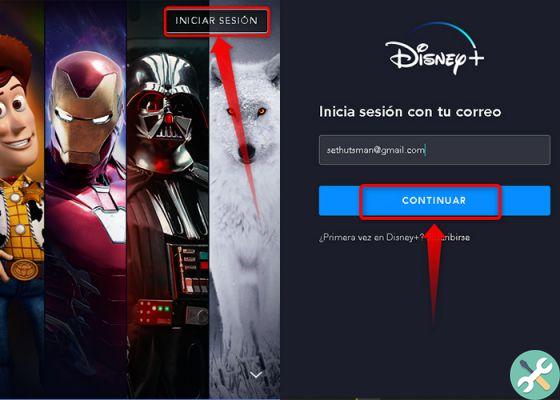
If you have forgotten your password, you can reset it with these steps
- Now click on "Did you forget your password?" .
- A notification will appear saying: "Check your mailbox ... and verify the 6-digit code". It may take up to 15 minutes to receive it. If you don't see it right away, look in the spam tray.
- If for any reason you do not receive the email, click on the option "Resubmit".
- Now, when you have the code, you need to add it and enter a new password.
- To finish, click on "Keep it going".
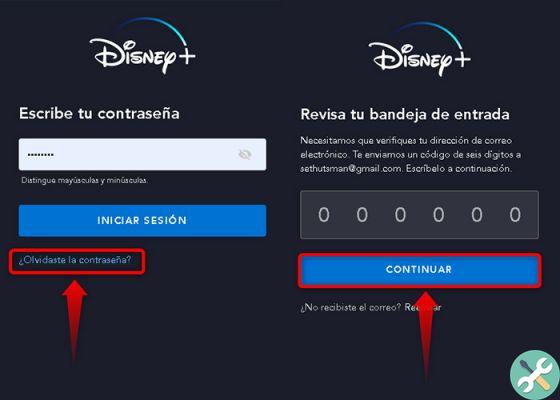
Wait for the code in your email and enter the new password
Once these steps are completed, both for change that for reset password in Disney plus, you will need to log in again with the changes applied.
In the same way, all open sessions whoever is using the service will come closed, which means an advantage, especially if you want to regain control.
If you are interested and want to know more about this service, don't miss the chance and check out what Disney plus is, what it offers, how to register and everything you need to know. And if you've already started on the platform, check out this list of the best series and movies you're sure to love.


























