The alarm tone of your mobile phone can become the most challenging sound you know, so it is convenient to choose it well.
If you're tired of that bland tone that doesn't even wake you up, with this guide you can learn how to change it to your favorite song in a few seconds.
We know that this represents a danger, since you also risk getting tired of your favorite subject when it's tasked with waking you up in the morning.
To vary a bit, you can too set a full playlist as an alarm clock mobile. Yes, this is possible on your Android and we will explain it to you step by step.
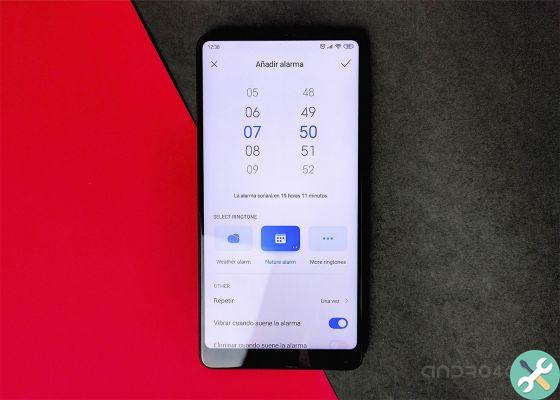
Wake up with joy by changing the alarm on your mobile to your favorite song.
Here's how you change Android's default alarm tone to the one you want
If you have an Android mobile you can set your favorite song as an alarm tone, whatever its manufacturer.
This is possible thanks to the Clock app, one of the Google apps that you can install on your Android. You can download for free Clock su Google Play.
Although at first glance it looks like a normal clock app, this app from Google stands out in particular for its own sync with YouTube Music and Spotify.
With this feature, you can set any song or playlist on these streaming platforms as an alarm tone, including your favorite songs.
Furthermore, it is not necessary to download the songs to set them as an alarm clock, they are added directly from YouTube Music or Spotify.
It only takes seconds to download the Clock app and change your alarms to ring with your favorite song. The process is as follows:
- Open the Clock app on your Android phone.
- Click on the section Alarm.
- Click the alarm whose tone you want to change.
- Click on the bar Alarm sound, represented by a bell icon.
- A window will appear with the following options: Calm, YouTube Music and Spotify. Install the app you want to use to change the tone of the alarm, if you have not already done so. In our case, we installed Spotify.
- Now, when you click on the Alarm Sound option, the Spotify option, or the app you downloaded, will appear at the top. Click on Spotify and find the song or playlist you want to set as the alarm tone. By simply clicking on it, will be configured like a new tone.
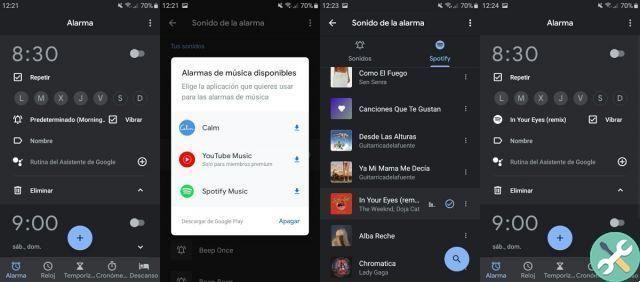
This is the process you need to go through to set a song as an alarm tone on your Android.
This example was done with Spotify, but the process is the same whether you choose YouTube Music or Calm.
We must not overlook that from the section Sounds, to the left of Spotify, you can also add new tones or songs for the alarm, even if in this case they will have to be stored on the mobile phone.
As mentioned, the Clock app can be downloaded to any Android phone. This data and its synchronization with YouTube Music and Spotify make it a great option to change the default alarm tone of your Android mobile.
However, we must clarify that most Android manufacturers include a native clock app in their terminals which also allows you to add different tones for the alarm, and this is how we will see it with the most popular brands.
How to change the alarm tone on Samsung phones

Changing the alarm tone of a Samsung mobile is easy thanks to the Clock app.
Samsung phones incorporate an app called Clock which does not miss the Alarm section. If you use this feature often, you should know that you can easily change the alarm tone for any sound you have on your phone.
The steps to change your Samsung's default alarm tones for other sounds are as follows:
- Log in to the app Clock and click on the section Wake.
- Select the alarm whose tone you want to change.
- click on Sound alarm clock.
- click on Melody.
- Click the + button in the corner at the top right and select the sound you want to set as the alarm tone. It can be any tone or song.
- Click Done to confirm the change.
The process can vary slightly depending on the model Samsung you have, although the key steps will be similar: Alarm> Alarm sound> + to add the new tone. Then, in seconds, you can put an alarm song on your Samsung.
We recommend: 5 Samsung apps to install on your mobile (even if it's not Samsung)
How to change the alarm tone on Huawei phones

Huawei phones also have a native app called Clock.
Let's dig into the Chinese company Huawei to explain how you can set your own sounds as an alarm tone.
The mobiles of this manufacturer also include a native clock app that gives you the ability to easily change the sound of the alarm and even of add the audio you have on your phone.
The procedure involves the following steps:
- Open the Clock app on your Huawei.
- Enter the section Alarm.
- Click on the alarm you want to configure.
- Access the menu Sound.
- Click on the first option in the list, Music on the device.
- Choose the song you want to set as the alarm tone on your Huawei.
How to change the alarm tone on Xiaomi phones
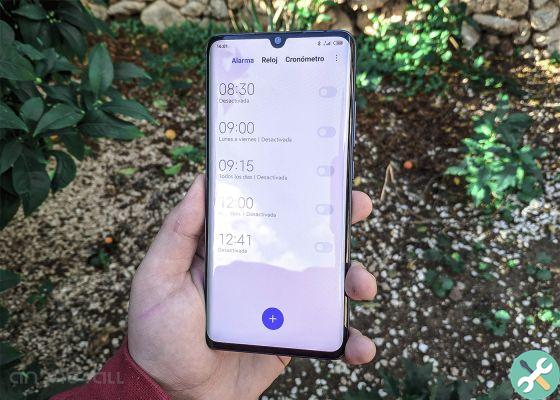
Xiaomi Clock app allows you to add new alarm tones.
From this list could not miss Xiaomi, one of the most popular Chinese mobile phone manufacturers on the market.
Obviously, among the pre-installed Xiaomi apps there is Clock, with which you can change the default alarm sound to the tone or song you want.
The steps you need to follow to add new alarm tones to your Xiaomi mobile are as follows:
- Open the app Clock.
- Click on the section Wake and select the alarm whose tone you want to change.
- click on Alarm tone.
- Click on the option Add.
- Select the ringtone or song you want to set as your new alarm sound.
Quick and easy, these are the procedures to abandon the default tones of your Samsung, Huawei or Xiaomi mobile phone and add new ones.
However, as you have seen, they must be tones or songs that you have already memorized in your terminal. To call up themes or playlists from YouTube Music or Spotify, you will need to use the help of Google Clock.


























