If you have recently created an account on TikTok, then you are part of the great popularity that this application has aroused, especially among the younger ones. Just as you read! The platform quickly became the favorite of many due to its ease of use, features and multiple tools.
Among these can not miss the possibility of create and share videos, add special effects, play "game" effects, and even perform duets with friends. At some point it is similar to Instagram and Snapchat, the difference is that without following people and even without creating an account, you can now enjoy the system.
Now if you want customize your videos and give a more fun touch to your feed, you can choose a cover for your content. Therefore, this time we will show you how to change the covers or thumbnails of your TikTok videos and don't die trying. Follow us!
Why choose covers for your TikTok videos?
Although very few people use this feature, the truth is that it is a useful way to gain followers, as it will give the feel of a job more professional and better processed.

Importance of changing thumbnails to your TikTok Unsplash videos
Also, when you edit the thumbnails of your TikTok videos, you make it more attractive to the eyes of the receiving audience, your followers, and if you add text or description you can generate a positive impact for others in viewing your feed.
This Marketing Strategy and we've seen it before, in Youtubers and Influencers, so don't hold back and start recording your best videos and place a cover that makes an impact.
How to change TikTok thumbnail
- Launch the application TikTok from your mobile. If you don't have it yet, download it for free for Android and iOS.
- Touch the icon (+), located in the lower center of the main screen.
- The editing screen will appear. Press the red button and start recording the video, 15 or 60 seconds.
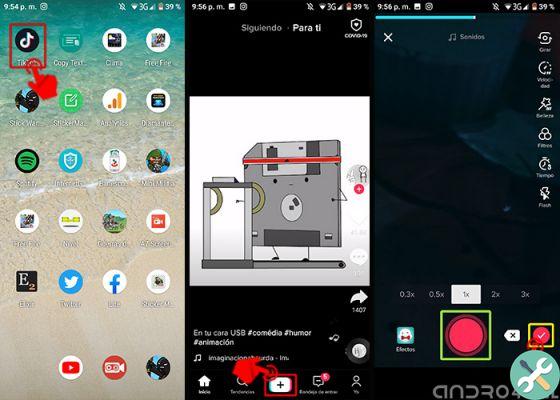
Log into the TikTok app and start recording a video
- Add editing effects and filters as usual. Fortunately, the app offers endless fun tweaks, so you can spend a lot of time in this section.
- When you're done editing your video, press "Forward", located in the lower right corner.
- A screen will open to describe your video, add tags and privacy options. In turn, you will see in the upper right corner a box with a clip of your video.
- Inside the box, tap on the right where it says «Select cover».
- You will see different cuts of your video so that you can choose and add text if you wish. Select the one that suits you best and click on «Save».
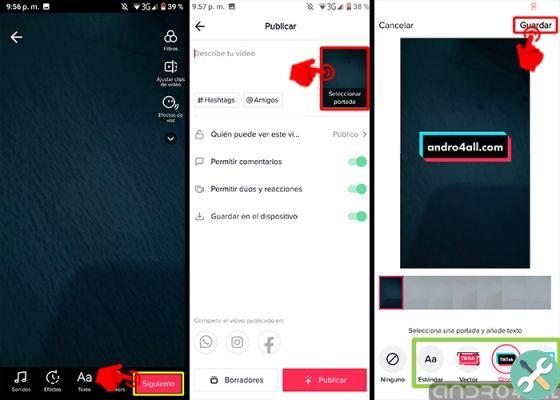
Press the video box that appears in the upper right corner
You may also like it | How to trim videos on TikTok
As you will see, the procedure for change the covers or thumbnails of your TikTok videos it's very simple, by default the app inserts one instantly, however by following these steps you can customize it to your liking.


























