What is an IP address?
The word IP means in Spanish «Internet Protocol «, This is in charge of carrying out communication in almost all available networks. To achieve this, unique addresses are assigned to the devices where it is used for the purpose of communicating on the Internet.
I electronic devices have an IP address, even the most modern appliances have a numerical code that allows them to communicate online. In the world there are two types of IP, public and private, both are programmed according to the range established worldwide from 0 to 255.
Why is it necessary to change the IP?
At certain times it is necessary to change the IP address used by a computer, and here we show you the main reasons:
- Enter a website with a specific IP.
- To connect successfully to a laptop you need to use the same IP address.
- Prevent the web page from being identified with a specific IP address.
What is a static and dynamic address?
- Static address: is consisting of a local network, also called private, since it has only one device connected as follows:
- Territorial network in the cases of educational institutions or companies, both private and public.
- Means ADSL internet cable router or modem.
To give an example, the format it has is the following: 192.168.xx or 169.254.xx, in this example the xs are the numbers that change, but the former remain static.
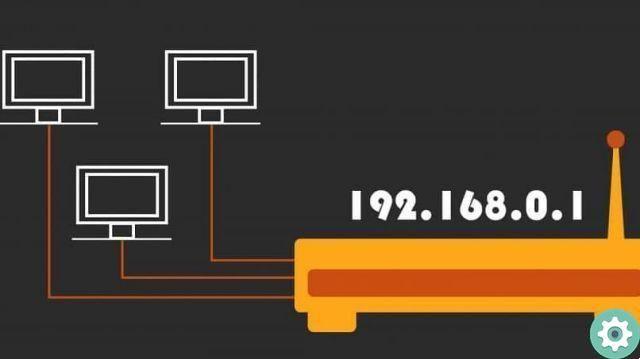
Mostly this type of address can be changed having access to the host computer which is the one that connects to the internet.
- Dynamic address : consists of an identifier that is assigned by the network provider, these are normally rotated or modified by the ISP, this happens when the router is restarted periodically.
So far we have been able to understand what the IP address is based on, why it is necessary to change it periodically, now we will develop how to change it.
How to change the IP address?
In fact, we will show you how to change the IP address from your computer, here we will use the CMD command in Windows 10. Before continuing to explain to you how you should make the change, we want to remind you some information that you should keep in mind, they are the following:
- Name of the connection network.
- Network portal.
- Subnet mask.
- Change from IP address dynamic to static.
- Open the Windows Command Prompt by simultaneously pressing the W + R keys.
- This will open a window called "Run" and you will write the word "cmd".
- It will send it to the command prompt, you will type the following command: «netsh interface ip set address» Local area connection «the static IP address will mask the subnet gateway metric.
- For its part, the subnet mask and gateway data can be obtained by typing the IPCONFIG / ALL command at the command prompt.
- After applying the above command you will assign the IP address which has the same range as the gateway. It will only add two numbers to the final value.
- Change from static to dynamic IP address.
- Enter the command prompt again by pressing W + R and type "cmd" and wait for the window to open in which to enter the following command: netsh interface ip set address «Local area connection» dhcp.

Within this order of ideas, you might notice that you can very easily switch between dynamic IP and static IP and vice versa.
We have successfully completed this article, we hope the explanation written in this post will be very useful for you. Not that it goes without saying that this process is totally secure and verified by developers or networked computer programmers.


























