Today we will show you how can you change the look of your Amazfit GTS, since although Xiaomi offers a large number of aspects available in the Amazfit application, there is a large community behind the company's devices, and this is one of the great virtues that this device has.

We recommend you | Amazfit Bip: tricks, applications and tools to make the most of your watch
Next we will explain the ways in which you need to change the look of your Amazfit GTS, a device that we have recently analyzed, to give it a more personal touch and that shows on the screen what you want to see, be it a custom wallpaper or a watchface designed by a third party, let's take a look!
How to change the watch face of your Amazfit GTS
With the official Amazfit application
Xiaomi allows us to manage everything related to the smart bracelets that it has launched with its brand or with Amazfit through the Amazfit application, that you can find on Google Play, which has a section that will allow us to choose a different watchface for the watch, and also put the photo you want. And all without using anything other than the Amazfit application.
- apri Amazfit
- Click Profile
- Select your Amazfit GTS
- Toccata Watch Appearance Settings
- Select the watch face you want to put
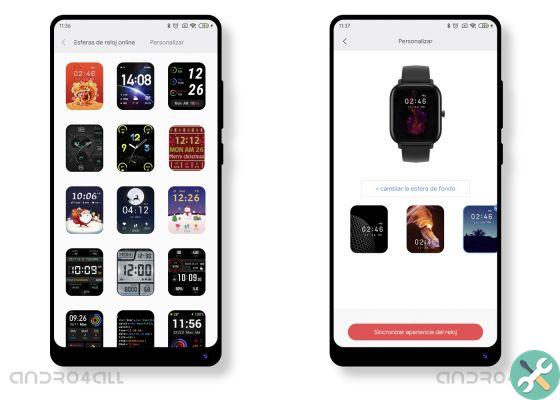
In this way you can change the look of your Amazfit GTS using the device application and the alternatives officially offered by Xiaomi, which has the advantage of being quite simple, although it is possible that not all the designs you can find here are of your liking. If, on the other hand, you want put a photo from your gallery on the Amazfit GTS, not you just have to do the following where we left it before:
- Select the Customize tab at the top
- Choose the position where you want the watch to be
- Upload a photo from the gallery and press Sync watch look
This way, you can put your favorite photo on your smartwatch, making it absolutely unique from the rest. Even if yes, if you decide to do so, you will have to scroll up to access the different options of the clock. Fortunately, you can also change the order of these elements to customize Amazfit GTS.
Con Amazfit GTS Watchfaces
Amazfit Watchfaces is the application with which we can change more easily the look of the Amazfit GTS with third-party watchfaces. The first thing you should do is, of course, download the application from Google Play and, once done, everything sews and sings:
- Swipe the menu to the left and select the language you want the watch face in - only this language will be applied to the wallpaper design -
- Select it and click on one of the three options to replace it
- Done that, click "Open Amazfit" and synchronize the look you have selected between these three
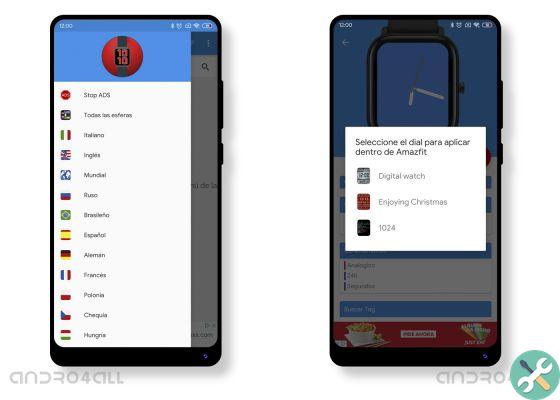
Yes, you may not understand anything right now, but what this application does is basically replace the new look with one of the three you choose so that when you sync them from the main application, the watch receives the watch face you downloaded from the 'app. The fact is that it works and that is how you can search among the great variety made by the community that exists in Amazfit GTS Watchfaces, which has very complete designs and which sometimes surpass the originals.


























