The custom level MIUI present in phones Xiaomi it allows us to change the look of practically any element of our screen without complications. The latest update to MIUI 12 brought a lot of news and changes in the visual appearance.
Among the things it gives us the freedom to modify the MIUI layer are folders and iconsin l’ Themes application we can find zillions of these, as well as being able to install icon packs from the Google Play Store.

MIUI 12, one of the most recent versions of Xiaomi's customization layer.
The advantage of having MIUI is that we can create several folders to group applications and install icon packs without having to download a third party launcher.
Rename folders or create a new one

You can rename a folder or “stack” icons to create a new one.
As we have already said, the level of customization MIUI allows us to change the visual appearance of our mobile desktop.
To customize it to our liking, we can change the name of the folders found on the desktop or create new ones in which to group different applications.
If you want rename an already created folder, what you need to do is:
- Tap the folder to open it.
- Press on current name.
- Enter the new name and click on Save.
- Tap a free area of the desktop to finish.
create a new folder, what you need to do is drag the icon of one application onto the icon of another you want to group, by doing so you will create immediately a folder that will contain the icons of all the applications you want to group together. What you should do next is place a man on it following the same steps that we mentioned above.
How to change an icon in MIUI
It is not a diversi modi per customize icons in MIUI.
The safest way to do this is to use the app Themes which is already installed and which, being owned by MIUI, works in a safe and agile way.
change icons from the Themes application you need to follow these steps:
- Open the app Temi and choose the one you like.
- Once the theme is downloaded, you can choose to use the full theme or just the icons.
- To use icons only, tap the icon Profile in bottom right.
- Go up Icons and choose the ones that match the theme you downloaded earlier.
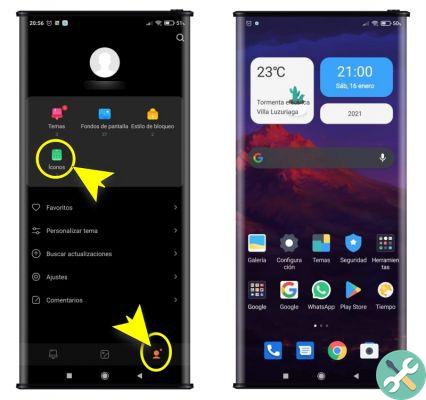
Download a theme and choose the icons only, then apply them.
The new icons for the theme you have chosen to download will now be available on your desktop.
How to apply an icon pack without installing a launcher
It is also possible to install icon packs in MIUI launcher che and phones Xiaomi they installed by default.
To do this we will need the help of an application that allows us to change the installed themes.
One of the applications that we can find in Google Play is the theme editor for MIUI
With this application you can change the themes already installed in MIUI without using another launcher.
Not only will you be able to change the appearance of icons, but also backgrounds and fonts.
- First of all, you need to have downloaded the icons from the Themes application.
- Once you've downloaded the theme, open the theme editor for the MIUI app.
- click on Pick a theme and select the downloaded theme.
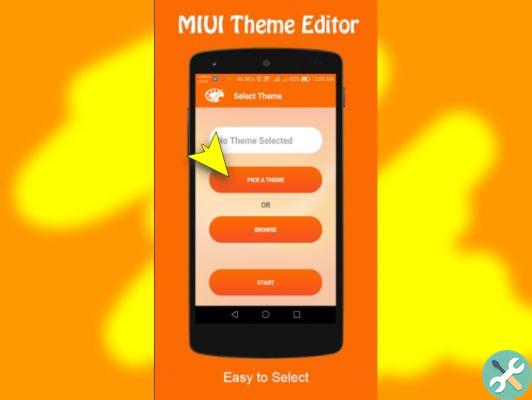
Select the option Pick a theme
- After choosing the theme, click the button Start to make changes to the selected theme.
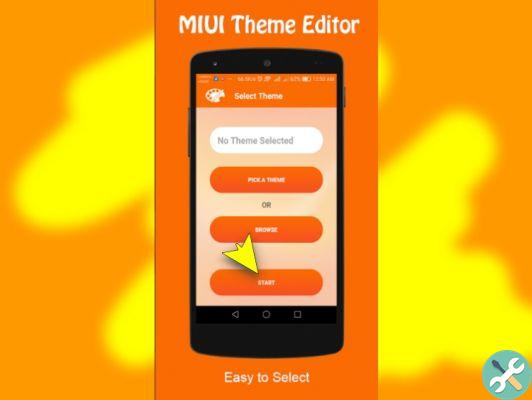
Click the button starts.
- Then press le app icons and then Import the entire icon pack.

click on App icons.
- From the option Select icon package, select the package you want to edit and tap the option Done.
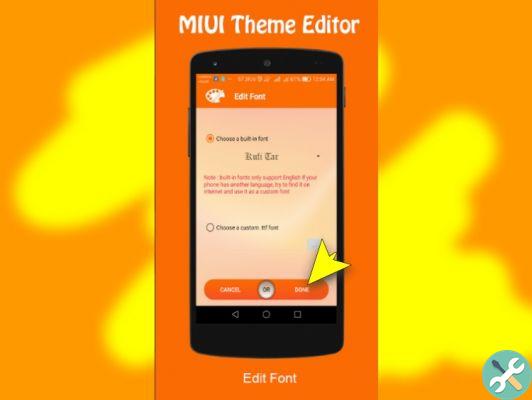
Push the button Done.
- In order for all icons of the theme to be overwritten with new ones, you need to deselect the option Apply changes to installed applications only, in this way the changes will also be applied to the icons of the applications not installed.
- Push the button Go back to return to the MIUI application theme home menu.
- Then click NEXT and then end. The app will create a copy of the package icons for the chosen theme.

Push the button Go back to return to the initial menu of the theme editor for MIUI. Then click NEXT and then end.
- Awards Install in so that the modified theme is installed on the mobile.
- Go back to the app MIUI Themes and apply the new theme with the changed icons.
There is a possibility that after a while the changed theme will be uninstalled, this is because Xiaomi does not allow the application of third party themes. In this case you have two options: reapply the theme with the changed icons or register as a designer with your Xiaomi account, which will allow you to use third-party themes.
Customize your icons from a third party launcher
Finally, you can also choose to change the icons by applying a third-party launcher, although this is not the most recommended option, as these types of applications have access to all the information on your phone.
You can choose any of the launchers available for download from the Google Play Store and then, from there, customize the entire look of your mobile screen, applying icon packs and changing the look of the background and fonts.
We have already shown you the options available for change the name of a folder or icon in MIUI.
Now you just have to choose the theme you like the most and start customizing it.
Do you want to know how to improve the sound of your Xiaomi in a few seconds? Don't miss our guide to learning how to do it!


























