If you're a big fan of series and movies, or just a productivity freak, there are two extensions you need to seriously know about. After discovering the secret codes of Netflix to find "almost" hidden content, we will talk about two tools that can offer you something neither Netflix nor Amazon Prime Video has yet: change of playback speed.

In the Google Chrome store you can find a multitude of tools for these streaming platforms, such as that extension with which you could learn languages by watching Netflix. On this occasion, our goal is to help you improve your productivity and, therefore, nothing better than these extensions with which you can speed up the playback speed of your favorite series and movies.
How to change the playback speed of Netflix and Amazon Prime Video
On some occasions Netflix has considered developing a feature that would offer the user the ability to change the video playback speed, both to slow it down and to speed it up. However, at the request of some directors, the company refused to include this tool.
However, if you want to take advantage of your time and watch two chapters of your favorite series at the same time as you would see one in normal playback mode, there are two Google Chrome extensions that can be of great help. Their names are Video Speed Controller e Speed Up and, in addition to Netflix, they also work for other platforms such as Prime Video, Twitch or YouTube, which has its own function to change the playback speed.
The two extensions perform the same function, so we'll explain how each works so you can choose which one you like best for everyday use. First of all, what you need to do is install the extension in question, a simple process for which you just have to click on the blue button "Add to Chrome" which you will find on the right side of the page.
Let's talk about Video Speed Controller first. When you install this extension, a small red button will be added to the top bar of Google Chrome. Go to Netflix or Amazon Prime Video and start playing the series you want to watch. In the upper left corner of the page you will find a small bar with controls to slow down or speed up speed.
The advantage of this extension over Speed Up is that you always have on-screen controls to change the playback speed. Try clicking + or - until you find the speed that you like best. When you want to return to normal playback rhythm, simply tap the X.
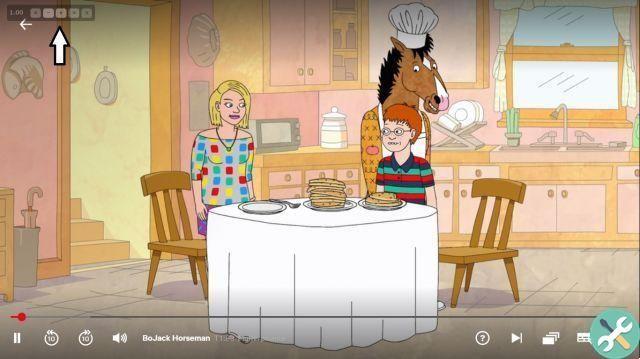
As for SpeedUp, when you install it, a button will also be added to the Google Chrome extensions bar, in this case blue. When you play a series, movie or show on Netflix or Amazon Prime Video, you must click that button to bring up a window where you can choose the playback speed you want: 1.25; 1,50 or 0,50, among many others.
As you can see in the image below, there is also a bar where you can slide the controller to set other speeds. When you want to return to your normal playback rhythm, simply click the button again and select option 1.00.
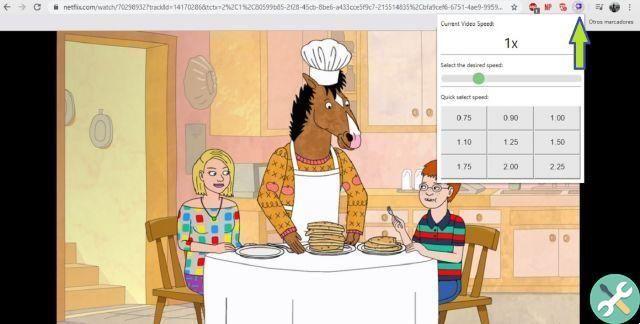
As we mentioned earlier, the drawback of the SpeedUp extension is that the window to control playback it is not present when accessing the full screen of Netflix or Amazon Prime Video. However, it is useful for its main purpose: to speed up the playback speed of your content.
In this way, you can make the most of your time watching those series or movies that you have pending. Finally, we take the opportunity to remind you that it is now possible to disable the automatic playback of chapters and previews on Netflix, one of the best features that the platform has recently introduced.


























