Normally, most of the people form a group to share information of common interest. Likewise, all its members can participate and be connected to each other.
However, it is important to keep in mind that all Facebook groups have privacy. Being in some cases Secret and in other cases closed.
Therefore, some users are likely to be concerned that they do not know how change the privacy of a closed secret group on Facebook. If you are one of them and you are here because you want to know how to do it, don't worry because in this article we will show you step by step how to edit a closed secret group.
What is the privacy of a Facebook group?

The privacy of Facebook groups is by which it is defined that people can participate or be a member. Also, it depends on who can see the publications and even find the group.
Based on this, it is important that you know that there are three types of groups, based on your privacy. Classified as follows: Public, Closed and Secret. Each of them determines the audience to which the group is directed.
- Public group: you don't need to be a member to see what's posted in it. It also appears in search engines on Facebook. It's ideal for advertising a brand or something you want to advertise.
- Closed group: To view the publications of this group, the user must be a member. Otherwise you can't particular. To do this, you have to send a request, to the group, and you will have to wait for an administrator to accept it.
- Secret group: To be part of a secret group, you must receive an invitation from the administrator, otherwise you cannot access it, nor does it appear in the Facebook search engine. Therefore, they are perfect for a virtual classroom or course.
Changing the privacy of a secret Facebook group has been closed
The first thing you should know is that to change a group's privacy you must be an administrator. Otherwise you can't. In other words, the essential requirements are; Create a Facebook group and become the administrator.
Now that you know and respect these two rules, you need to follow the steps below to successfully set up your group privacy:
- Open your Facebook account from the website or from your mobile
- Click on the menu (the down arrow, located in the upper left area)
- Then, click on the option Manage groups
- Then you will see all groups, i.e. in which you are a member and also those that you have created or are an administrator
- Choose the group for which you want to change the privacy
- Then, click on the option that says Other (in the upper area, where below the cover photo)
- Once there, several alternatives appear. Check it out Change group settings
- Immediately, all the alternatives you can configure are displayed. Find where it says Privacy and click Change privacy settings
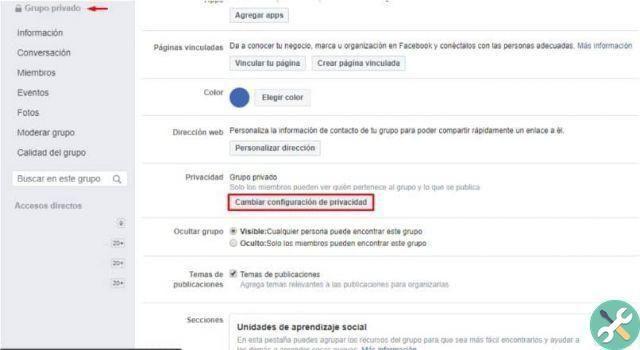
- A pop-up window quickly appears, with three options, which are: Public, Private and Secret.
- Choose the one you prefer, although if you want to change the secret it has closed, select Closed.
- Finally, click Confirmation.
In this way, his Facebook group went from secret to closed. In case you want to change the privacy to public or private, the procedure is exactly the same. You just have to choose the option you prefer. On the other hand, if at any time you want to delete a Facebook group, you must be aware that you must be a administrator.
TagsFacebook


























