Change the Recycle Bin figure in Windows 7 and 8
- Once downloaded from the basket the selected figures (full and empty), we position ourselves in any area of the desktop and click with the right mouse button.
- In the small pop-up window, click on “customize”.
- In the left column, click on the line "change desktop icons"
- A window called “desktop icon settings” appears. Select the recycle bin you want to change (full or empty).
- And then press the button "Change icon ...".
- In the “change icon” window you will find the complete default.ico images. Let's go to the "examine ..." button and press it.
- Then we will have to choose the one we like best and click accept.
- The configuration window will reflect the changes made by the user. Press the "apply" button to see what the new icon looks like on the desktop. And then tap the "accept" button. It's ready..! Repeat the same procedure to change the other trash icon. If for some reason the changes are not visible while on the desktop just press the key "F5" to update the changes.
Customize the Recycle Bin icon in Windows 10
- On the desktop, we right-click. In the pop-up window, click "customize".
- In the window, press the “theme” line to enable its functions. As "desktop icon configuration", we click on the item.
- The default trash icons (full and empty) will be reflected in the window. We choose a figure.
- We proceed to go to the button "Change icon ..." and then "examines ...".
- In the dialog box, we look for the downloaded icons. Click on "accept". And we repeat the same steps to change the other missing recycle bin icon. And that way you can have fun changing other icons by customizing your workspace.

Now what if, after spending hours on the Internet, you find that the figures they show you don't satisfy you. Here we give you some tips so that you are not satisfied with what they offer you. As always, we will explain it to you in a simple way so that you can put it into practice.
Extra help
- Go to Google in the image category and type “recycle bin png”.
- You will see a wide variety of images. Choose the one you like best. Remember that there must be 2 icons, one full and the other empty.
- Once downloaded, go to the website to convert the .png files to .ico format free and online (convertio.co).
- Once converted to .ico format, repeat the procedures to change the icon. It's ready.
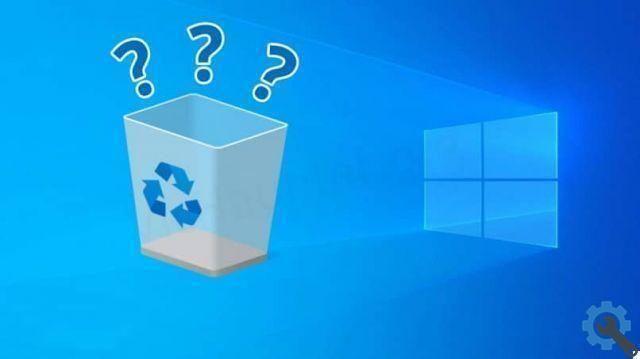
In the vast world of the Internet, you will always find shortcuts and tricks to make everyday tasks easier. Even if you have a Mac you can also customize it. We hope you enjoy changing the Windows Recycle Bin icon, depending on which version you have. And don't settle for just that. Dare to change the rest such as the taskbar and customize your desktop. If you find other ways to change the style, please let us know.

























