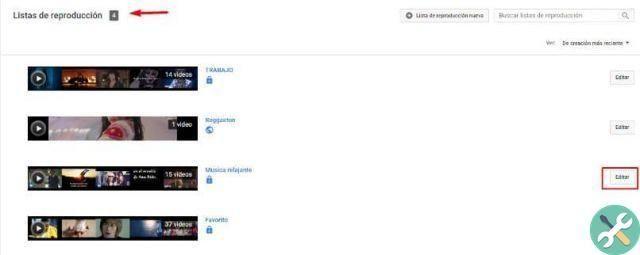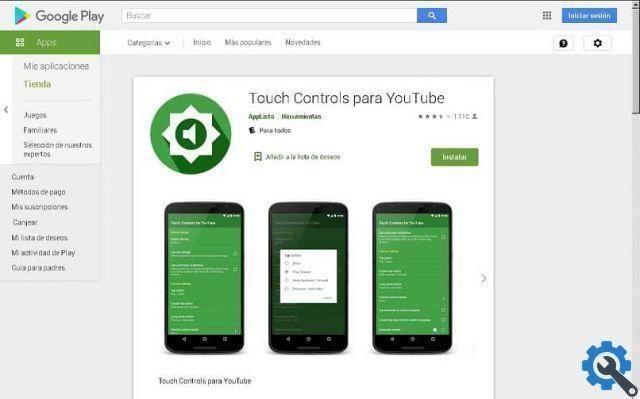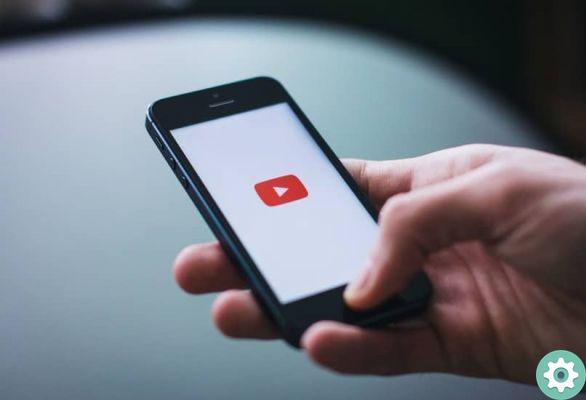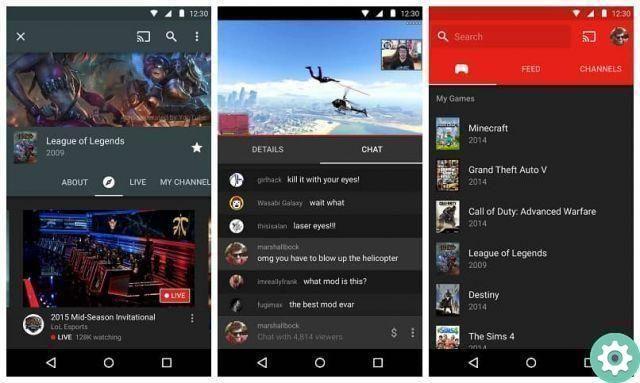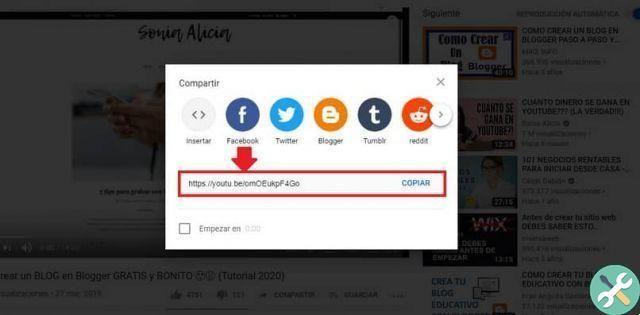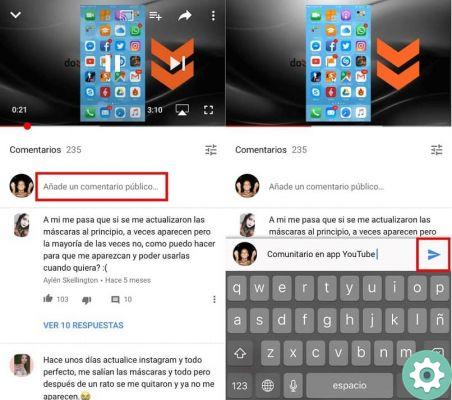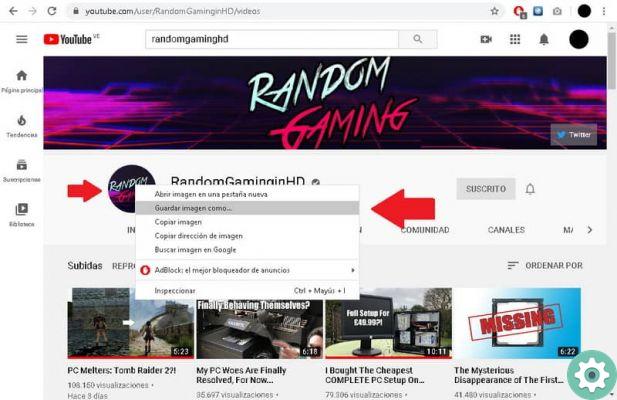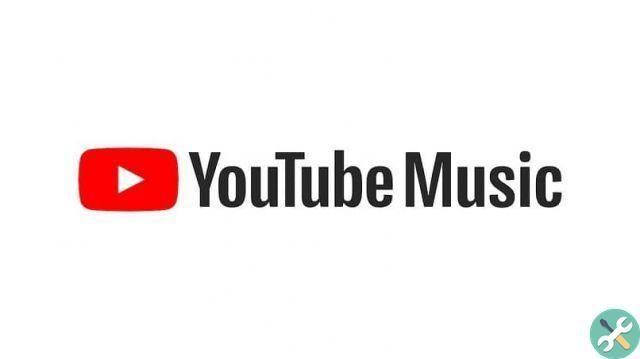Miniatures are very important to attract the attention of the viewers. With a good thumbnail you can even get ranking indirectly as the more people choose to watch your video, the better it is for the internet giant.
That's why you have to stay very careful when choosing the correct thumbnail as it can help you grab the attention of more people and this translates into having more views in a nutshell.
Follow this tutorial to the letter where you can see in simple steps how change a video thumbnail whether from a Windows, Linux or macOS computer to mobile devices with the exclusive YouTube Studio application.

How to change the thumbnail image of my YouTube videos from Windows
- The first thing you will do is open YouTube in your browser. Obviously you have to log in with your account to be able to do the tutorial.
- Then you will need to click on the profile icon located in the upper right area of the screen.
- A new menu opens with various options. What interests us is what it says " YouTube Studio ".
- A new window opens and we will have to go from the menu on the left to " Video ".
- You will be able to see a list of all the videos you have uploaded. Just select the video whose thumbnail you want to change.
- Now you will have to click on the " Miniature ”At the top of the page.
- In the lower right corner of the screen you will find a link that says " Select the image file ”Click and a new Explorer window opens. Here you will need to section the image you want to use as a thumbnail.
- Once you have finished choosing the image. The only thing left to do is save the changes.

Change the thumbnail of my youtube videos from mobile
- You must first open YouTube Studio from iOS or Android. Remember that we are talking about the YouTube Studio app and not the common YouTube app.
- Then you have to click on the horizontal lines that appear at the top left and select " Video ".
- This will open a list of all the videos you have uploaded to your account. Here you will choose the video whose thumbnail you want to change.
- Now you will need to click on the pencil icon.
- You can choose the thumbnail below from your mobile device after clicking on " Customize thumbnail ".
- If you want to allow YouTube Studio to access the photo function, click " Accept Which would be the ideal way to search for a photo in the image gallery.
- After selecting a photo, select it and save your changes.
As you can see, it is quite easy to learn to edit the thumbnail of a YouTube video from PC and mobile devices thanks to the YouTube Studio application which is quite complete and allows us to manage our YT channels from the comfort of our mobile phones.
This app has a large number of very interesting options. So, if you are a content creator, I recommend that you install it on your mobile device.
Remember that if you have any kind of doubt about how to edit thumbnail of your youtube videos, you can leave it in the comment box which is a little further down and we will try to reply as soon as possible.