But the more accounts, the more keys and sometimes it is difficult to remember them all, especially if we are people who manage many different sites. It's even more complicated if those sites are fussy about choosing the amount and type of characters for your password. For this reason, at the end of this article we will also give you some tips so that you don't get it anymore.
Depending on the site or application where we are recovering the password in case it is forgotten, it can be a simple task or a real headache. There are also those who prefer to open a new account instead of recovering the key or even change your Uber password.
But that's not the case with Uber, if you've forgotten your password and want to change it without losing your account, you'll be happy to know it's not hard to do. In fact, there isn't it will take more than a few minutes. Of course, you may not have forgotten your password and just want to change it regularly, if that's the case this article is for you too.
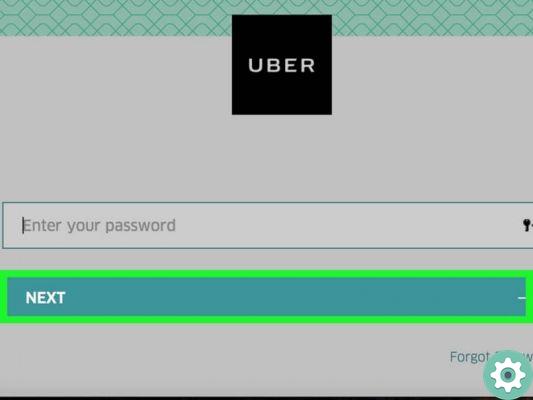
How to change your Uber password
Obviously to start doing this we must have the application open (or enter the Uber site if we are from the PC). The first thing we need to do if we have the session open is to close it, for this we go to the menu and click on settings. In doing so, it will take us to the beginning, where we will indicate that we have forgotten the password by clicking on the option that is below and then indicating it.
As with any other account, when we change our password we need to provide verification. In this case the linked email will be requested all’account Uber. They will immediately send you an email to reset your password, so you must enter your email to validate it.
The email will take us to another tab to finally enter the new password. In the same way as it is done from the application, it can also be done from the PC on the web page. This way of changing the password is the manual and most common way to do it.
How to change your password using Uber Help
However, there is also the option to insert the Uber help to contact Uber directly. As indicated, they are there to help you so you just need to go to their website and look for the guide. The way to change Password with this means it varies, it depends on whether you are a user or a delivery boy / driver.
If you are a user, you just have to enter the option «Users» and then «Accounts and payment options». A text of a few paragraphs will appear where you will be shown the procedures you must follow and finally, at the bottom of this, will appear the option "Forget my password" with an arrow beside it.

When you click on this option, a pop-up tab will appear on the Uber page where you can directly change your password, following the same steps mentioned above. But if you've switched phones, you can easily get your Uber account back.
If you are a driver or a delivery boy, it is practically the same procedure, with the difference that being in Uber Help you have to enter "Drivers and deliveries" instead of users. The option also appears "Account and payment", while the rest is as I explained to you before, if you follow these steps you can recover your password in less than 5 minutes.
The upside is that if it happens again you already know what to do and how to do it, but how can you prevent it from happening again however ? . Each person uses different methods to remember the keys, such as writing them in a notebook, virtual or physical. There are also those who install a password manager so that it remembers for them.
And so, you get everything under control, just like in the beginning. Now you can continue to use Uber without any problems and enjoy the great service provided by this new application.


























