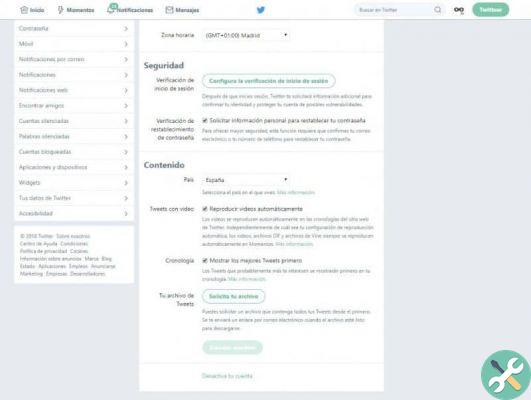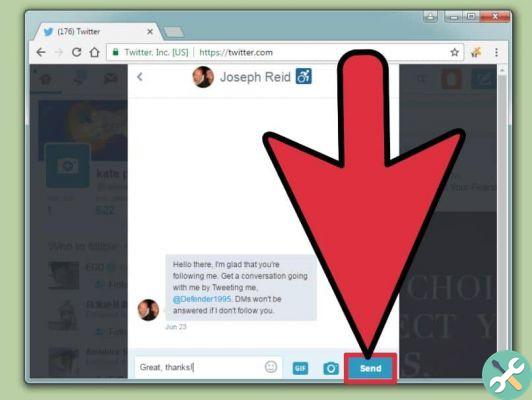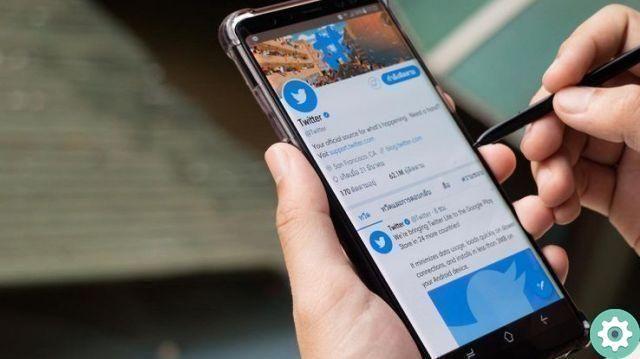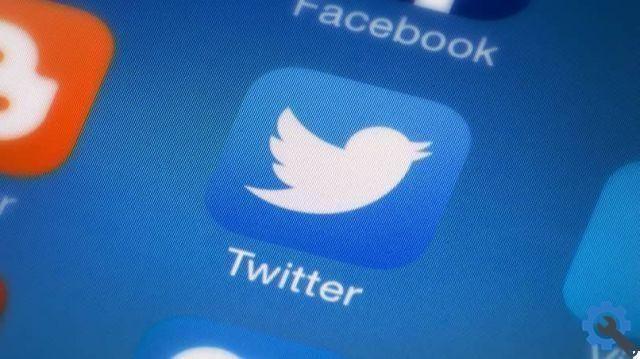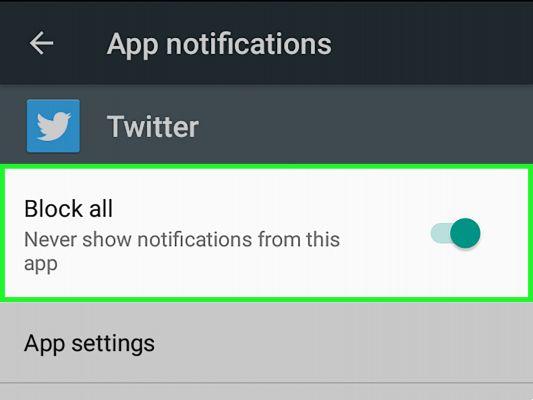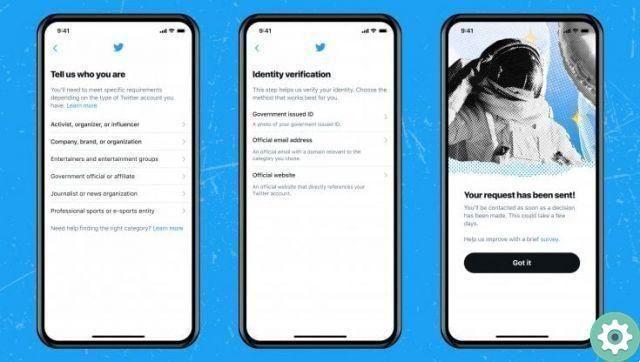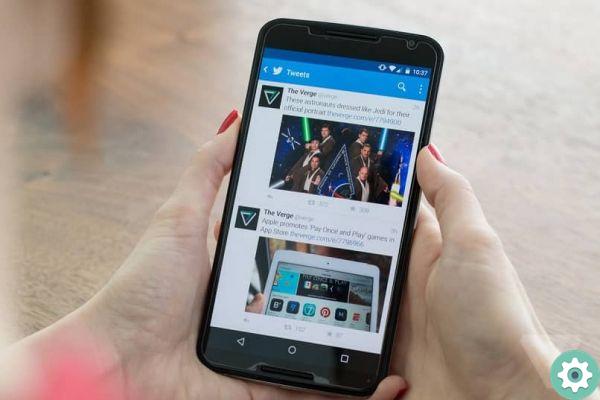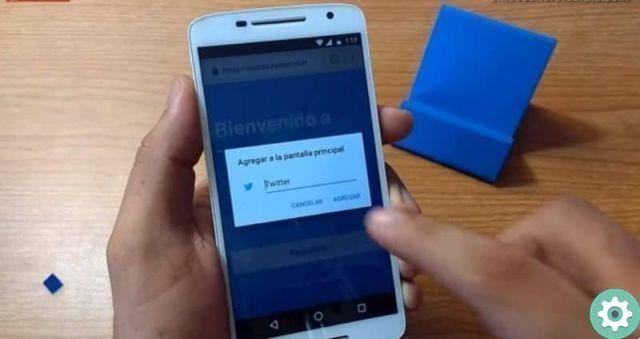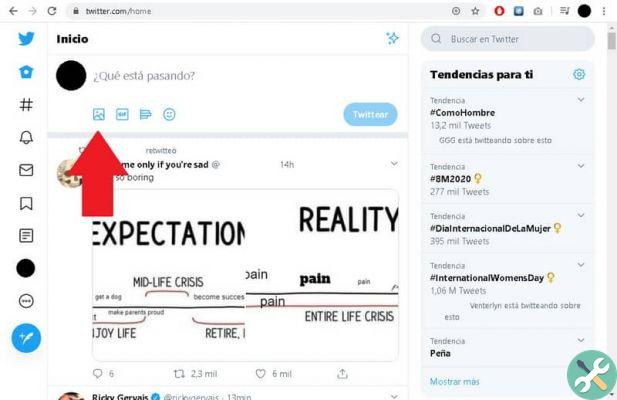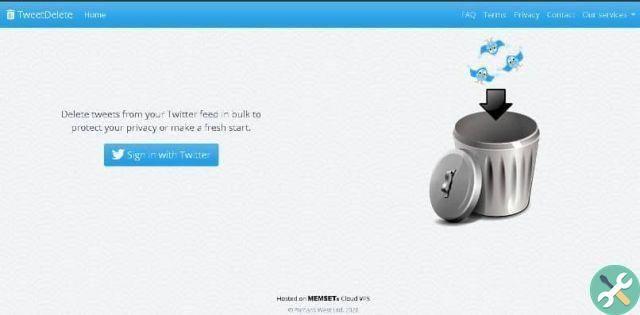Just a day ago, a massive Twitter hack was announced in different media in which the sum of 32 million passwords were affected in this social network and it is not known or there is no evidence at the moment, what was the vulnerability or problem to about.
Well, anyone with a Twitter account, as in any online service, can actually change the password to prevent inconveniences, such as the one described above, or for other reasons deemed appropriate. This way, if you are interested in change your Twitter account password, the following article, as a tutorial, explains in detail 2 options or ways in which you can have a new password and what they are:
- Change your password knowingly or not: This option allows you to knowingly or unknowingly change the password of your Twitter account, the password and this is done by resetting the Twitter account.
- Change password consciously – This alternative is for those people who know their password and for security reasons they simply want to change it and want to do it by logging into their account as usual and setting the new password.
Change Twitter password knowing or not | Step 1
The first thing they should do is access the cover or home page of the official website of the social network Twitter and for this there are 2 options:
- Using the url: they typed the url of Twitter in the address bar « www.twitter.com», then they clickedSubmitand quickly made their way to the Twitter homepage.
- Use of the search engine: write in the search engine you use for the note "Twitter«, then click onSubmitand from the results click on the correct one, which is usually the first one, and you will be in the Twitter home.
On the front page of Twitter they should click where it says Did you forget your password?
Change Twitter password knowing or not | Step 2
On the page that opens, you are asked to enter your registration email for this social network or your telephone number or your username in the box and then you must click on the button » Search «.
Change Twitter password knowing or not | Step 3
Now, in the new page that has appeared, they ask you How do you want to reset your password? and if all goes well, you should click on the button that says «Continue «.
If you have chosen email, a message will be sent to your email and you will have to open it and follow the link where you will be allowed to change your password and you will be able to complete the procedure.
Change Twitter password by knowing it | Step 1
If you know your password and want to change your password only from Twitter, logically you will first need to access your Twitter account, by typing the URL in the address bar or through the search engine you use.
Already on the cover, they will write in the box that is indicated their phone or email or, the user and in the other box, the password of their Twitter account and then click on «Log in» to enter Twitter.
Change Twitter password by knowing it | Step 2
Once, inside your Twitter account, you should click on «Profile and settings» located in the upper right part (if you are on a desktop computer) and a window will appear with different options and therefore, you will have to click on the one that says: «Configuration «.
Change Twitter password by knowing it | Step 3
With the previous step a new page will open and you will be able to see on the left (if you are on a desktop computer) different configuration options and among them, this «Password» and you will have to click on it.
Change Password on Twitter for PC | Step 4
In the central part, the form or option to make this password change on Twitter will appear and well, where it says:
- Current Password: You will need to enter the password for your Twitter account.
- New password: you will need to create and write your new password that you want your Twitter account to have.
- Confirm password: here you will have to re-type the password you want for your new account.
Finally, when you're all set, click the » Save Changes » and voila! From now on your twitter account will have that password you just created associated with it and from the next time you want to access you will have to write that new password and not the old one that you can forget, without any inconvenience or problem.