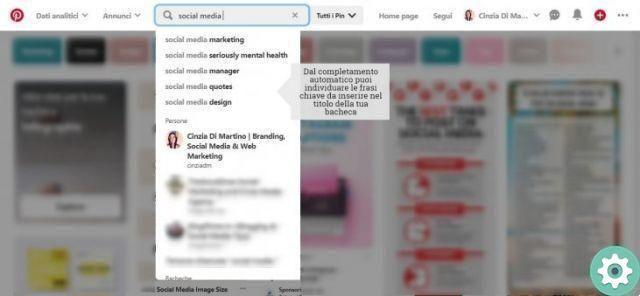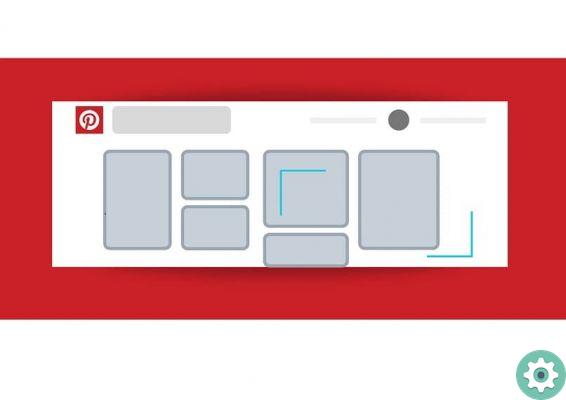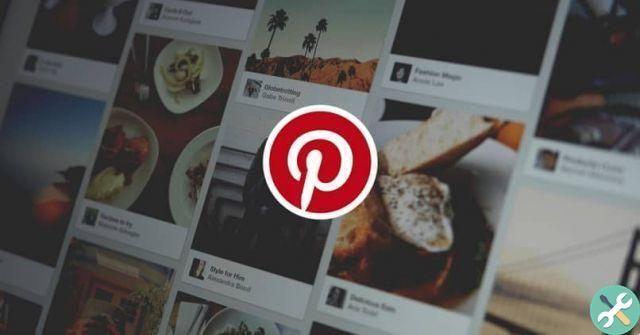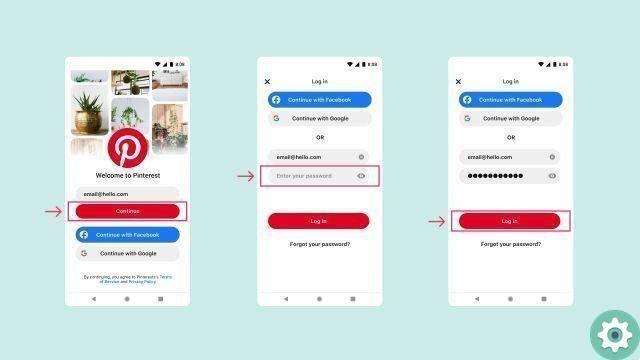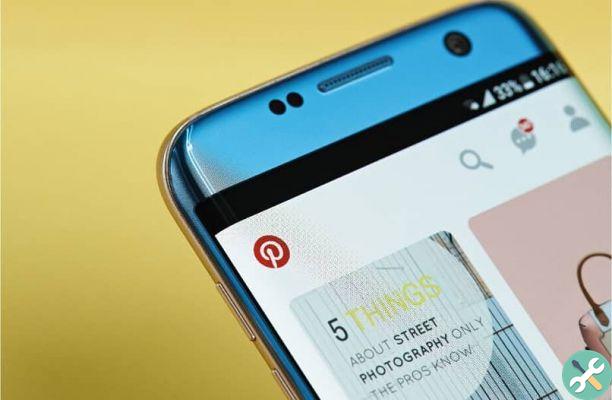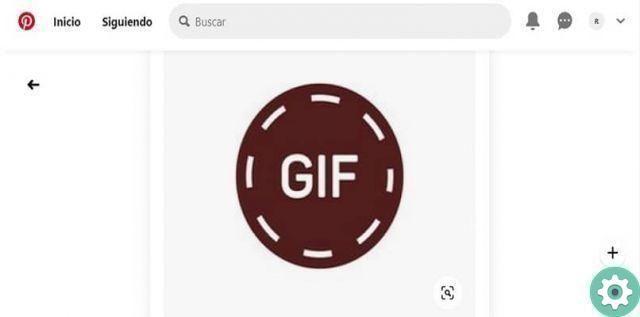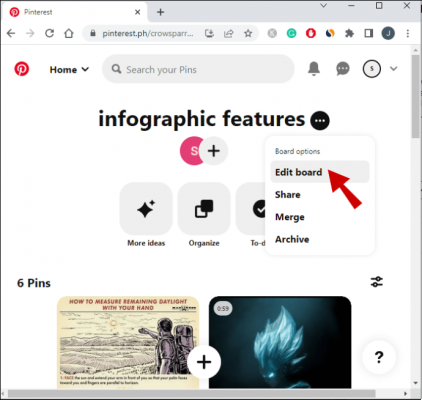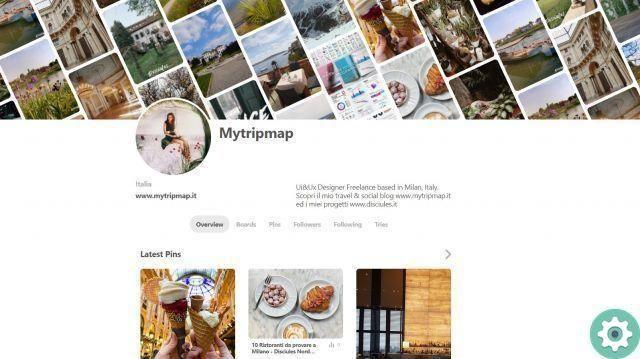
If you just want post a profile picture or, what you want is know how to change your profile photo on Pinterest to update the account you have and make it something more attractive in the eyes of visitors… Then, you can review this tutorial in Practical Resources where we explain step by step, how to add a profile picture on pinterest in an easy and simple way to be able to have a more complete profile and what is, something necessary or important in all social networks to show common sense and that will undoubtedly remove them from anonymity and give them a more real and less cold representation that will attract more users or people .
* By the way, do you have an account?: Learn how to create an account on Pinterest … >>
How to change your profile picture on Pinterest | Step 1
The first thing they have to do is, of course, access their account on Pinterest and once they have entered they will have to go to their profile section and to do so, just click on the gray icon of a profile located at the top right (if they are on a desktop).
Once they have entered their account profile, they will then click on the dice icon that can be seen in the upper central part (see attached image).
How to change your profile picture on Pinterest | Step 2
Well, with the previous click they will arrive at the section «Basic aspects of the account» and click on the option «Profile» or, if they are on a computer, they will scroll down with the mouse until they find exactly this section.
Well, here you will have to click on the button that says «Change image«.
With the previous action, a small central window will open called «Change your image» and they will click on the red button that says «Choose a photo«.
Then, the classic window named «Upload file» and you can look for the image you want to represent your account on Pinterest and look for it on your computer or mobile phone, select it with a click and then click on the button that says «apri» of this window.
How to change your profile picture on Pinterest | Step 3
With the previous step, the photo you want for your profile will be uploaded and uploaded and surely you will be able to see it in a thumbnail in this section of the «Profile» to give her approval and then, without forgetting, she will click on «Save configuration«.
Here you are!! They already have a new photo or profile photo on Pinterest and with it their account will acquire a certain personality and identity or they can update their Pinterest profile with this new photo in this global catalog of ideas. With this procedure they already know how to change their profile picture on Pinterest and they can do it whenever they feel like it or want to update it and give a more personalized picture of their account and this always comes in handy and finally, we have to invite them to follow us on the account Pinterest Practical Resources.