When we use our computer, of course, more than once a day we enter a web page where we need to run Flash to go faster, so activating and enabling Adobe Flash Player in Google Chrome was a real challenge. option for many users around the world. But for security reasons, you might want to better manage which pages Flash runs on and which doesn't.
That's why we show you today how to check which web pages can run Flash in Chrome, so that you can configure them to your liking and convenience.
How to check web pages running Flash?
Nowadays, there are many web pages that work properly thanks running Flash. Whether it's educational, business or just plain entertainment pages, there's no doubt that Flash allows us to enjoy the Internet as we know it.
That's why many of us may be interested in how to handle this very useful plugin. In fact, activating and enabling Adobe Flash Player is very simple to set up and today we show you how to do it quickly and easily. Also, since many people have different browsers, we'll show you how to configure Flash in the most popular ones today.
How to check web pages running Flash in Chrome?
There is no doubt that one of the most accessible and popular browsers today is Google Chrome. And it's hard to find anyone who has never used this versatile search engine. Therefore, we provide you with the necessary steps so that you can control the data of the web activity that Flash performs from Chrome. What you need to do is:
- Enter the search engine of Google Chrome.
- Click on three points in the upper right corner.
- In the pop-up menu that appears, click the option "Settings".
- Once inside, go to the section "Privacy and security".
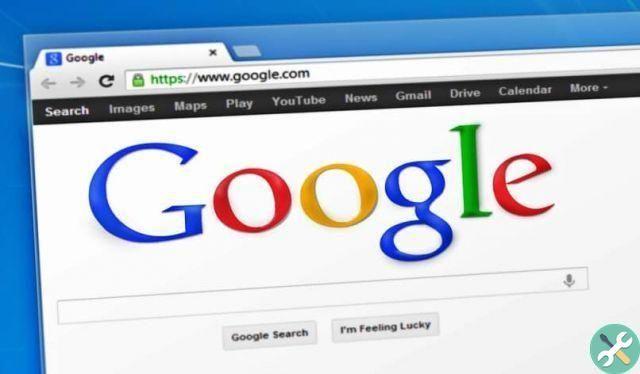
- Then, in the box with the same name, click on the option "Site settings".
- Click on "Flash".
- When you are inside, flip the switch with the “Ask First” option.
Ready! Now, every time you enter a page that requires the use of Flash, Chrome will ask you if you want to allow access to this extension or not. Likewise, when asked if a page can use Flash, you can choose whether you want to block it or allow it to be used for life. This for greater convenience, since you won't have to accept or deny the use of Flash every time you log in.
How to check pages running Flash in Mozilla Firefox?
Like Google Chrome, Mozilla Firefox is an excellent quality browser and is used by thousands of people around the world. In fact, it has one very simple setup. All you need to do to check which pages are running Flash in Mozilla Firefox is:
- Log in to browser Mozilla Firefox.
- Select the "Menu" button.
- Click on "Elements and plugins".
- Go to the part titled “Shockwave flash”.
- In that section, turn on the function “Ask to activate”.
That's all. Now, like in Google Chrome, the Mozilla Firefox browser will ask you if you want whether or not to allow the execution di Flash when you enter a page that requests it. And in the Flash icon, you can specify which pages are the exception, that is, on which pages Flash will be triggered automatically.
How to control pages running Flash in Apple Safari?
Another popular browser is Apple Safari. Next, we show you everything you need to do to control the pages that run Flash in Apple Safari in a way easy and fast.
- Log in to the Apple Safari browser.
- In the settings, go to the section "Preferences".

- Once there, go up “Security” and then on “Plug-in settings”.
- In that part, you can turn on Flash and turn on the option "Ask "In the pages that need it.
We hope all of this information will be useful for running flash in your browser. You can also successfully update Adobe Flash Player to the latest version so that it always stays up to date. Nothing prevents you from enjoying all the options offered by the Internet, but always with the peace of mind that you can control everything at your leisure.
TagsTutorial Internet

























