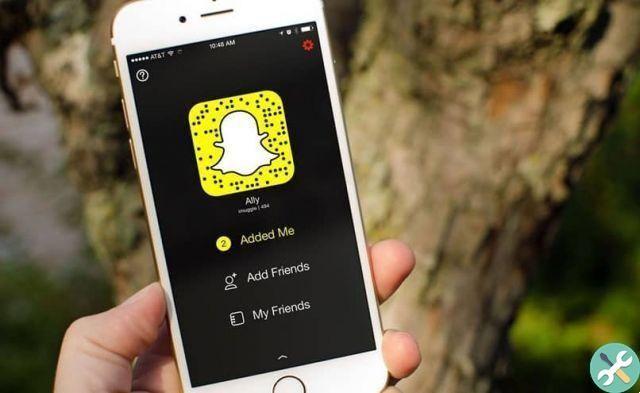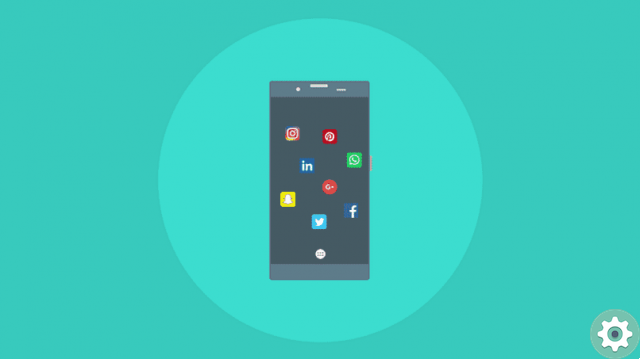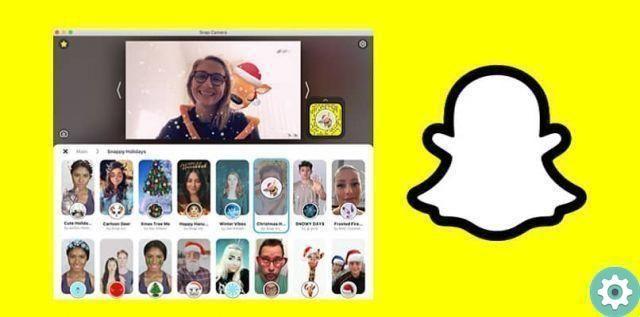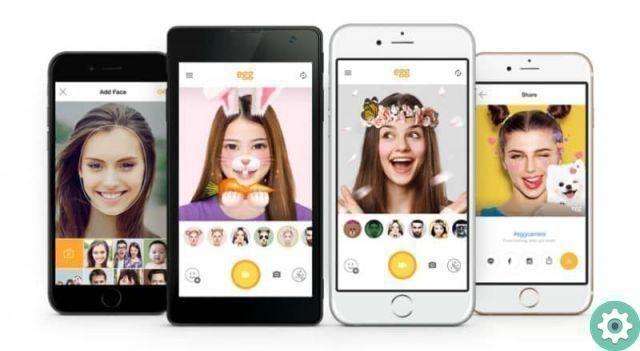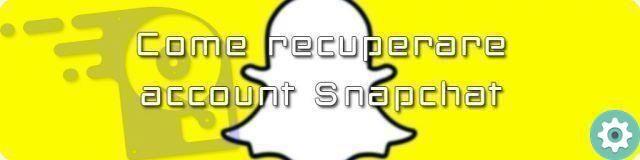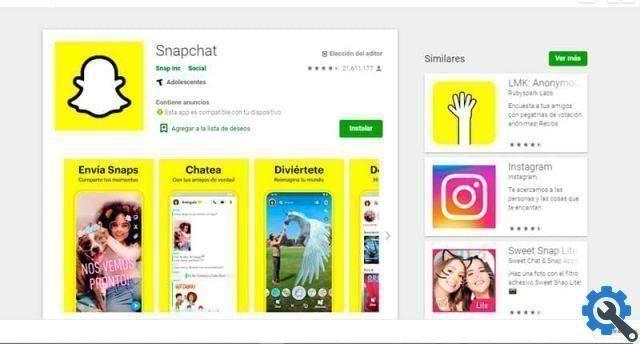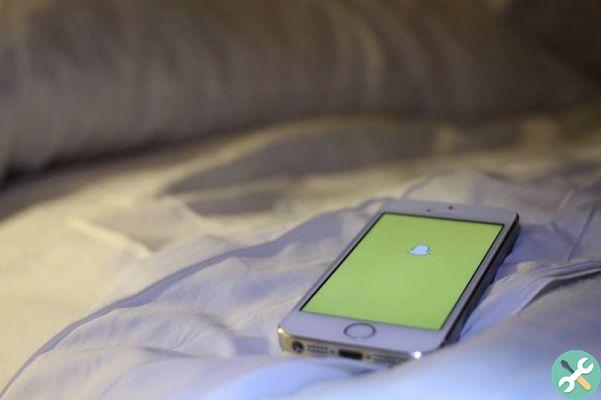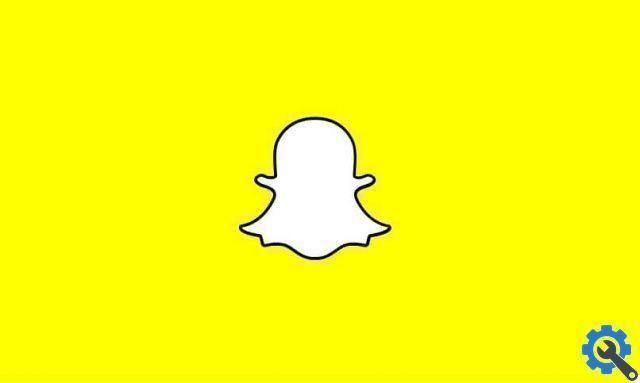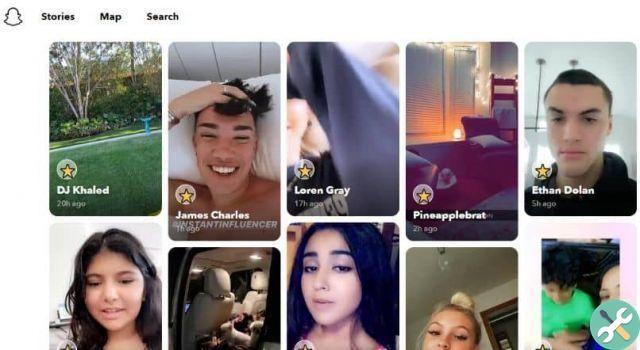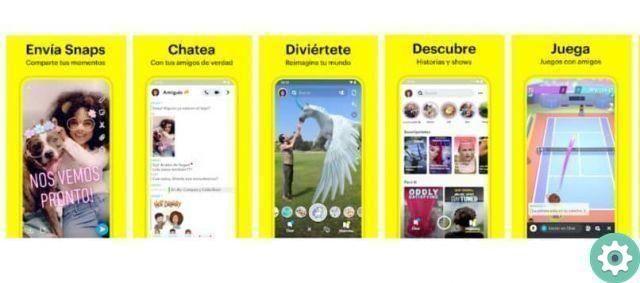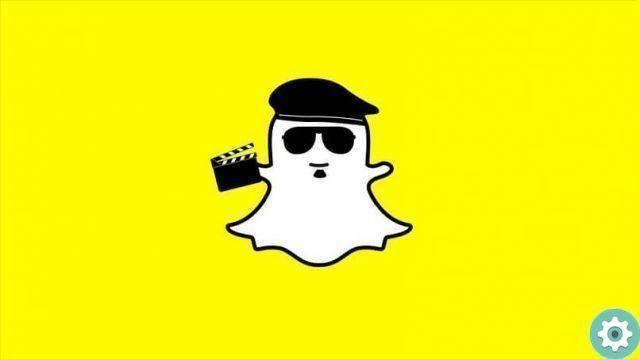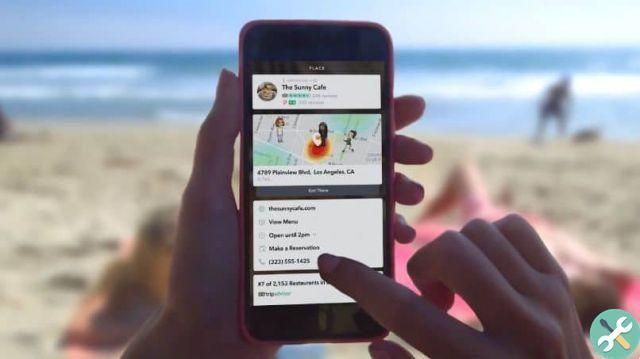It is that evolution is something natural that these applications must make, to last over time and remain in people's taste and preference. Anyone who uses Snapchat knows what this social network offers and what makes it different from others. But despite this, it continues to introduce updates and new improvements.
In this article we will touch on the new function that you have introduced in the application that allows you to clone and delete items in Snapchat photos. And you can do it from any device, both Android and iOS. So read on to learn how to use this great option which is only now available to you from Snapchat.
How to clone and delete items in Snapchat photos on Android and iOS
This is very easy to do and you just need to enter the Play Store if you have a device Android or enter the App Store if you have computers with iOS operating systems. After updating your Snapchat, log into the application where you need to take a Snap or a photo. When you have done this, you may notice that an icon appears that did not appear before.
This icon is the scissor and it is shown in the edit menu when the update is complete, the next thing we will do is to press on this icon. When we do that, two new options will appear, which are clone or duplicate and the Delete option. First we duplicate the image.

Using the new tool to clone and delete objects in Snapchat photos
For this, we will press on the icon of clones and then with the finger we will shade the whole image that we want to duplicate. We have to do it without lifting our finger, when we are done, we lift our finger and the cloned or duplicated image will appear automatically and as you can see this image you can manipulate it at will.
If this image is new, you can enlarge it, reduce it, load it, lower it, etc. and then you just have to publish your story as you always do. We will now use the for option delete objects, for this we go back to take a picture or the photo you had previously. And we will press on the scissors icon.
When you do, it will show you two options and you will click on the icon of stars, after which we will repeat the same process above. We need to shade the object we want to erase with our finger without lifting it. When you are done you have to lift your finger and automatically the object will be deleted from your photo.
As you can see, this new tool which was included in the Snapchat application is just awesome. But wait also gives you the option to be able to draw with emoticons. You can do this by selecting the draw option, when you do it will show you a color bar and under it you will find an emoji.
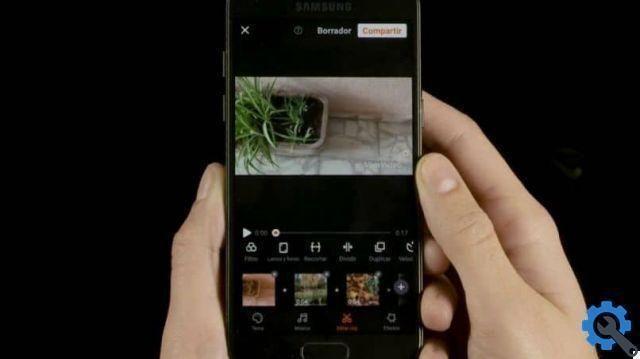
If you select the Emoji icon, different Emoticons will appear, choose the one you like and then draw with these Emoji the figure you want on the whole photo. And in this quick and easy way you can clone and delete items in Snapchat photos on Android and iOS.