The daily use of our phone means that in a certain part the memory of the terminal, both internal and external, is filled with multimedia files that we are archiving without us noticing. A good trick for avoid reaching full storage space is to compress videos, both recorded and archived and shared through applications.
there different methods to compress a video on Android and therefore take up less space on your mobile. Basically the term "compress" means to make something take up less space. We allow you to do a small, insignificant spoiler: the procedures that we will explain below are simple and will only take a few minutes.
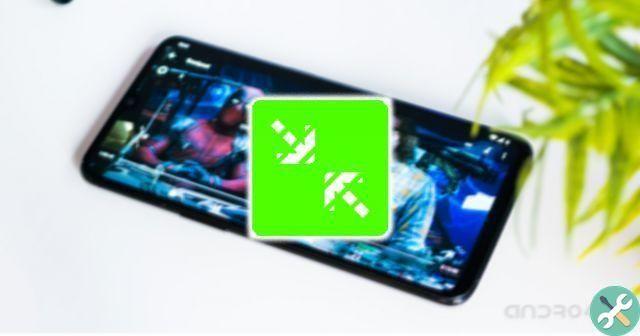
There are several methods to compress a video on Android.
With online tools online
One of the simplest procedures to compress a video on your Android terminal is to do it online with one of the many web pages that exist for it. Therefore, there is no need to install applications on the terminal or have advanced knowledge.
As we said, there are several tools with these characteristics, such as Fastreel or VideoSmaller, although in our case we opted for Clideo to make the tutorial. So you can compress a video on Android with this online tool:
- Log in clide.
- Click the blue button «Choose a video».
- Select the video you want to compress into your mobile gallery. You can also upload it from Google Drive, Dropbox or paste the URL.
- Please wait during the compression process to be able to download the video with a smaller size to the one you uploaded to the platform.
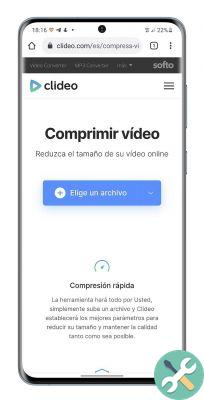
It's so easy to compress a video with online tools like Clideo, though have some drawbacks, such as the watermark added by some of these services. Despite this, it is a good alternative if you want to compress a video without taking a lot of time.
Recording at a lower resolution
Another option you can use to make a video take up less space is to record it at a lower resolution. It is a simple procedure available on all cell phones, albeit the steps to follow vary a depending on the manufacturer and the terminal model.
Later we will see how to change the recording resolution of a video from a Samsung Galaxy mobile:
- Open the camera app.
- Click on the option "Video".
- Tap the button «FHD60» or the option configured above.
- In the displayed options, choose the lowest resolution to make sure the video you are about to record takes up less space.
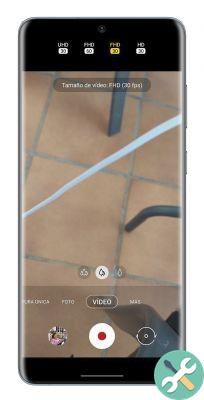
Change the resolution of the video you are about to record so that it takes up less space.
This is the procedure to follow in the current Samsung Galaxy. It is possible that in other Android terminals the option to change the resolution appears at the top of the screen, although there are also mobiles where it is necessary go to Settings to configure the resolution and frames per second the video.
From the app you share it in
Another method to compress videos on Android is to use the help of the app where you share them. Most social platforms, such as Instagram, WhatsApp or Twitter, automatically reduces the resolution of the video in so that it takes up less space.
Telegram goes a step further and puts in your hands the possibility to choose the size of the video you are about to share. That's right, he has one built-in tool to change video resolution without having to resort to other options. Then you can change the size of a video in Telegram.
- Apri Telegram and enter the conversation where you will share the video.
- Click on the gallery e select the video in question.
- On the video preview screen, tap the icon shaped gear in the lower right corner.
- Slide the cursor over the bar at the bottom on the left to reduce the resolution of the video and therefore its size. You will be able to see the current resolution and size after the changes at the top of the screen.
- When you're done editing, submit your video.
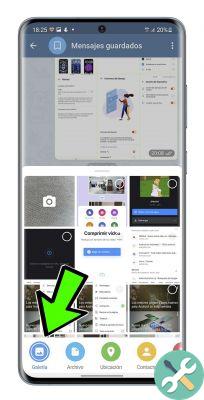
Use of activity-specific third-party apps
The last option to compress a video on your Android device is to use the help of third party apps designed specifically for that task. Some of these are Panda Video Compressor, Free Comprimi Video or Video compressor, the latter is the one selected for our tutorial.
It is a free application with small size and more than simple and fast use. Step by step, let's see how to use Video Compressor after downloading it to your phone or tablet.
- Open Video Compressor on your Android.
- Click the folder in where the video you want to compress is located.
- Select the video inside the folder.
- Click on the option "Compress video". You can also choose «Compress + cut video», if you want to reduce the duration of the recording.
- Choose from the options High quality, Low quality or Custom.
- Click on "Compress video" and, after the compression process, the video will be automatically stored on your device.
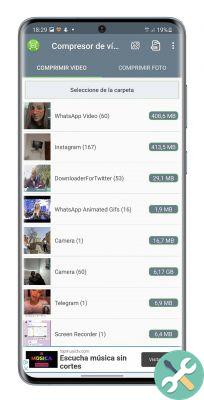
4 are the methods to compress videos on Android explained in this guide. Some are faster, like web pages, and others are more comprehensive, like applications, which offer more compression options. They all achieve the same goal: that your videos take up less space.


























