We always can learn more about this system operating. There are ways to know the time and date Windows 10 was turned on and off, or maybe you need to see the driver updates we installed in Windows 10.
It will never hurt to know which version of the Windows operating system I have installed; or small functions that are useful to us, like previewing all my windows open in Windows. Just one of those functions, is the reason for this post; since Windows has one for view recently opened files in Windows 10.
This feature extends up to 10 used folders and 20 files, so in a smarter way we can find the place where the document is. This will facilitate access to the latest files and documents we work on, let's explore how to enable this access in Windows 10.
View recently opened files in Windows 10
The function of Viewing recent files is effectively enabled in Windows 10, but it can happen that the media or configuration is changed for some unknown reason.
- First you need to access the explorer folder, you will reach it by pressing the start key or Windows; once there on the icon of a magnifying glass which is the search engine click and in the writing bar position "explore file".
- In this section browsing files, at the top choose the View option. Then press the down arrow on the “Options” tab, then a box with “folder and search options” will appear.
- In the dialog box that will appear, go to the General tab and then to the Privacy section; select the section to view recently used files in quick access. Finally save changes clicking OK.
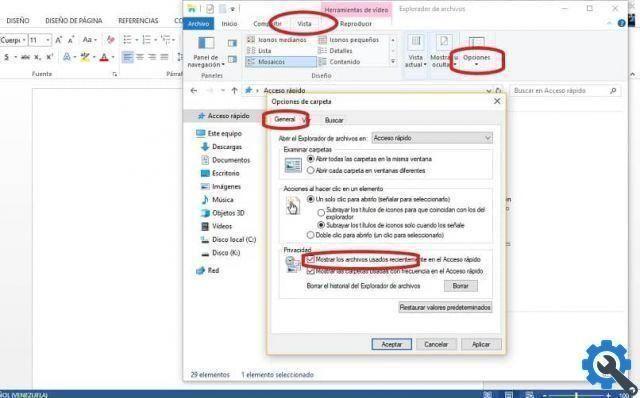
Disable and enable fast file access in Windows 10
Perhaps some functions of the viewing files have problems, to fix it sometimes you need to disable and then re-enable quick access in your Windows 10.
- You will need to log in back to the explorer folder, you will reach it by pressing the start or Windows key; once there on the icon of a magnifying glass which is the search engine click and in the writing bar position "explore file".
- Then a select the "view" menu at the top of this folder and then “options”. Once there, a window called folder options will appear. Now, in the General section, select “Open File Explorer in” after selecting it in the drop down tab select This computer. Click accept.
- Then close and open the explorer and do steps 1 and 2 again, but this time in the folder options window and in the Open File Explorer section, select Quick Access. Press accept to apply the changes. Therefore, you will be in degree of observe recent files in Windows 10.
View recently opened files in Windows 10 with Quick Access
For this option to work, you need to confirm if the access list is available in the Windows 10 configuration. To do this, go to Control Panel or Windows Configuration; select "Personalization".
Once there in the left sidebar select "Start", check if the option "Show recently opened items in the shortcut list on Start or on the taskbar" is activated.
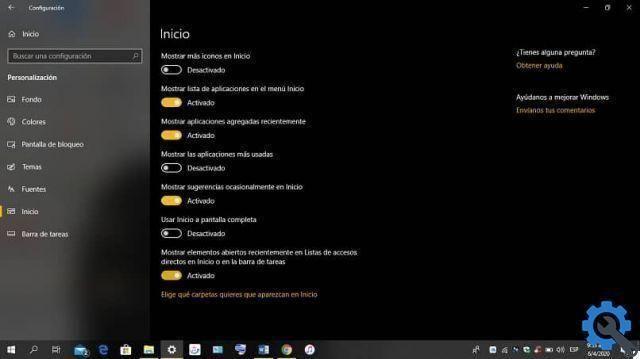
Clear the quick access history
Excess files in the history may not allow you to view recent files. To clear the history you will need to go back to the "folder options" folder. In the general section, in the last section that Privacy select delete and that's it.
With these methods described in this post you will be able to restore the visibility of your recent files on your Windows 10, this quick access will allow you to quickly access these files, saving time and improving the production of the files.


























