Having an Xbox Series X or Series S at home also means having controllers. Did you know that they are not just for console gaming say Microsoft?
As we will explain in this article, you can connect the Xbox Series X or S controller to an Android phone or tablet to play your favorite games there. This is a particularly useful trick if you don't like touch controls on your cell phone or if you don't yet have a Bluetooth remote to use.
Connecting the Xbox Series X or S controller to your mobile is a simple process that you can do in less than a minute and that will be very useful, as the Xbox controller is one of the best you can find on the market. thanks to its design and construction materials.
After seeing how to connect PS5 DualSense controller to mobile phone or how to connect Nintendo Switch Pro Controller controller, we focus on Xbox Series X and Series S to explain step by step how to connect the controller to the phone.

Microsoft Game Streaming, Xbox's cloud gaming service.
Activate the Bluetooth of your Android phone
The connection between both devices is via Bluetooth, so the first thing to do is to activate this function on your mobile. To do this, go up Settings> Other networks and connections and click on the section "Bluetooth".
To activate this wireless technology, slide the button to the right until it appears blue. And that's it, you will have already activated Bluetooth on your mobile.
Depending on the brand of your terminal, section names may vary, but the function you need will definitely be called Bluetooth.
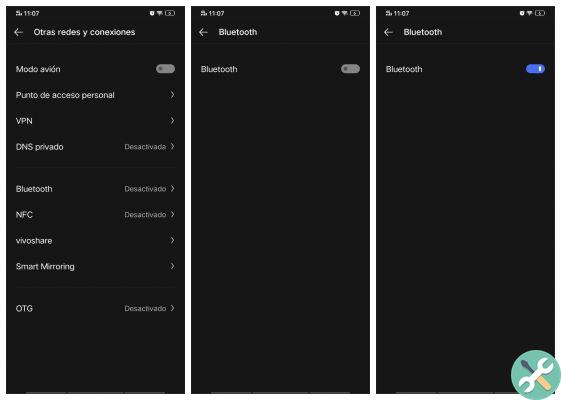
To connect the Xbox Series X or S controller, you must first turn on the bluetooth of your mobile phone.
Enable Xbox Series X or S controller sync
Grab the Xbox Series X or S controller to go through the second step of the process. Press and hold the sync button on the controller, located at the top left.
Thus, the remote will become visible as a device available for connection on your Android mobile, and this is where you need to perform the third and final step.

Press and hold the button to enter pairing mode.
Select the remote control from the list of devices available on your mobile
Once the remote control synchronization mode is activated by pressing the rear button, go back to the Bluetooth section of your mobile phone. Click "Pair new device" and let it scan the devices available for pairing for a few seconds.
This will show you the "Xbox Wireless Controller" option, which is the Xbox controller you want to connect. Click on “Xbox Wireless Controller” to finally connect the controller. You will know that the connection has been made correctly when the Xbox logo button remains lit with the light on.
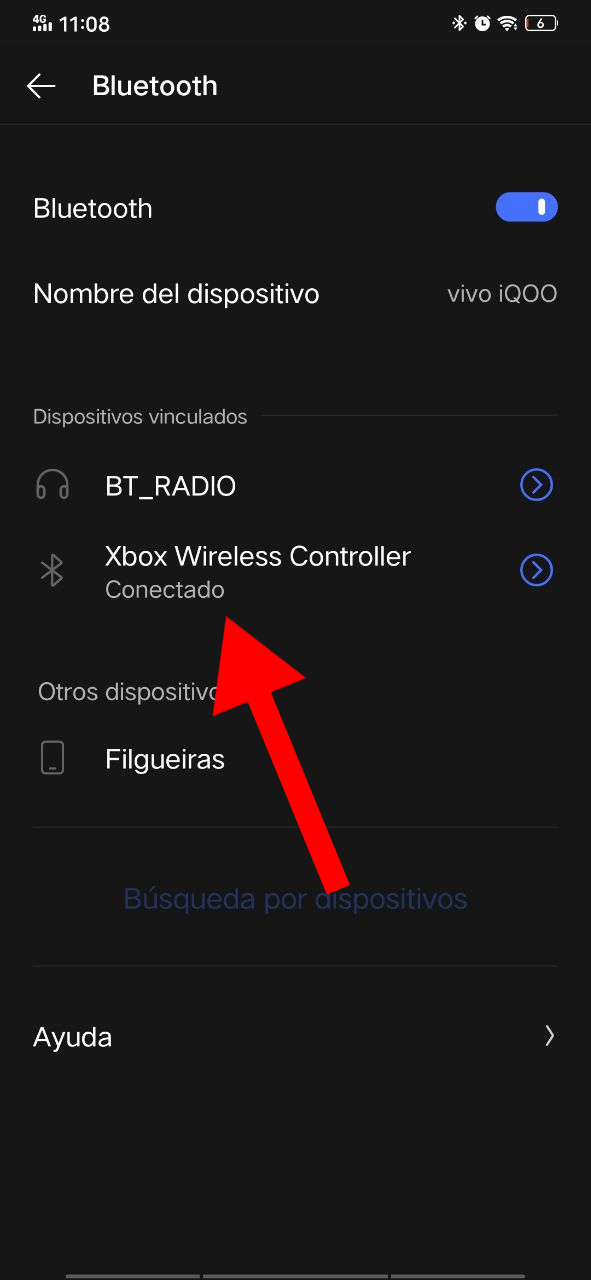
Once connected, the remote will appear as a paired device.
"Xbox Wireless Controller" will already appear in the list of connected devices, so you just have to play your favorite games on your mobile and enjoy the comfort that the controller offers you while playing.
The next time you want to connect the Xbox Series X or S controller to your mobile, you just need to plug in the Bluetooth and click on its name within the associated devices to connect. Quick and easy, this is the process of connecting the Xbox controller to the mobile to play the best Android games with it.


























