.Accdb contro.Mdb
Microsoft Access used the .mdb file format, but this changed in the new version of Microsoft Office in 2007. Since then all databases use the .accdb file format, which is much more stable than its predecessor.
- The format .Accdb is compatible with databases.mdb, even earlier versions.
- Accdb cannot use user level.Mdb when updating the database to the latest version.
- With the .ccdb format you get a better security encryption, multivalued fields and integration with SharePoint and Outlook.
- The biggest advantage that the new Access format offers over the previous version is the ability to store attachments to database.
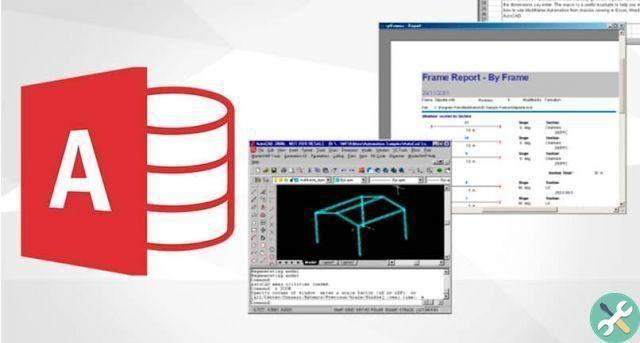
Reasons to switch from ACCDB to MDB
One of the main reasons for downgrading a database.accdb is the compatibility. There are older systems created to work only with databases in .mdb format.
The same thing happens if you want to view the data contained on a PC running only Microsoft Office 2002-2003 or an earlier version. In any case, you should know that converting the database from one format to another can generate conflicts of compatibility with data types.
Converti un database.Accdb in.Mdb
It is a fairly simple procedure and if you take it step by step you will have no problems. The best thing to do is to make a backup in case of failure.
- Launch the Access app
- Click the menu File and select the Open option.
- In File Explorer select the database you want to convert to .mdb format.
- Once open, click File again and select the option Save database as.
- Enter the name of the new database and select a folder to save it.
- Choose the file type, based on your needs.
- If you want it to be compatible with Access 2000 choose the option Access 2000 Database (*.mdb)
- If you want it to be compatible with Access 2002 or 2003, choose the format Access 2002-2003 Database (*.mdb)
- to finish, press the button Save.
After performing this action, the database in .accdb format is closed and the new one with the selected format is opened. Any new changes made from now on will only affect the copy in .mdb format, unless you open the original.
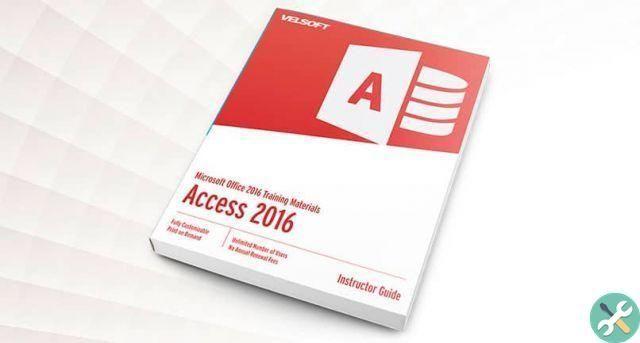
Avoid risk factors when converting a DB from ACCDB to MDB
Databases.mdb are not supported by several features of newer versions of Access. In these cases, the database cannot be converted unless it is make certain changes.
- Delete multivalued search fields: is a new field type that allows multiple values, but is not supported in MDB and therefore must be cleared before conversion.
- Delete attached and calculated data types: like multivalued fields, they are not supported and must be deleted or changed to another data type to perform the conversion.
- Edit long text fields (MEMO): Mdb or supports this value unless the text is formatted in rich text. It also does not support this value if the append only property is enabled.
- Edit links to external files: removes links to Excel spreadsheets in .xlsx format, Access.accdb database, and Windows SharePoint Service. One option for retaining information is to import the data directly.
- Change passwords with the new security method: le versions of Access earlier than 2007 do not support the new security encryption. In such cases it is better to remove the password before conversion.


























