Sometimes, for different reasons, we need to transcribe an audio that you have recorded in Mp3 or Mp4 format into editable text and without using any program. There are two options and we will describe them below. You can do this by extracting audio from an Mp3 or Mp4 file or a video, such as YouTube. The good thing is that you don't have to type anything; Let's take a look at the first option.
Convert or transcribe Mp3 or Mp4 audio into editable text with Google Docs
For this option you need to make sure of several things, including being in a quiet room and having the Google Chrome browser. You should also check that your computer's microphone is activated. So you need to follow the following steps:
- The first thing you should do is open a new window in your browser and in Google Applications insert Documents (Docs).
- Once there, open a blank document.
- Enter Tools (Tools) and when the dialog opens, select Voice typing or you can also press the Ctrl + Shift + S keys. The first time you perform this procedure, you you will be asked for permission to use the microphone or, press Allow.
- A microphone will appear on one side. Play the audio and click the microphone. When the audio transcription is finished, click the microphone again and the audio transcription will stop.

The good thing about this method is that it is automatically stored in the cloud. Something advantageous in some countries where the electricity service is unstable, because what has been transcribed or recorded is not lost until the moment the power is turned off. The text will come out without spelling, so you'll need to check the spelling and punctuation yourself.
Pay attention to this detail: Google Docs only works in the foreground. If you are capturing audio and it is being transcribed and you touch any other button on your computer, the playback and transcription of the text stops.
To work with this method, it would be useful to learn on our blog how to listen to YouTube in the background without installing apps. Another downside is that some parts of the audio are detected and some are not. To avoid these inconveniences, we will give you a second option, read on and you will see.
Transcribe audio from YouTube
The other option is to go to the YouTube video and below the screen, next to SAVE, you will see three dots (...). There you will see the OPEN TRANSCRIPTION option. An audio transcript of the video in question will open for you. Although this transcript is not one hundred percent accurate, we can tell you that it is accurate and is composed of two columns, the first with the minutes and the second has the transcription of the line of text that corresponds to that minute.
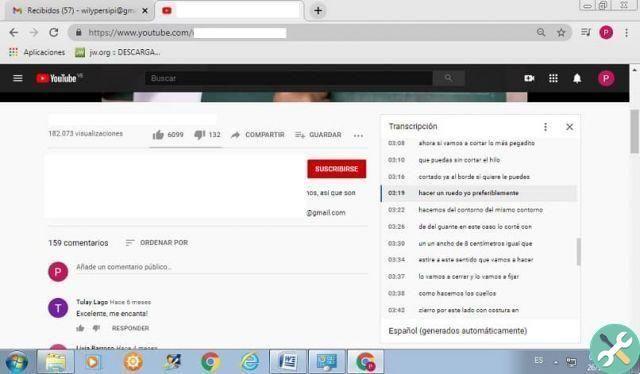
Then you select the text, you give for copy and paste it into your document in Word. Then in Edition you look for the SEARCH AND REPLACE box and you are replacing the minute numbers with nothing and the colon (:) following the minute numbers can also be replaced by a space.
You still have the problem of line breaks. Well, you select all the text and there are pages on the internet like PINE TOOLS that take them out. Paste the text there and click CLEAN. Then you will see the text with the line breaks removed. This resulting text is copied and pasted into Word.
Then proceed with their respective spelling and punctuation corrections. And you already have the edited text of your audio. Also, if you want to learn other strategies so that your old videos have more plays, we help you in this blog.
TagsTutorial

























