Extract the content of a web page as HTML
The procedure for extracting content from a web page in HTML format is very simple. In fact, we can do it natively from any browser. Of course the process usually varies, but being common it can be done by following a few simple steps.
using the Ctrl + S key combination you can save the content of a specific website in HTML format. Usually the above combination works flawlessly in most modern browsers, be it Firefox, Chrome, Opera or Microsoft Edge. After pressing both keys, the save screen will appear, be sure to select the "Html" option in the type.
The previous procedure allows you to save the content in HTML format, which will allow you to access it even if you don't have an internet connection. This is very different from taking a screenshot of a full webpage in Chrome or other actions, as you will see the site as it is originally displayed.
However, if the above combination doesn't work, you can use methods like the one described above, but it can also be performed manually.
Extract content from a web page as html in Google Chrome
To save the content in HTML format with Google Chrome you have to click on the three vertical dots located above and to the right of the program.
Go to the "Other tools" section and select the option "Save pages as", again, be sure to select "Html" in "Type".

Note that if what you are looking for is to save the content of a web page in PDF format with Google Chrome, there is a perfectly working trick. Anyway, this option unfortunately doesn't allow you to select the text, but there is another alternative that we will show you later.
Extract webpage content as html in Mozilla Firefox
In the case of Mozilla Firefox, click on the configuration menu that you will find by clicking on the three horizontal lines at the top and right. Find the option «Save page» and be sure to save the content in HTML format.
Extract the web page content in Opera
In the case of Opera, the operation is similar, just click on the small Opera icon located at the top and left. There you need to locate the "Page" section and select the option "Save with name". Again, you must be very aware of selecting the "Html" option.
Extract text from a web page using Opera
If you want instead save the web page content in text format, you should consider using the Opera browser. Unlike other browsers, Opera has a useful option that allows you to save the content of a web page in PDF format.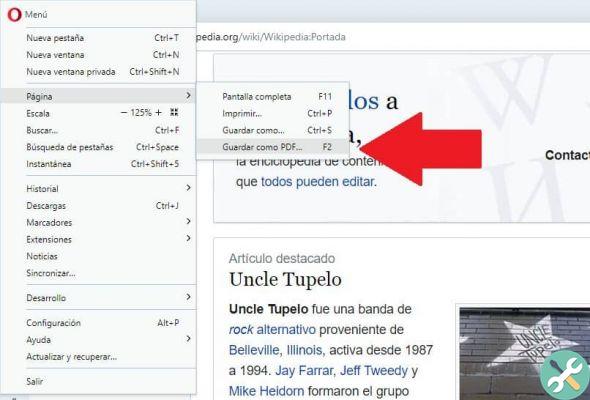
This option can be very useful for viewing the web page offline from any device, both cell phones and computers. In any case, to use this utility you will need to download and update Opera to the latest version.
As for the procedure, it is very simple, just go to the configuration options which can be accessed by clicking on the Opera icon at the top and left. Here go to the «Page» section and then to "Save as PDF".
On the other hand, if you want the content to be in text format, you can convert PDF to word, for this you can use the free ILovePDF tool to edit PDF which will allow you this and many other options.
TagsTutorial Internet

























