What is a triptych?
The triptychs, being folded into 3 parts, give rise to enough information for communicate any goals or topics. Its sides are folded inwards and it is usually a normal A4 size sheet of paper. The information it may contain is a brief description of an event or institution, as well as the date, times or opening details.
It consists of a front, inside and back cover. They have been used extensively in various fields such as advertising and art. Being clear and precise, have a greater impact on the reader.
How to create a brochure in Word?
The biggest feature of this tool is Office, it's its own easy management. It even allows us to enter dates to indicate some information, among other options. We just need to familiarize ourselves with the options. Since it consists of information on both sides, we will need two pages of Word.
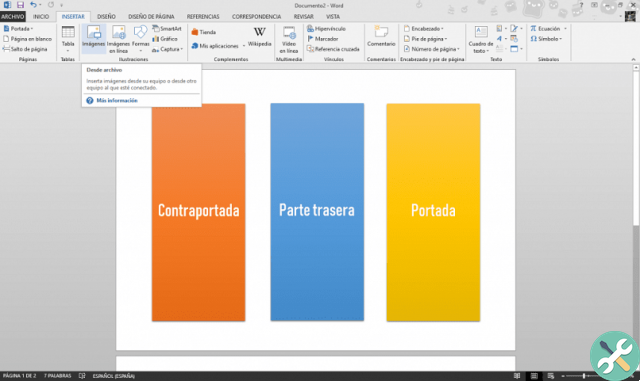
Necessary measures
To configure the measures we want, we have to click on the upper tab of “Page Design”. On the left side, the third option we will find is " Dimension", clicking there will open a list of options for different sizes to choose from. Also, if we wish, we can also adjust the width of the margins.
We can choose one of those that are already predetermined or if there is not one suitable for our needs, click on "Other paper formats", to configure custom measurements.
Page orientation
To make a triptych it is necessary to configure the page horizontally. To do this, once we have positioned ourselves in the page layout, we click on the option " Orientation", which is next to " Dimension". You can even create straight, curved or slanted arrows in Word with the keyboard.
Size of the margins
Under the options we have already used, there is a thin bar called " Settings page ". Selecting this option will bring up a small window with different options for margins, paper and layout.
To choose the size of the margins go to the tab named like this, and write the measurements in the option bars: top, bottom, left and right. In doing so, try to choose balanced measures that contribute to visual balance of the triptych.
Configure three columns
To make the triptych more characteristic, let's go back to the layout, in the option " Column". Again a list of options will be displayed and we select " three". To increase the space between one column and the other, we can drag the margin set on the row with numbers that is on the Word sheet.
Align your images or content
When creating a brochure in Word, one problem we may encounter is that when adding paragraphs and images, they are not in the desired position on the page. In order for this not to happen, we need to insert or position several images and correctly configure the alignment.
While we are in the page layout, we click on the option " Align ". Clicking on "Grid Settings" will bring up a window called "Grids and Guides". There we will activate all options in the "Alignment Guides" and "Snap to Objects" section.
How should I design a triptych?
The cover is drawn in the third column of the first page. The second column is the back of the triptych and the first column is the back cover. On the second page, the 3 columns would be pleased.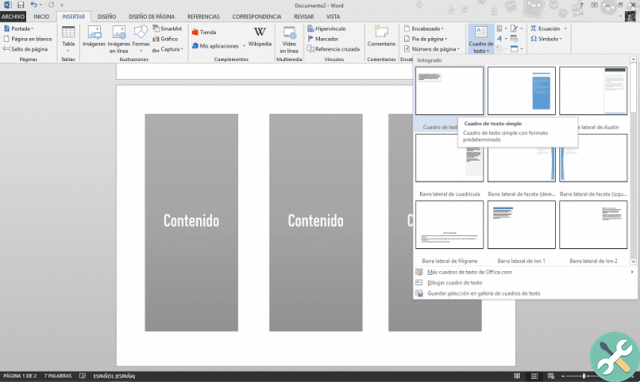
To start writing on it, we select a text box. In the "Insert" tab and click "Text box" and then another click on the part of the page where we want to write the text. Finally, to place the images, we click on the option that indicates it in the "Insert" tab.
There are endless ways to design a triptych in Word, there are no limits to a designer's creativity. Word offers you several options to customize your documents, such as keyboard shortcuts. Practice and time will help you perfect your designs every day, and you can use triptychs from the Internet as inspiration.
TagsParola

























