Start creating your Facebook cover with Canva
To create a cover for a Facebook event using Canva, you simply need to perform the following steps that I will leave you below:
- The first thing is to go to the official Canva website.
- The home page will give you an overview of the types of projects you can create. Click on " Sign Up »To register.
You can create a free account. You can use your Facebook data or simply create a new account using your email.
- Now that you're connected, choose the type of design you want to create.
- Since we will be designing a Facebook cover photo, please click » Facebook cover".
- In the right section is the toolbar. Here you can browse graphics, browse designs, enter text, change the background or upload your own images.
- Now you will start by selecting a background color / pattern: you can select a solid color or a patterned background and use the button » + »(Plus) next to the colored circles to customize the perfect shade.
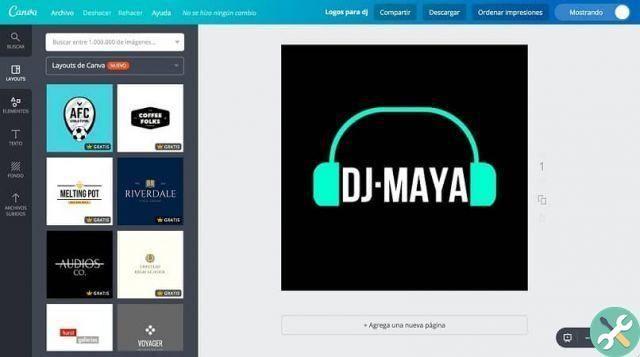
From here you can search the graphic gallery, or insert a photo of yourself. When you choose to use your own photo, you must first insert a frame for the image to make it stand out.
To add your image is just drag it into the frame or upload it using the upload option on the right toolbar.
Add text and publish
To enter text, click on the tab » Text »In the right toolbar and select a style from the menu.
You can adjust the size and use the colored circles in the pop-up toolbar to customize the color. You also have the option to change the font and font color.
Canva simplifies the publication of your image by simply clicking on the button » Save and share »In the right corner.
In addition to providing a preview link you can share with your team members who want to implement changes prior to publication.
This way you can create a cover for a Facebook event using Canva. It's really simple and gradually you will become familiar with the other options it offers.
The design area
After selecting the option » Facebook cover «, You will find yourself in the design area.
Before we start designing our Facebook cover, let's take a look at the design options, which can be found in the left column. Under the search, you will see the tab » COLORING PAGES «.
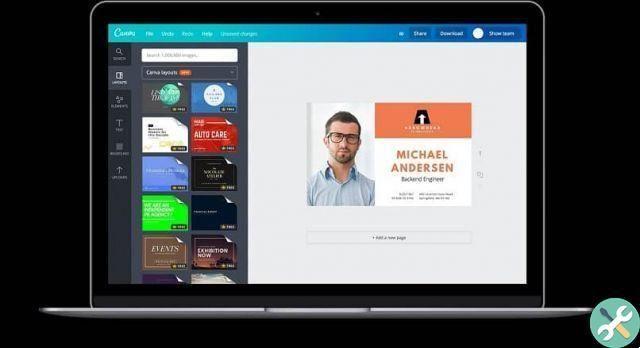
These are just a few of Canva's many designs (templates). Note that the cartoon cloud, sky, and green grass indicate the areas where you can upload your image.
- To activate a drawing, simply click on it.
In the Drawings tab you will find the tab » Text ". You can choose to add one or more of these fun text boxes to your design.
After dragging the text box onto the layout, you can customize the font and text inside the box. The board " Funds ". You can choose a pattern, image or background color.
By clicking on the sign » + »In the gray circle, you can get the exact color you want by moving the cursor on the color wheel or by entering the hexadecimal color code.
Finally, you will see the tab » Uploads ". Here you can upload a photo from your hard drive or Facebook. You can also search for photos and graphics in the image database.
TagsCanva

























