What is Bitly and what is it for?
Bitly Inc, is a company that offers a link reduction service, which has satisfied the growing need to reduce URLs (between 10 and 20 characters) in microblogging networks such as Twitter, which has long limited its publications to 140 characters (currently allows 280); Bitly is the perfect tool for getting the most out of the words in every tweet.
How are links shortened in Bitly?
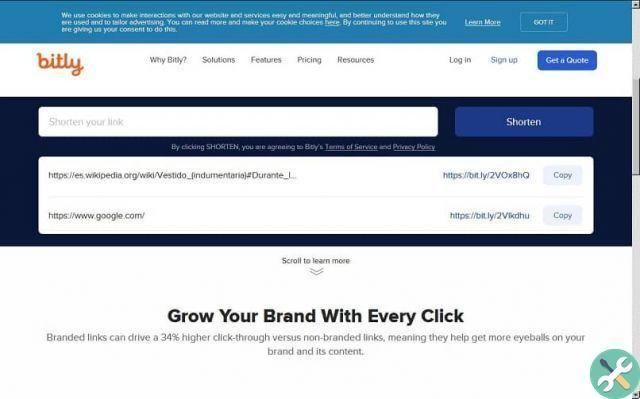
To better understand what a shortened link looks like, we will first put as an example a Wikipedia article with a very long URL in its version with the Bitly shortener service:
- https://bit.ly/2VOx8hQ
The result can be seen with the naked eye, it is much easier to remember the Bitly link than the original Wikipedia URL; However, it is better to have a shortened link that is also customized, as this type of link contains descriptive words, rather than an alphanumeric code.
How to create a custom shortcut using Bitly?
To create a link, link or URL for social networks with Bitly shortener, you just need enter the page https://bitly.com/, enter the address in the text field, visible in the center of the site and press the blue «Shorten» button next to it; then we will see a box at the bottom with the original link, the new one from Bitly and a "Copy" button to copy the shortened link.
We can create several short links for free; but for cases where the need for short connections is great, this company has plans that offer other benefits; as well as tools that a free account doesn't have; You can see more details at the following web address: https://bitly.com/pages/pricing.
To create a custom link in Bitly; The first thing you need to do is enter your user account, if you don't have one, you have to register on the page by pressing the "Subscribe" button; You will see 3 plans available but choose the one that says "Start Free", to go to a registration form where you will enter a username, your email and password.
Then you will have to select your type of sector or economic activity from a list and answer 3 additional questions about the use you will give to the account (personal, professional or both), the type of company and the activities you carry out in your work; At the end you will receive a message in your email with a link that you have to press to confirm its validity and that's it.
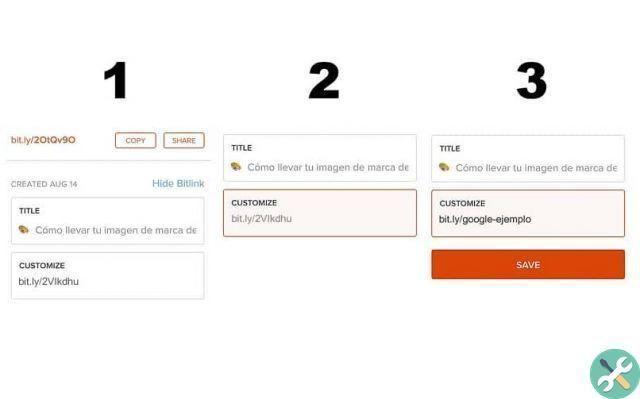
Have your account registered; Log into your Bitly account and create the shortened link in the way we have already explained. For example we can put the URL https://www.google.com/ and consequently we will have https://bit.ly/2VIkdhu; To customize any link we just have to select it with the mouse and the same field automatically becomes editable.
Which means we can put the name of the link as we like; as long as it does not exceed the character limit it does not contain any special characters; that are not allowed in URLs and is available (there cannot be 2 identical links on the Internet); Continuing with the previous example, we can customize the link to https://bit.ly/google-example.
We conclude the process by pressing the button Orange "SAVE" ; at the top we will find the buttons to copy and share the link on our site or on social networks ("COPY" and "SHARE" respectively); giving us a big advantage because this type of URL is widely shared due to its simplicity. You already know how to create a link using Bitly.
TagsTutorial Internet

























