But what is Microsoft Publisher, how does it work and what is it for? Also, how can you create a double-sided brochure using this app? Read on and you will know the answers.
What is Microsoft Publisher and what is it for?
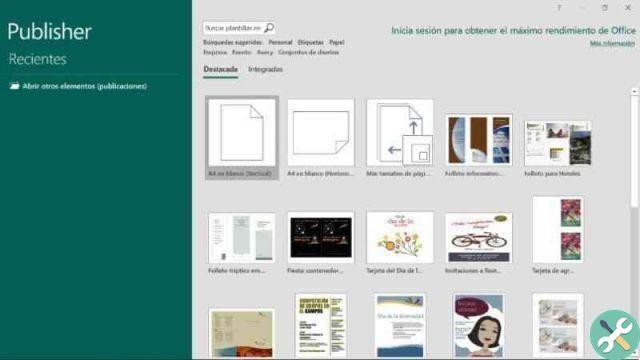
Microsoft Publisher is a Microsoft program, designed primarily for creating brochures, brochures, calendars, diplomas, newsletters, invitations, information sheets, letterheads, envelopes, catalogs, flyers, among others. This tool is very useful if you also want to create a logo for free.
It is an application simple, so almost anyone can use it. While it has a certain slant towards graphic design, it isn't specific to it.
While there are several applications with a similar goal, Microsoft Publisher has prevailed over the years and continues to be the preferred one for those who need to do this type of design work without being a professional.
What makes it so popular is its tools and what you can do with them. For example, this program has predefined templates that facilitate the work when making a brochure, an invitation, a resume, among others.
In addition to this you can modify or create a custom template in Microsoft Publisher to your liking, changing the type and shape of the letter, the bottom of them and the position of everything.
You can also create a catalog of products or services, share your documents via email and create simple web pages. You can choose the colors and style of the design you are trying to make. Use your photographs and print the final result. If you don't have Microsoft Publisher yet, you can download it from the official site.
How to create a double-sided brochure with Microsoft Publisher?
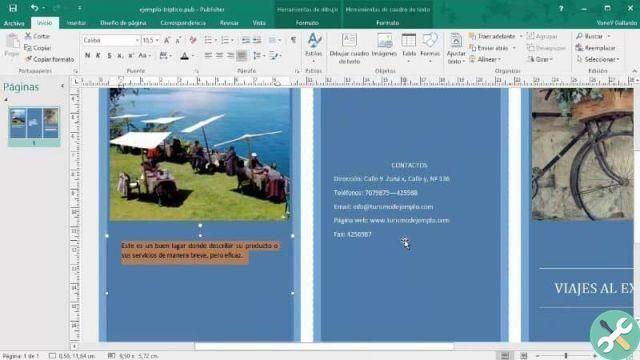
The huge advantage of Publisher is that, as we have already mentioned, it has a lot of templates that you can use to make your work easier. It is quite simple and convenient to use. You just have to choose one and start working. Follow these simple steps to help you do that.
Step 1
Open Microsoft Publisher and go to the section "New". A search bar will appear where you will place "Brochure".
Step 2
Among the available templates, click on the one you like best and you can have a preview of the template. To choose it, you just have to press the button "Create" and the download will begin.
If once you open the document, the template does not convince you or is not the right one for your type of work, you just have to press the option «Layout in the page» and then "Change model".
And if what you want is to replace the text or graphics of the template, you just have to right-click on the text or image and press the "Delete text" or "Change image" option as appropriate. .
3 pass
To customize the template, make it original and adapt it to your liking, you just have to press the tab «Page Design» and try out the different backgrounds, fonts and color themes.
If you are not convinced by the themes or clipart that you can find there, you also have the option to use your own images and thus make your design even more original.
When it finally meets your expectations and you are satisfied with the result, all that remains is to go on "File" and then press the «Print» option.
You can click "Export" to choose whether to save your work as PDF, publish HTML if you have used it, or change the file type or format in which it will be saved. Or you can also simply save your document to print it later by clicking on the option «Save».
As the title says it's quick and easy.
TagsEditore

























