Previously, editing work with images could only be done by professionals of the sector, through expensive programs inaccessible to us. This arose because access to the technology was limited at the time.
But today all that has changed, as the tech industry was gaining strength, much more accessible programs began to come out. Nowadays, it is enough to be interested in spending some time and downloading specialized programs.
As for the theme of the image editing is concerned, we have an infinite number of programs and applications specialized in the subject. With sophisticated tools and functions with which we can do professional work, in many cases freely available.
How to create a flat style image with a long shadow cast using Corel Photo Paint?
One of the most used programs currently for editing activities is Corel Photo Paint, with which we can carry out professional work. It has an interface very easy to understand with multiple tools, which we can use to perform all kinds of modification work.
We can insert images and then modify them to our liking e apply any type of effect, change the color of the image, add outlines to objects, correct the blurry appearance of a photograph. We can also create images from scratch, as it has many tools that if we know how to use them we can create wonderful things like putting custom effects on text and background.
Thanks to the option of working in layers, it allows us to make edits with multiple images at the same time, one of the effects we can do with this program is to create a flat style image with a long shadow cast.
This effect allows us to cast shadows to our images, creating a very surprising effect. Therefore, in this article we will teach you all the steps that must be followed to achieve it.
Steps to create a flat image with a long shadow cast in Corel Photo Paint
To create this fantastic effect, the first step we need to take is to open the Corel Photo Paint and go to the main screen. We can create an image or object from scratch to apply the effect or insert an image to work on it later.
Once we have our object or image to which we will apply the shadow located on our sheet, we can start working. What we need to do is go to the guidelines window located on the right of the screen and select it.
Create line
Now we need to create a line with the angle we want our shadow to have. To do this, it we configure in the menu that appears on the right. Then we click on Add and then we make the line visible, with the first menu option.
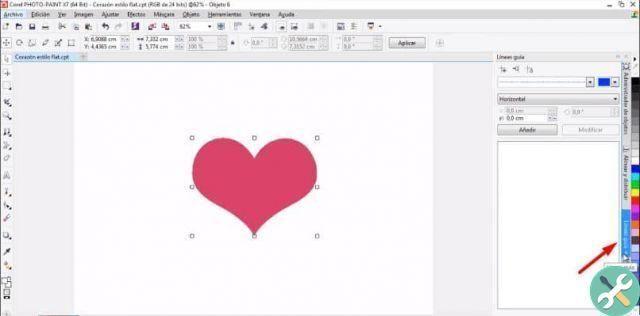
Next, we place the line on one side of our object, depending on the image we are working with, we need to place a line for each part that stands out. We have to duplicate the line that we created, for this we select the line and then click on Add.
Now, let's just drag the line to the other end of the object, then let's go to the tab "Object manager". Let's go to the bar located on the right of the screen and select the polygon option and choose the color.
So let's go with the cursor and click on the point where the first row joins our object. So let's go to the other end and do the same procedure. Then we choose where we want to cast the shadow, until the polygon is closed.
Change color to polygon
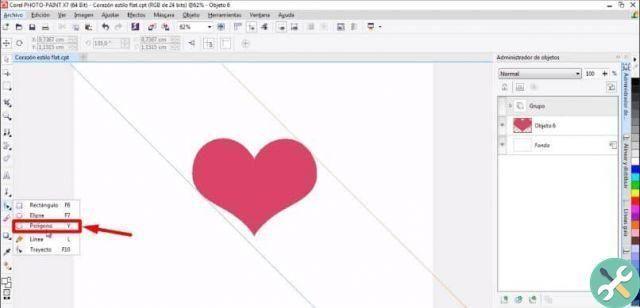
Now let's change the color to the polygon, choose the color we want our shadow to have and place it under our object. To do this we go to the layers and drag it under the image.
For the next step we hide the polygon layer and go to the tab Alignment guide, activate the central guides and select the ellipse tool. We move the cursor to the center of the image and press the key Shift + Ctrl to create a circle.
Finally, we place it under all levels and let's change the color. Finally, let's select the polygon option and apply a gradient transparency to it. This will give us the long shadow effect we are looking for.
EtiquetasCorel Photo Paint

























