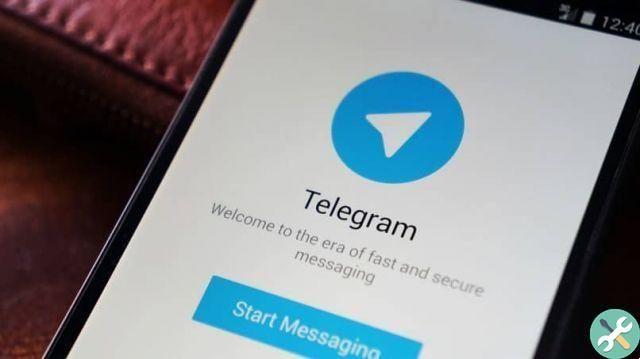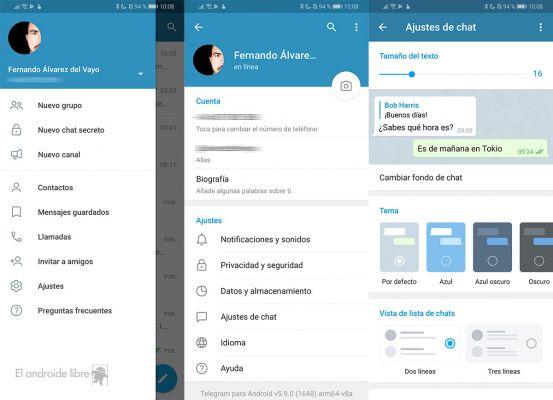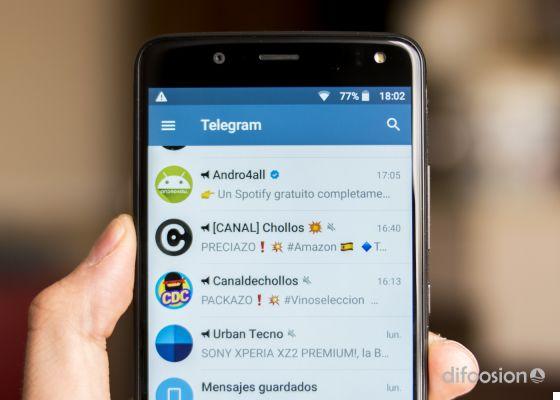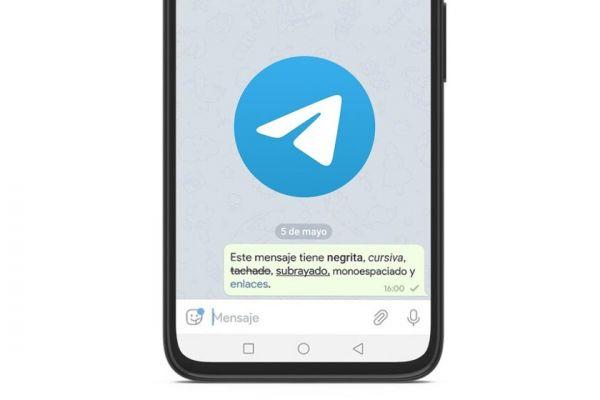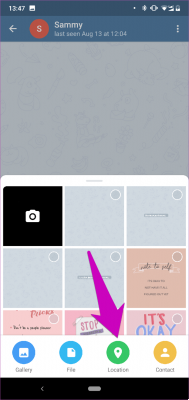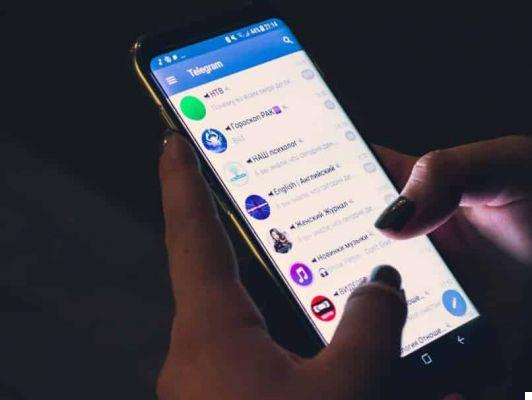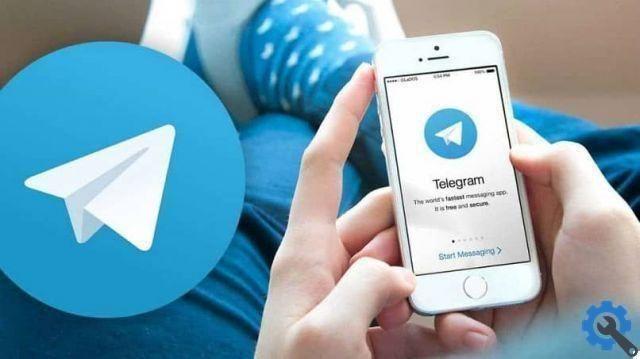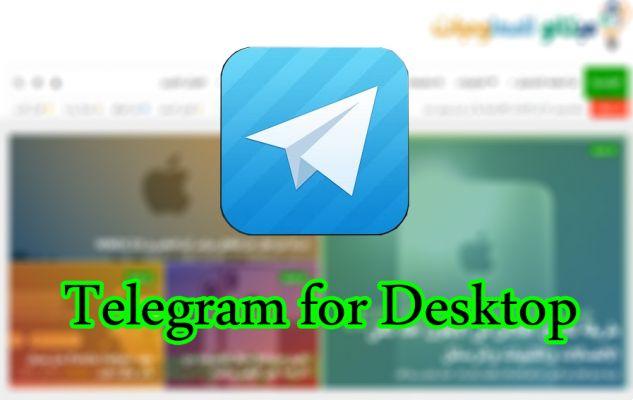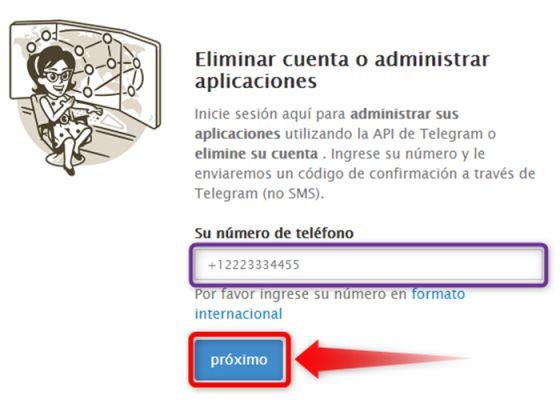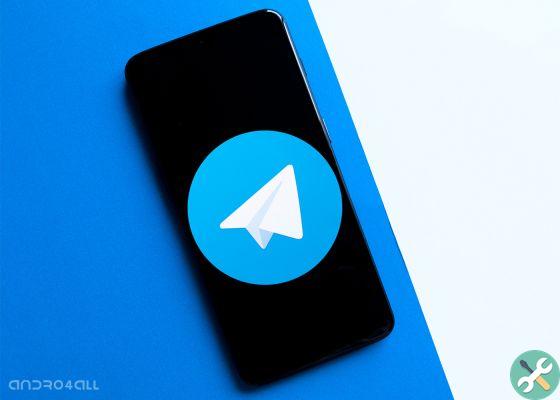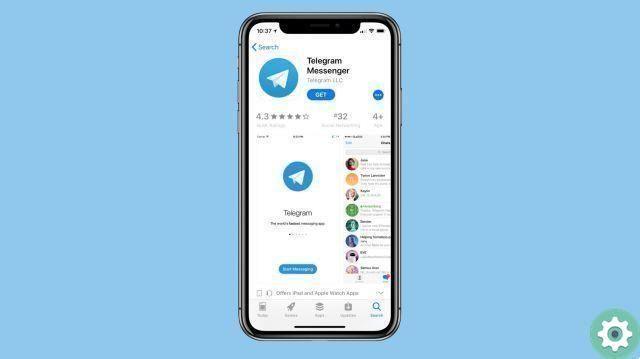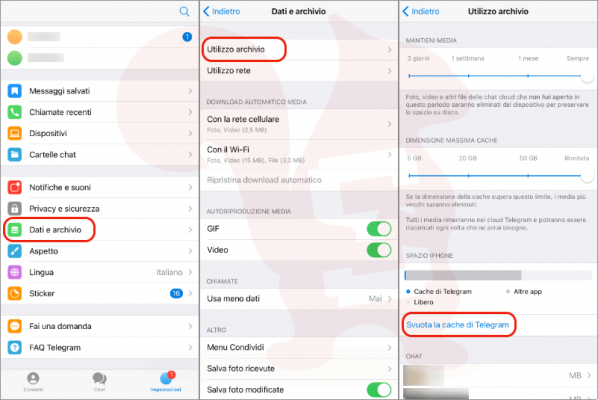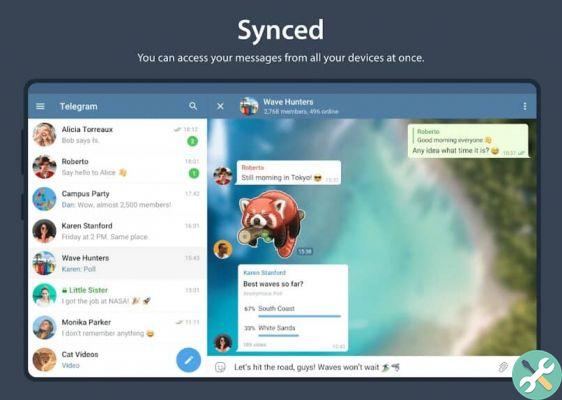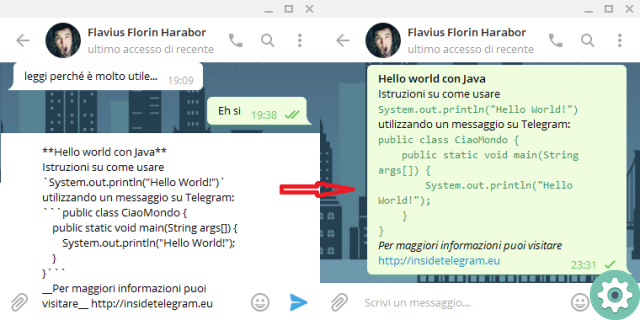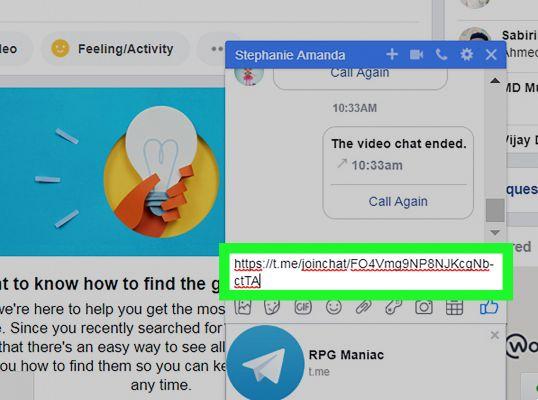
If you are taking your first steps in Telegram and in particular you don't know how to create a group in Telegram from your PC to be able to chat with a group of contacts you want, then you should look no further… Since in Practice Resources, we have prepared an article that will help them just as a guide so that they can make a group on Telegram without any problems or difficulties along the way and in this way, they can add the contacts they deem convenient to the group they are creating and, logically, talk to them. Next, we leave you a step-by-step tutorial so you can I will create your Telegram group from your computer.
* Read also: How to use Telegram web …>>
How to create a group in Telegram from PC | Step 1
First, they will open this instant messaging service and after doing so, they will click on the «3 horizontal lines» located in the upper left if they use the service from a desktop computer.
A bar will appear with different options or possibilities and then, click on the first one and it says «New group«.
How to create a group in Telegram from PC | Step 2
With the previous action, a small window will open in which they will be asked to enter the name of the group they are going to create and also, optionally, they will be able to add an image that will serve as an icon or distinctive image of the group. Well then let's get to work… They will write the name of the group and to add a picture, they will click on the camera icon.
Then, the window will open «Choose an image» where you can search for the image you want to add as an icon for the group and when you find it, click on the image to select it and then click on the » Open » button and this will load the image.
Now, in the new window that appears, the image you just uploaded will appear and you can modify it, moving to define the section you want to view, limiting so that a part of the image is visible or enlarging the area you want to be displayed in the group photo icon and after determining that, they click on the text that says «Save«.
Finally, after entering their name and optionally adding a distinctive photo for the group, they must click on the text that reads «NEXT«.
How to create a group in Telegram from PC | Step 3
Now, in the new window that has opened called «add members» you have 2 options to add contacts to the group you are creating in Telegram:
- Add contacts to Telegram group: by clicking on the contacts you have or are shown and by doing so, a ticket will appear on the photo of those people indicating that they have been added.
- Add contacts to Telegram group: writing where it says "Search" the name of the contact you want to add and from the results that are displayed, click on the contact and repeat the operation to add more people to the group.
Finally, when you've added contacts to the group, you'll click on the text that says » Crea » and, in any case, don't worry, you can continue to add more contacts later.
Here you are!! This is the procedure for creating groups on Telegram from the PC and, therefore, interacting with other contacts with whom you have an affinity on some topic or topic. Now they know how to create a group on Telegram from their PC or computer and can, of course, edit the information they want, pictures and invite more contacts.